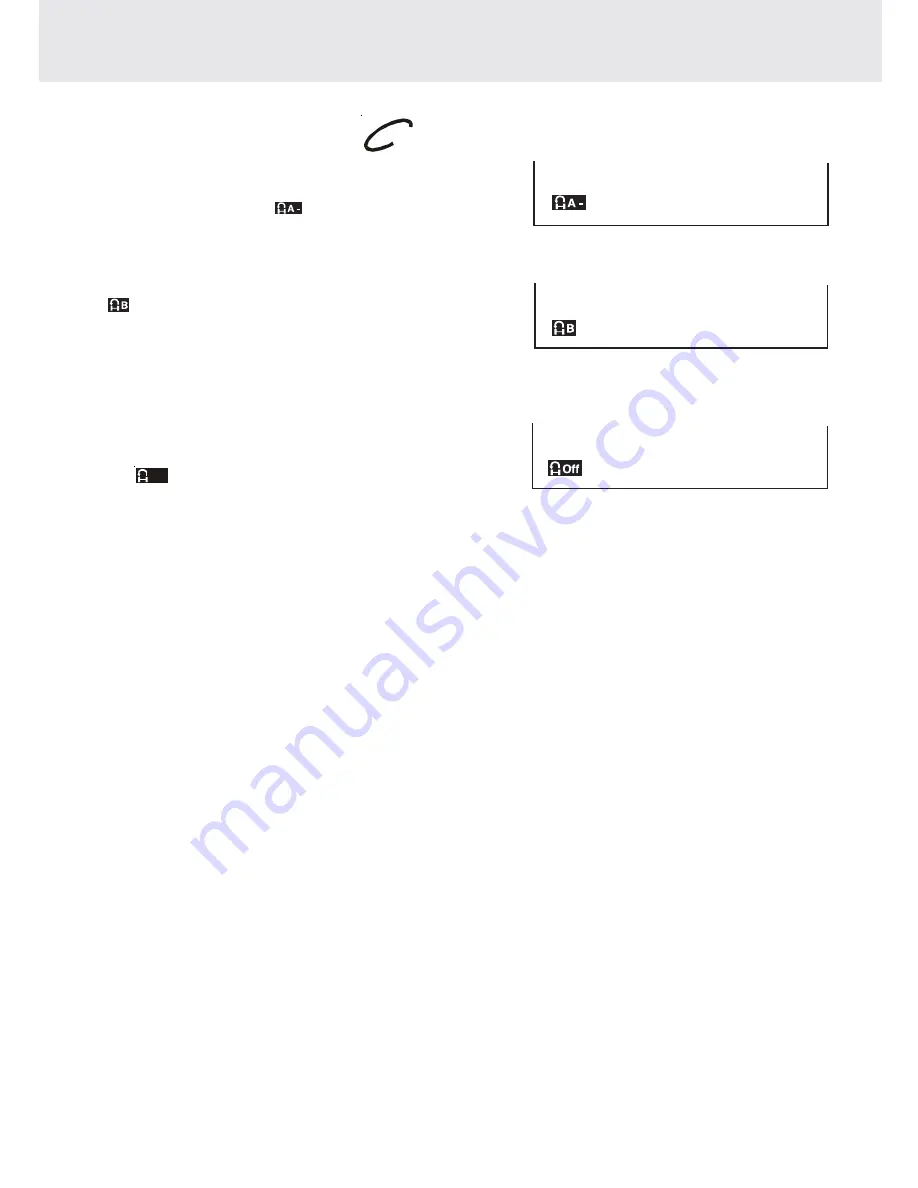
- 30 -
DVD
Repeat Playback
Advanced
playback
Repeating a specific section
You can play a specific section repeatedly.
1. While the disc is playing, press the REPEAT A-B button at the
beginning of the section (
) is displayed you want to play
repeatedly.
2. Press the REPEAT A-B button again at the end of the section
(
) is displayed.
3. The Unit will immediately begin replaying your selection.
To resume normal playback
4. While the disc is playing, press the REPEAT A-B button until
the “
Off
” indicator displays on the screen.
Notes :
• A-B repeat can only be used within the same title. If the start and end of the section to be repeated are in different
titles, A-B repeat is cancelled.
• The A-B repeat function does not operate in scenes where different camera angles are recorded.
Содержание DVD/VCR Combo
Страница 64: ...64 811 262991 032 Printed in China...
















































