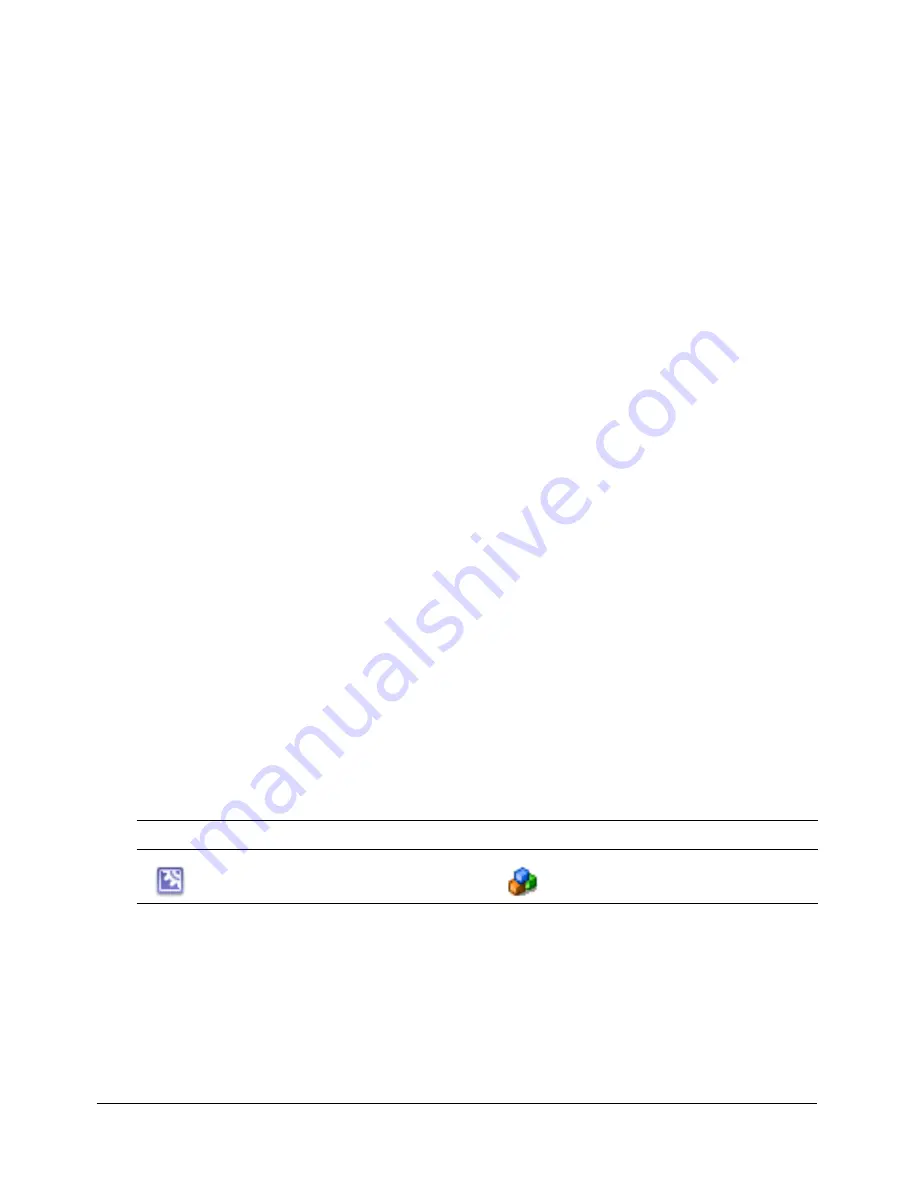
Working with component symbols
15
Adding dependent components
You can create new components based on existing Flex components, such as Button, CheckBox,
UIObject, and UIComponent. In many cases your new component combines the functionality
and symbols of existing visual Flex components. You must add the component symbols (or
compiled clips) of the components on which your new component depends to the component
FLA file’s Library.
After you add symbols to the Library, Flash can include the assets in the SWC file when you
export your new component. For example, to create a custom text area component, you must first
add the TextArea component and its assets to the Library.
Also, when you build a compound component (a component that is built from multiple
components, such as a ComboBox), you must add each of the subcomponents to the Library.
If you add a dependent component that is not in Flash but
is
in the Flex architecture, you must
take special steps to produce a SWC file. For more information, see
“Using the SWCRepair
utility” on page 19
.
To add a dependent component to your component’s Library:
1.
Enter Edit Symbols mode for your component symbol.
2.
Select the second frame of the assets layer.
3.
Select the dependent component’s symbol from the Flex Components drop-down list in the
Components panel. If you do not have a list of Flex Components in your Components panel,
see
“Adding Flex classes and components to the Flash IDE” on page 8
.
4.
Drag the component onto the Stage in the second frame of your new component’s assets layer.
Flash adds the component to the Library.
Converting symbols into components
After you add a symbol to your FLA file, add its assets, and link it to the ActionScript class file,
you must convert it to a component. You can inspect and edit a component with the Component
Definition panel, and you also can export it as a SWC file.
To tell the difference between a symbol and a component, look at the icon in the Library. The
following table shows the symbol icon and the default component icon:
Each built-in Flash component has a distinct icon. For example, the Button control has its own
icon that looks like a button. You can add your own icon for your new component to the Flash
environment, or use one of the Flash component icons. The latter practice is not recommended,
because it might cause confusion. The default icon is adequate to indicate a generic component.
For more information, see
“Adding an icon” on page 71
.
Symbol
Component
Содержание FLEX - DEVELOPING COMPONENTS AND THEMES
Страница 1: ...Developing Flex Components and Themes in Flash Authoring ...
Страница 4: ...4 Contents ...
Страница 44: ...44 Chapter 2 Creating Basic Components in Flash MX 2004 ...
Страница 82: ...82 Index ...






























