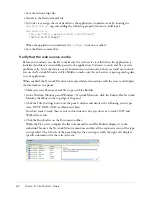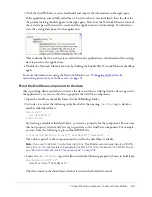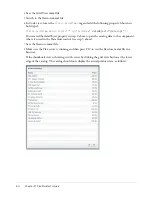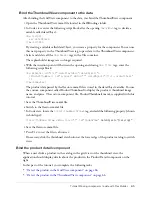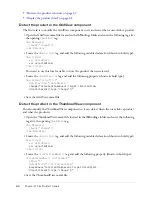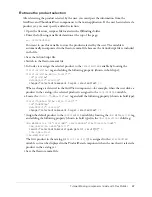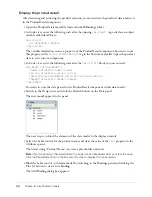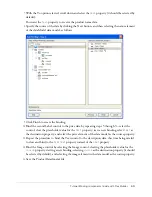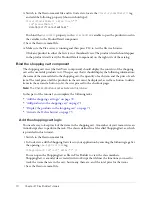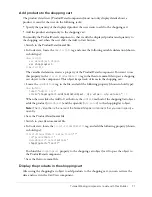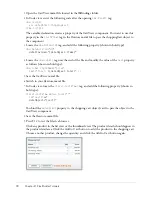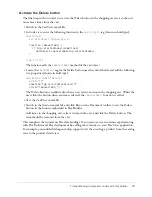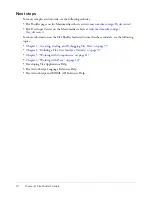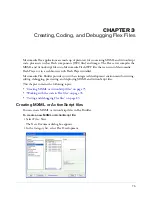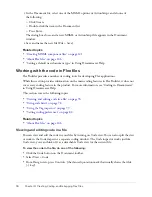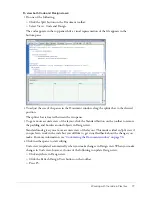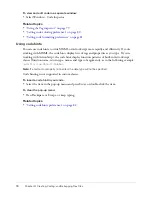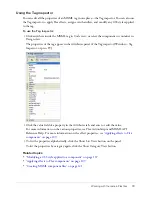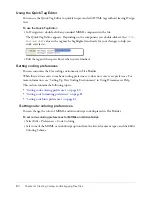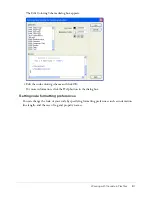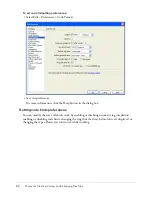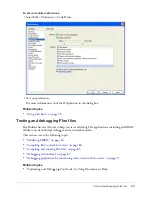76
Chapter 3: Creating, Coding, and Debugging Flex Files
3.
In the Document list, select one of the MXML options or ActionScript, and do one of
the following:
■
Click Create.
■
Double-click the item in the Document list.
■
Press Enter.
The dialog box closes, and a new MXML or ActionScript file appears in the Document
window.
4.
Save and name the new file (File > Save).
Related topics
•
“Creating MXML component files” on page 121
•
“About Flex files” on page 146
•
“Setting a default new document type” in Using Dreamweaver Help
Working with the code in Flex files
Flex Builder provides a number of coding tools for developing Flex applications.
While this section provides information on the main coding features in Flex Builder, it does not
cover every coding feature in the product. For more information, see “Coding in Dreamweaver”
in Using Dreamweaver Help.
This section covers the following topics:
•
“Viewing and editing code in a file” on page 76
•
“Using code hints” on page 78
•
“Using the Tag inspector” on page 79
•
“Setting coding preferences” on page 80
Related topics
•
“About Flex files” on page 146
Viewing and editing code in a file
You can view and edit the code in your files by turning on Code view. You can also split the view
or work in the Code inspector, a separate coding window. The Code inspector works just like
Code view; you can think of it as a detachable Code view for the current file.
To view the code in the file, do one of the following:
•
Click the Code button on the Document toolbar.
•
Select View > Code.
•
From Design view, press ’ (the slanted quotation mark that usually shares the tilde
[~] key).
Содержание FLEX BUILDER-USING FLEX BUILDER
Страница 1: ...Using Flex Builder...
Страница 116: ...116 Chapter 4 Building a Flex User Interface Visually...
Страница 144: ...144 Chapter 6 Working with Data...
Страница 154: ...154 Appendix A Basic Flex Concepts...
Страница 158: ...158 Index W Watch panel 90 web servers 19 web services Flex 153 WEB INF 123 125 WebLogic 20 WebSphere 20 workspace 5...