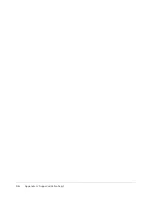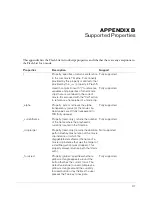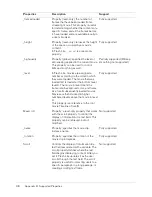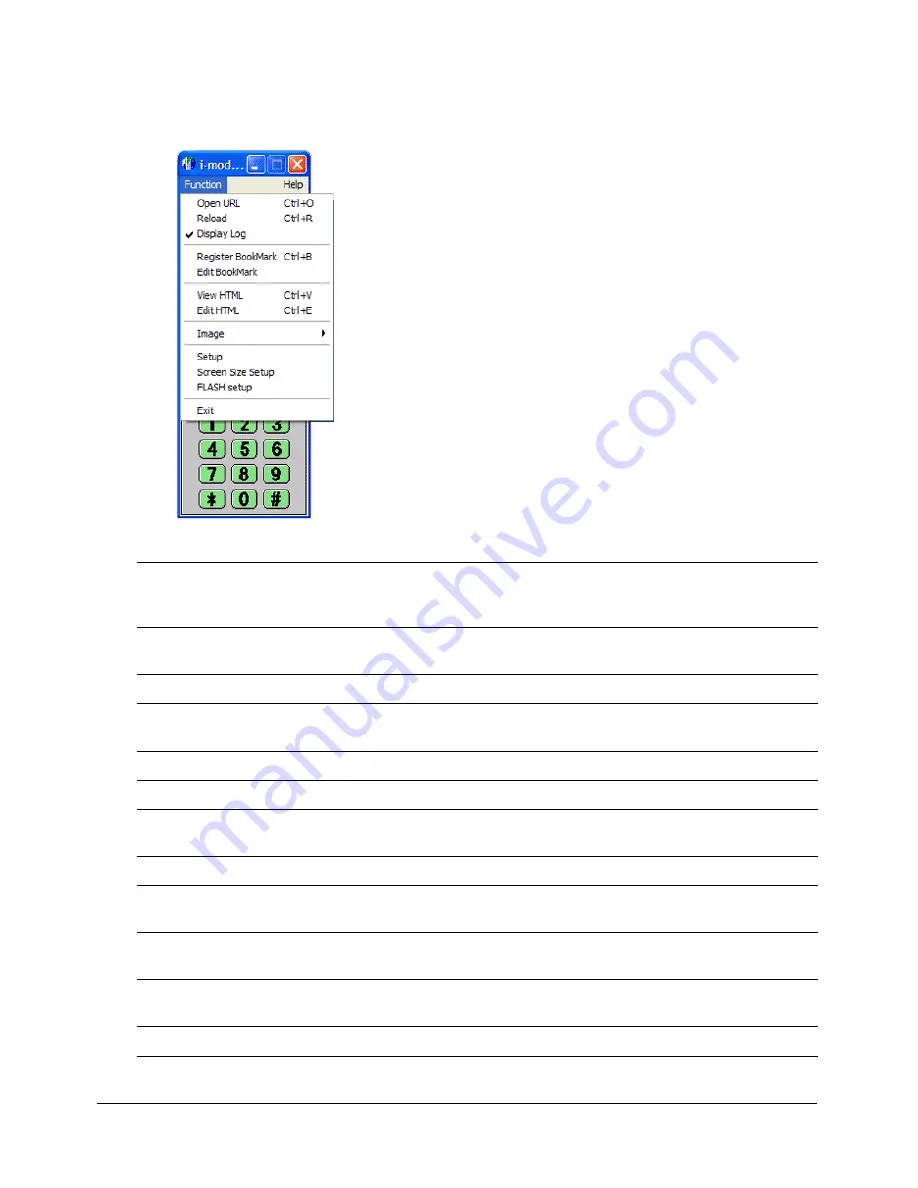
DoCoMo’s i-mode HTML Simulator
23
3
Review the i-mode HTML Simulator functions:
■
Click Function at the top of the Simulator application window. The following pop-up
menu appears:
The following function menu options for testing your Flash Lite movies are available:
Open URL
Enables you to type in the URL of the file you want the Simulator to test. You
can also browse for a file on your local computer or use a bookmark. (A
bookmark is a shortcut for a file URL or pathname.)
Reload
Retest and reload the file you previously opened using the Open URL menu
option.
Display Log
Show or hide the Log window.
Register BookMark Save the location of the currently opened file and give it a shortcut name so
you can readily load the file again at a later time using Open URL.
Edit BookMark
Edit the location and shortcut name of a bookmark.
View HTML
View the i-mode compatible HTML of your currently loaded test file.
Edit HTML
Edit the i-mode compatible HTML of your currently loaded test file in Notepad
or another text editor.
Image
Copy to the clipboard or print the current screen display.
Setup
Set the i-mode compatible HTML version you want your test file to be verified
against.
Screen Size Setup
Specify the width and height of your screen display area and set the display
font size.
FLASH setup
Set the run-time memory available to Flash Lite movies running in the i-mode
HTML simulator.
Exit
Exit from the Simulator application.
Содержание FLASH MX 2004 - FLASH LITE AUTHORING GUIDELINES FOR THE I-MODE SERVICE
Страница 1: ...Flash Lite Authoring Guidelines for the i mode Service by NTT DoCoMo...
Страница 4: ...4 Contents...
Страница 6: ...6 Chapter 1 Introduction...
Страница 24: ...24 Chapter 4 Testing Content...
Страница 36: ...36 Appendix A Supported ActionScript...
Страница 40: ...40 Appendix B Supported Properties...
Страница 48: ...48 Appendix D References...