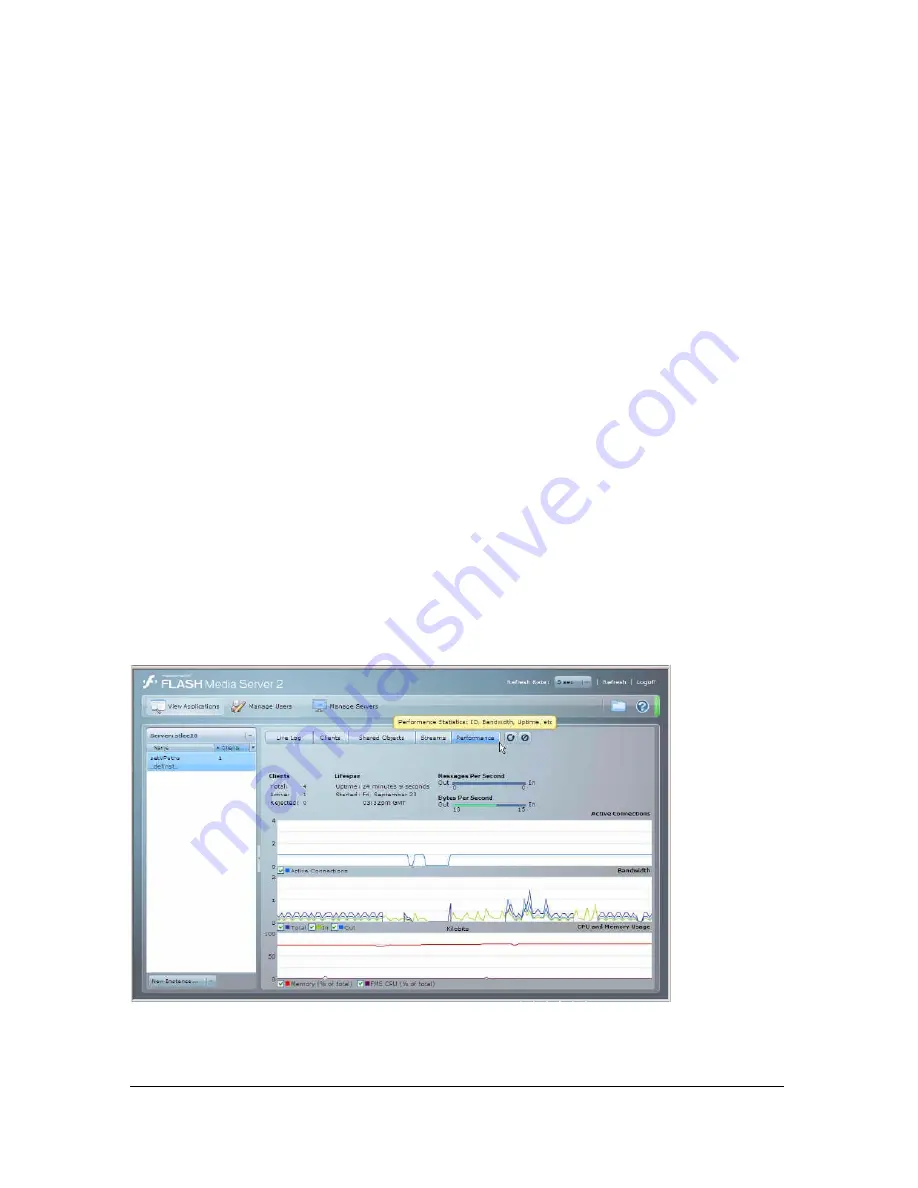
74
Debugging and Monitoring Applications
The Streams panel lets you perform the following tasks:
■
To customize this panel, click the pop-up menus and select or deselect the columns to
display.
■
Click Play Stream to start playing the selected stream in a separate window that is the size
of the selected stream. (To play the selected stream, you need to made a debug connection.
For more information, see
“Using a debug connection” on page 76
.) You can only play
named streams.
■
To reload the application instance—for example, if you changed one of the server-side
scripts that the application uses, or to disconnect all users—click Reload this application
(small button to the right of the panel names).
■
To remove the application instance, click Unload this application (small button to the
right of the panel names).
■
To disconnect the management console from the server, click Logoff
■
To view a different panel, click the corresponding panel name (Live Log, Clients,
Shared Objects, or Performance).
About the Performance panel
The Performance panel shows information about the overall state of the application instance.
The information is automatically refreshed every 5 seconds, or you can click Refresh to refresh
at any time.
The Performance panel lists detailed information about the selected application instance.
Содержание FLASH MEDIA SERVER 2-DEVELOPING MEDIA
Страница 1: ...Developing Media Applications ...
Страница 6: ...6 ...
Страница 10: ...10 About This Manual ...
Страница 36: ...36 Flash Media Server Architecture ...
Страница 80: ...80 Debugging and Monitoring Applications ...
Страница 106: ...106 Application Development Tips and Tricks ...
Страница 114: ...114 ...






























