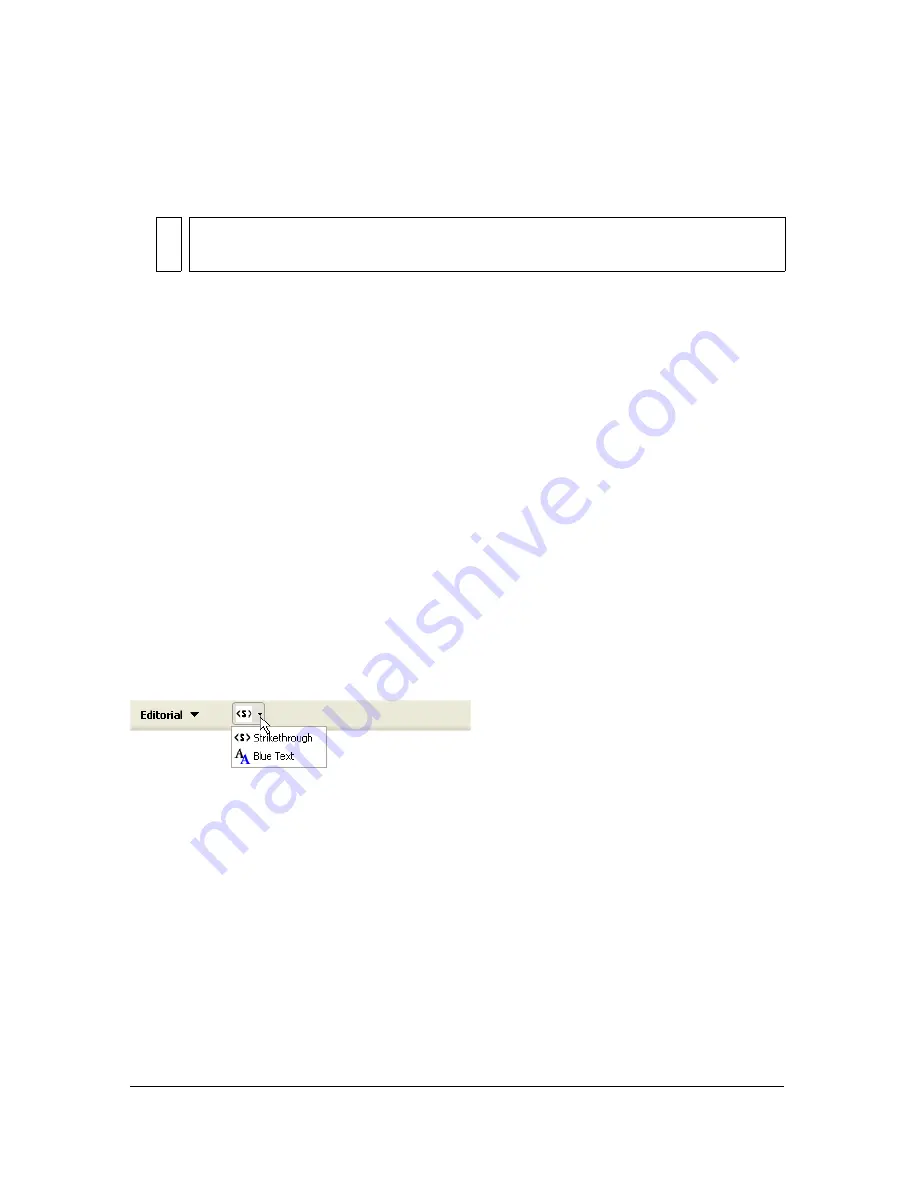
160
Insert Bar Objects
6.
After the Strikethrough object button tag, add the hypertext object, as follows:
<button id="DW_Blue_Text" image="Editorial\AddBlue.gif name="Blue Text"
file="Editorial\AddBlue.htm"/>
7.
End the pop-up menu with the
</menubutton>
closing tag.
The following code shows your entire category with the pop-up menu and the two objects:
<category id="DW_Insertbar_Editorial" name="Editorial" folder="Editorial">
<menubutton id="DW_Insertbar_Markup" name="markup"
image="Editorial\Strikethrough.gif" folder="Editorial">
<button id="DW_Editorial_Strikethrough"
image="Editorial\Strikethrough.gif"
file="Editorial\Strikethrough.htm"/>
<button id="DW_Blue_Text" image="Editorial\AddBlue.gif" name="Blue
Text"
file="Editorial\AddBlue.htm"/>
</menubutton>
</category>
To test the new pop-up menu:
1.
Reload extensions. For information on reloading extensions, see
“Reloading extensions”
on page 104
.
2.
Click the Editorial menu.
The following pop-up menu appears:
NO
T
E
The button tag does not have a separate closing tag; it simply ends with
“/>”
.
Содержание DREAMWEAVER 8-EXTENDING DREAMWEAVER
Страница 1: ...Extending Dreamweaver...
Страница 8: ...8 Contents...
Страница 14: ...14 Introduction...
Страница 16: ......
Страница 54: ...54 Customizing Dreamweaver...
Страница 96: ...96 Customizing Code View...
Страница 98: ......
Страница 110: ...110 Extending Dreamweaver...
Страница 138: ......
Страница 166: ...166 Insert Bar Objects...
Страница 180: ...180 Commands...
Страница 248: ...248 Toolbars...
Страница 260: ...260 Reports...
Страница 278: ...278 Tag Libraries and Editors...
Страница 288: ...288 Property Inspectors...
Страница 378: ...378 Server Behaviors...
Страница 398: ...398 Data Sources...
Страница 432: ...432 Server Models...
Страница 456: ...456 Data Translators...
Страница 482: ......
Страница 492: ...492 The Shared Folder...






























