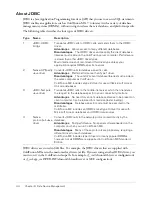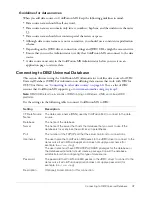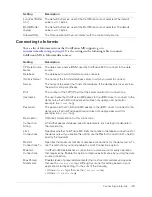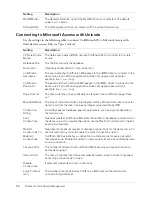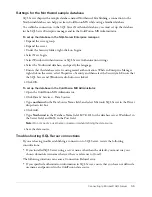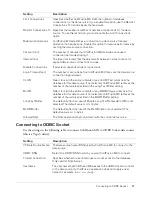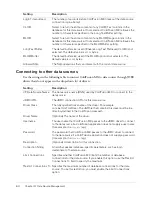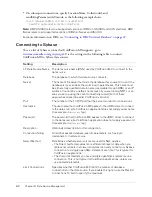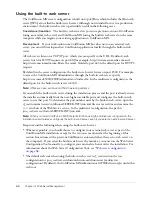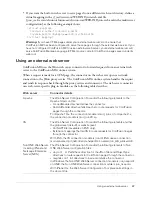Connecting to Microsoft SQL Server
55
Settings for the Northwind sample database
SQL Server ships with a sample database named Northwind. Establishing a connection to the
Northwind database can help you learn ColdFusion MX while using a familiar database.
To establish a connection to the SQL Server Northwind database, you must set up the database
int he SQL Server Enterprise manager and in the ColdFusion MX Administrator.
To set up the database in the SQL Server Enterprise manager:
1.
Expand the server group.
2.
Expand the server.
3.
Under the Security folder, right-click on Logins.
4.
Select New Login.
5.
Select Windows Authentication or SQL Server Authentication settings.
6.
Select the Northwind database, and specify the language.
7.
Ensure that the database server is using mixed authentication. While in Enterprise Manager,
right click on the server, select Properties > Security and then select the Security tab. Ensure that
the SQL Server and Windows radio button is clicked.
8.
Click OK.
To set up the database in the ColdFusion MX Administrator:
1.
Open the ColdFusion MX Administrator.
2.
Click Data & Services > Data Sources.
3.
Type
northwind
in the Data Source Name field, and select Microsoft SQL Server in the Driver
drop-down list box.
4.
Click Add.
5.
Type
Northwind
in the Database Name field,
127.0.0.1
(or the database server IP address) in
the Server field, and
1433
in the Port field.
Note:
Do not specify a user name or password when defining the data source.
6.
Save the data source.
Troubleshooting SQL Server connections
If you are having trouble establishing a connection to SQL Server, review the following
considerations:
•
If you installed SQL Server using a server name other than the default, you must use your
chosen domain\servername wherever there’s a reference to (local).
The following situations can cause a Connection Refused error:
•
If you specified authentication information in SQL Server, ensure that you have not defined a
username and password in the ColdFusion data source.
Содержание COLFUSION MX 7 - INSTALLING AND USING COLDFUSION...
Страница 1: ...COLDFUSION MX7 Configuring and Administering ColdFusion MX ...
Страница 6: ...6 Contents ...
Страница 10: ......
Страница 78: ...78 Chapter 4 Web Server Management ...
Страница 84: ...84 Chapter 5 Deploying ColdFusion Applications ...
Страница 102: ...102 Chapter 7 Using Multiple Server Instances ...
Страница 104: ......
Страница 108: ...108 Chapter 8 Introducing Verity and Verity Tools ...
Страница 164: ...164 Chapter 10 Using Verity Utilities ...