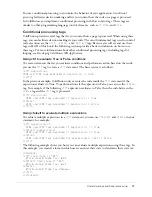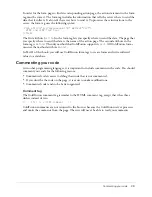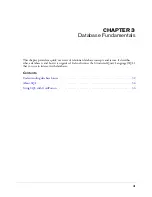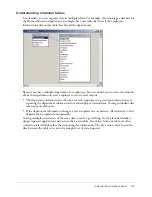Configuring database connection and debugging options
39
Configuring database connection and debugging options
Prior to ColdFusion development, use the ColdFusion MX Administrator to define the
connection to the sample database file and any optional debugging options.
To access the ColdFusion Administrator, do either of the following:
•
Select
Start > Programs > Macromedia ColdFusion MX > ColdFusion MX Administrator
.
•
Open a browser and go to one of the following URLs:
■
External web server users: http://localhost/CFIDE/administrator
■
Built-in web server users: http://localhost:8500/CFIDE/administrator
Note:
If you are ceasing the ColdFusion MX Administrator from a remote client, you must replace
localhost with the host name or IP address of the computer where ColdFusion MX is installed.
The following sections describe how to establish a connection to the sample tutorial database file
and how to enable optional debugging settings.
Configuring the connection to the sample database file
The following procedures describe how to configure a connection to the sample database file
(CompassTravel) using the ColdFusion MX Administrator. Prior to using Part II of this book to
build the sample application, you must configure the Compass Travel database connection.
Perform one of the following procedures. The Microsoft Access procedure is for Windows users.
The PointBase procedure is for UNIX and Macintosh OS X users.
To define the connection to the sample Microsoft Access database:
1
In the ColdFusion MX Administrator, select
Data & Services > Data Sources
.
2
In the Add New Data Source dialog box, specify the following:
3
Click Add to configure the data source name and driver.
The Microsoft Access Data Source dialog box appears.
Field
Action
Data Source name
text box
Specify the name CompassTravel.
Note
: Ensure that the name of the data source file does not contain any
spaces. If the name contains a space, the data source connection fails.
Driver drop-down list
box
Select Microsoft Access. Windows 98/ME users should select Microsoft
Access with Unicode.
Содержание COLDFUSION MX 61-GETTING STARTED BUILDING COLDFUSION...
Страница 1: ...Getting Started Building ColdFusion MX Applications...
Страница 6: ...6 Contents...
Страница 10: ......
Страница 30: ...30 Chapter 2 CFML Basics...
Страница 36: ...36 Chapter 3 Database Fundamentals...
Страница 48: ......
Страница 76: ...76 Chapter 6 Lesson 2 Writing Your First ColdFusion Application...
Страница 134: ...134 Index...