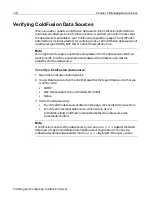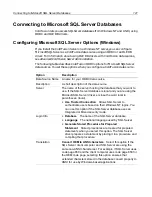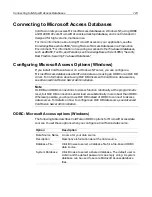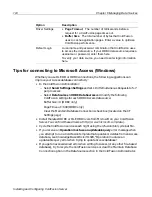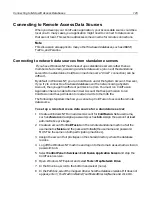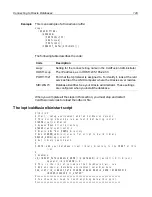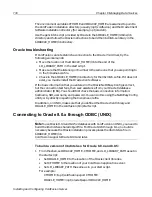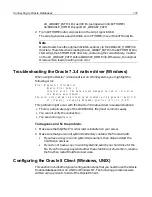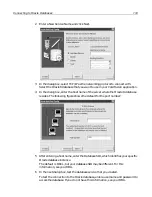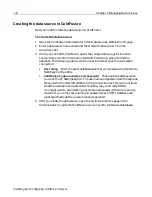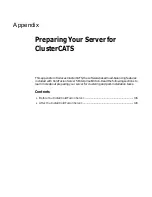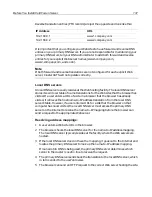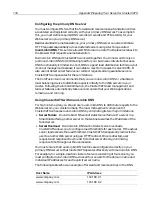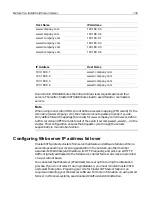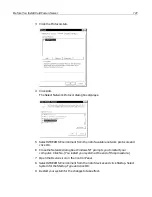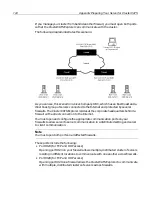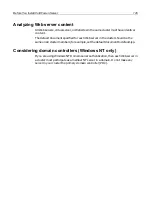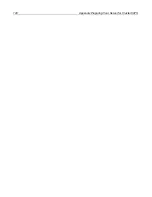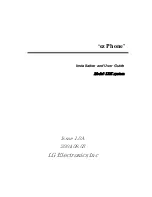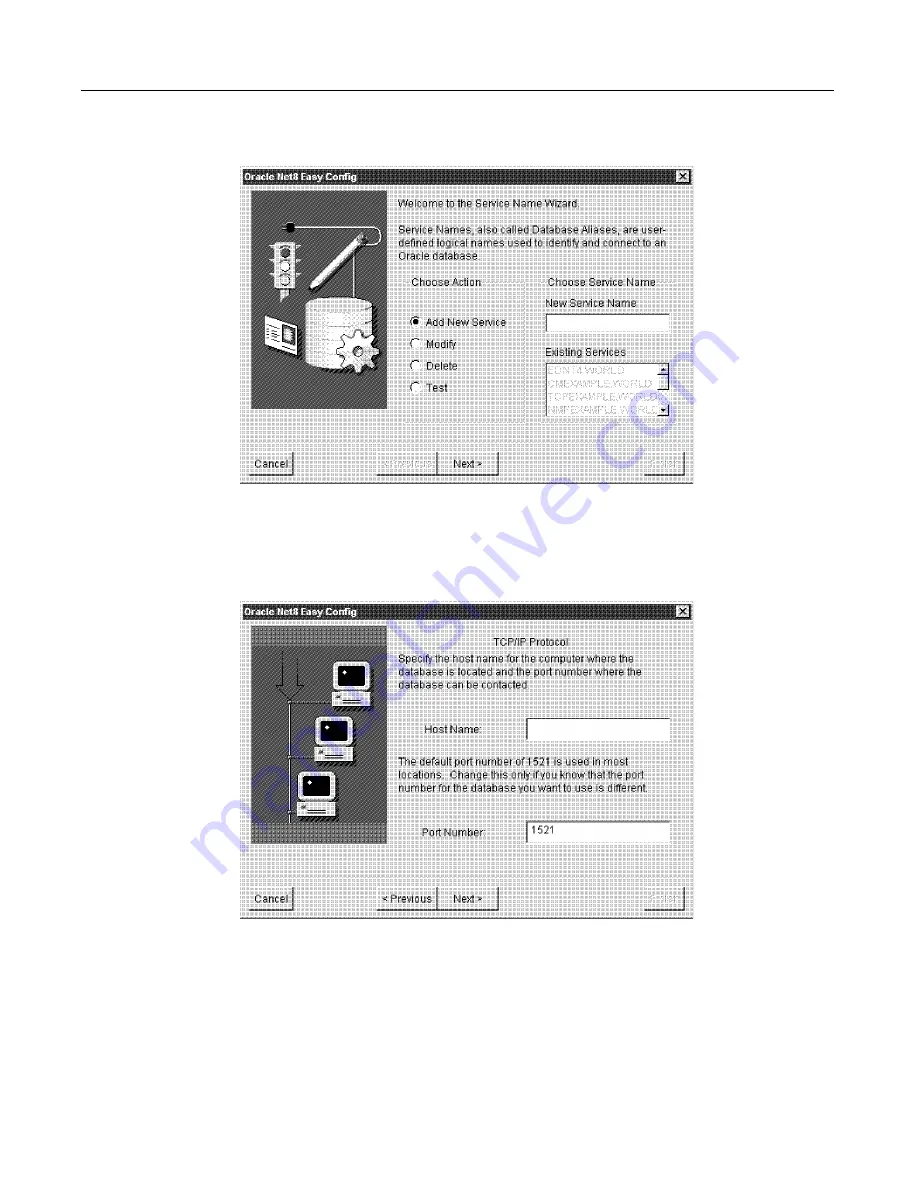
Connecting to Oracle Databases
133
2
Enter a New Service Name and click Next.
3
In the dialog box, select TCP/IP as the networking protocol to connect with.
Select the Oracle 8 database that you want to use in your ColdFusion application.
4
In the dialog box, enter the host name of the server where the Oracle 8 database
resides. The following figure shows the default for the port number:
5
After entering a host name, enter the Database SID, which identifies your specific
Oracle database instance.
The default is ORCL, but your database SID may be different. For this
information, see your DBA.
6
In the next dialog box, test the database service that you created.
To test the connection to the Oracle database, enter a username and password to
access the database. If you do not have this information, see your DBA.
install.book Page 133 Thursday, May 10, 2001 12:59 PM
Содержание COLDFUSION 5 - INSTALING AND CONFIGURING...
Страница 1: ...Macromedia Inc Installing and Configuring ColdFusion Server ColdFusion Server 5...
Страница 14: ...xiv Welcome to ColdFusion Server...
Страница 34: ...22 Chapter 1 Installing ColdFusion Server in Windows...
Страница 66: ...54 Chapter 3 Installing ColdFusion Server in Linux...
Страница 160: ...148 Appendix Preparing Your Server for ClusterCATS...