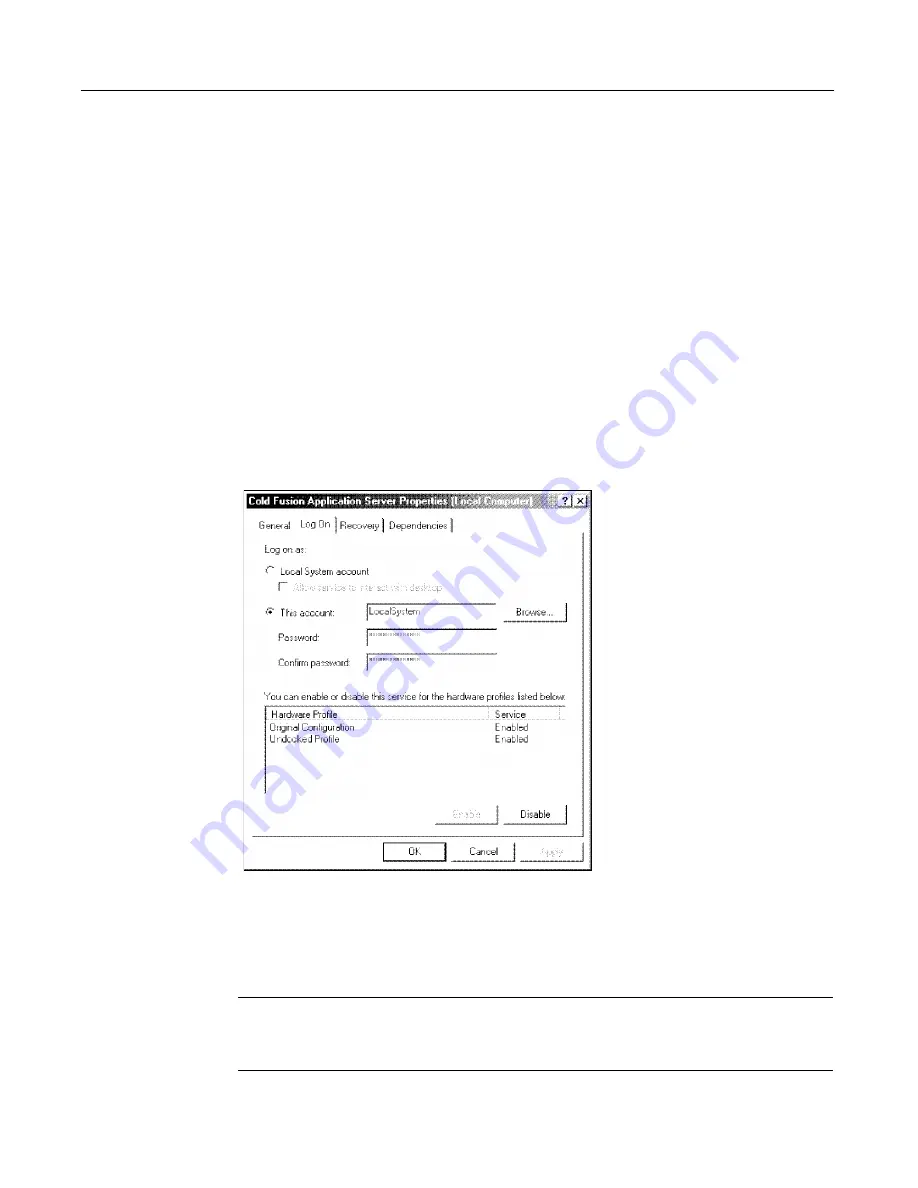
20
Chapter 1 Installing ColdFusion Server in Windows
Changing the ColdFusion Server user account
By default, ColdFusion Server runs under the host’s System account. However,
under this account, ColdFusion application pages may have access rights to interact
with remote data sources, other application pages, and COM objects.
You may have to run ColdFusion Server under a account that provides the necessary
access rights. These instructions use Windows 2000 Professional operating system.
To change the ColdFusion Server user account:
1
Start the MMC by selecting
Start > Programs > Administrative Tools > Computer
Management
.
a
In the Tree tab, expand Services and Applications and select Services.
b
Right-click ColdFusion Application Server and select Properties.
The ColdFusion Application Server Properties dialog box displays:
2
Select the Log On tab. Click This account. Enter appropriate account
information.
3
Click OK to apply the changes.
Restart ColdFusion Server services.
Warning
Do not rename your Windows Administrator account. It causes problems with
security policies and profiles.
install.book Page 20 Thursday, May 10, 2001 12:59 PM
Содержание COLDFUSION 5 - INSTALING AND CONFIGURING SERVER
Страница 1: ...Macromedia Inc Installing and Configuring ColdFusion Server ColdFusion Server 5...
Страница 14: ...xiv Welcome to ColdFusion Server...
Страница 34: ...22 Chapter 1 Installing ColdFusion Server in Windows...
Страница 66: ...54 Chapter 3 Installing ColdFusion Server in Linux...
Страница 160: ...148 Appendix Preparing Your Server for ClusterCATS...
















































