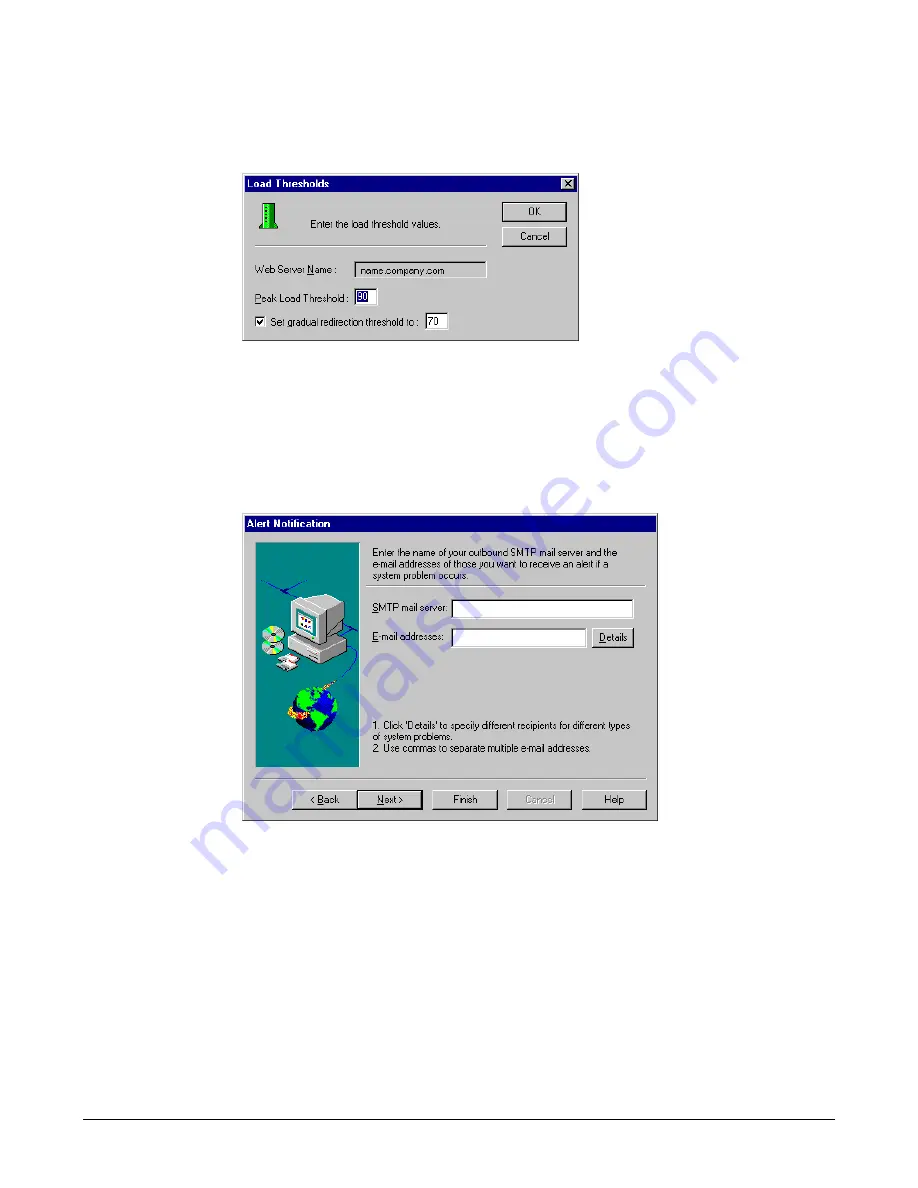
Creating clusters
57
10 To use the default load threshold settings, click Next and go to step 13. If you do not
want to use the defaults, select the server and click Configure to configure new peak
and gradual redirect load thresholds for that cluster member.
The Load Thresholds dialog box appears:
11 Enter numerical values (not higher than 100%) in the Peak Load Threshold and
Gradual Redirect fields and click OK.
Set the peak load threshold below 100%, to accommodate the server’s processing
needs. Set the gradual redirection threshold lower than the peak threshold.
12 Click Next.
The Alert Notification dialog box appears:
13 Enter the name of your outbound SMTP mail server in the SMTP mail server field
and the e-mail address for a recipient of cluster alerts in the E-mail addresses field. If
multiple people will receive different alerts for different types of notification events,
go to step 14. Otherwise, click Next and proceed to step 16.
14 To configure different types of alerts to go to different people, click Details in the
Alert Notification dialog box.
The Alarm Notification dialog box appears.
15 Select an alert event and enter the e-mail address of the recipient.
If you want one person to receive the majority of alerts, click Propagate to
automatically fill each event’s Recipient column with the same e-mail address. Then
Содержание ClusterCATS
Страница 1: ...macromedia Using ClusterCATS ...
Страница 56: ...46 Chapter 3 Installing ClusterCATS ...
Страница 118: ...108 Chapter 4 Configuring Clusters ...
Страница 156: ...146 Index ...






























