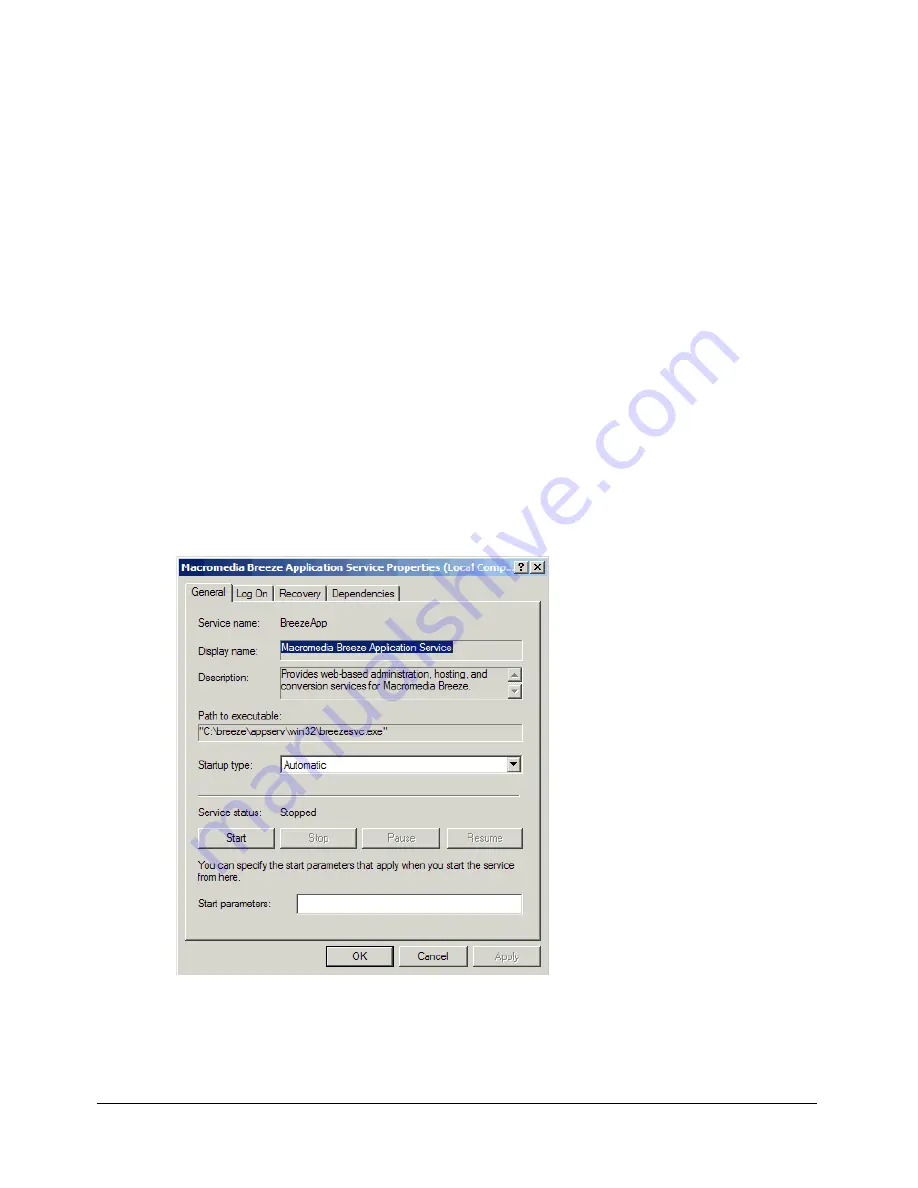
8
Clustering Breeze Live
5
Set the
FCS_CONTENT_PATH
property in the Breeze Presentation platform custom.ini
configuration file to the location of the folder containing shared Breeze Live files.
For example, given \\fileserver1\breeze\content as the folder containing the shared files, you
would set the
FCS_CONTENT_PATH
property as shown in the following example:
FCS_CONTENT_PATH=\\fileserver1\breeze\content
For more information about the
FCS_CONTENT_PATH
configuration property, see the table of
configuration properties in Chapter 4, “Configuring the Breeze Presentation Platform,” in the
Macromedia Breeze Installation Guide
.
The custom.ini configuration file on the Breeze Presentation platform computer resides in the
Breeze Presentation platform installation folder.
6
Copy the custom.ini file to the Breeze Live installation folder on each of the Breeze
Live computers.
7
On the Breeze Presentation platform computer, set the login properties for the Macromedia
Breeze Application Service so that the Breeze user account can start the service.
a
Depending on your operating system, do one of the following:
For Windows 2000, select Start > Settings > Control Panel > Administrative
Tools > Services.
For Windows XP, select Start > Control Panel > Performance and Maintenance >
Administrative Tools > Services.
b
In the list of services, double-click Macromedia Breeze Application Service.
The Properties window for the Macromedia Breeze Application Service appears:
Содержание BREEZE-CLUSTERING BREEZE LIVE
Страница 1: ...Clustering Breeze Live...
Страница 4: ...4 Contents Beta...










