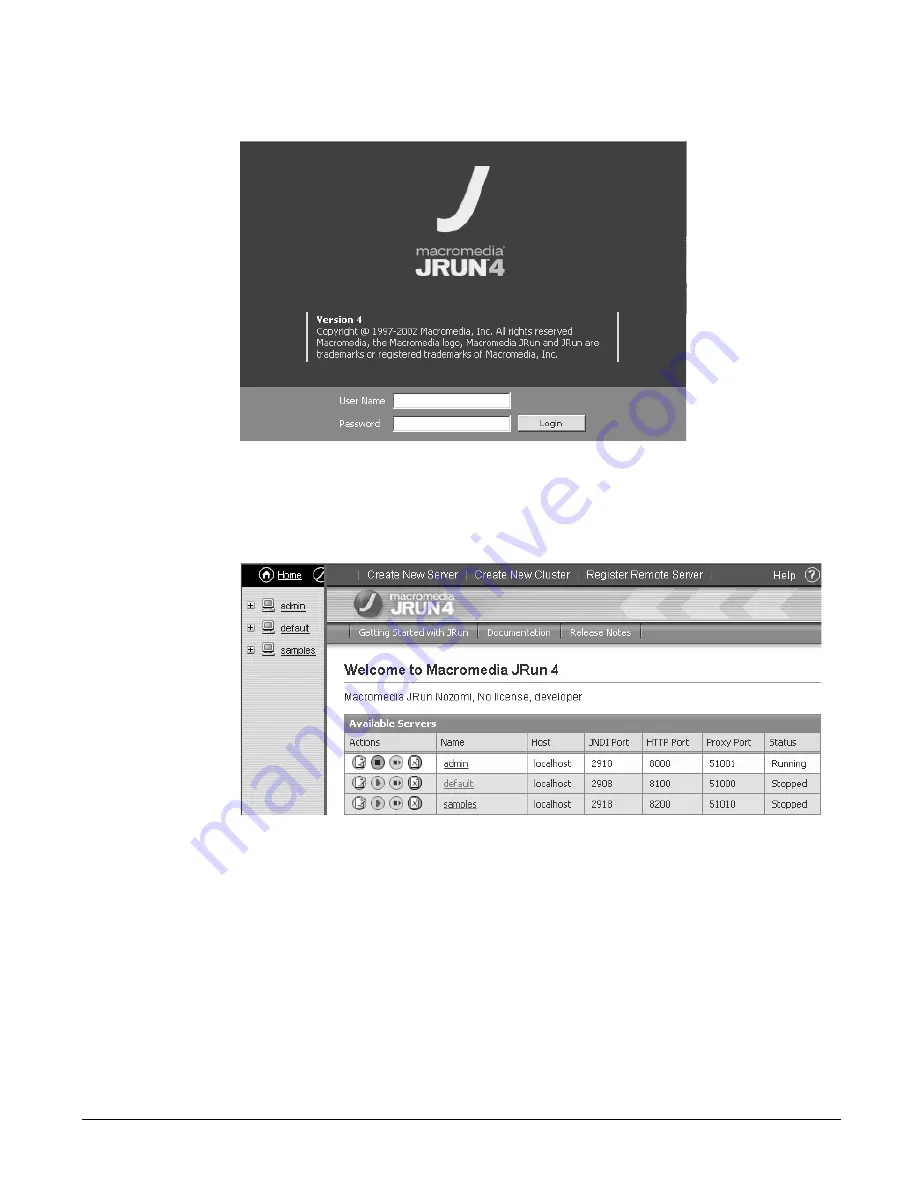
Getting started with JRun
101
•
(Windows only) Select
Start > Programs > Macromedia JRun 4 >
JRun Management Console
.
The JMC login window appears:
2 Enter your user name and password, and click Login.
Note:
You set your user name and password during JRun installation. For information,
see Installing JRun.
The JRun home page appears:
In the next section, you use the JMC to add a JRun server for the tutorial application.
Adding a JRun server
During installation, JRun creates three servers: admin, default, and samples. The admin
server
hosts the JMC, by default.
The next section describes how to add a JRun server
using the JMC. When adding or removing JRun servers, be aware that the servers require
unique ports. For more information on understanding JRun ports, see JRun
Administrator’s Guide.
In the following procedure, you add a JRun server for the tutorial application.
Содержание 38000382 - Macromedia JRun - Mac
Страница 1: ...Getting Started with JRun...
Страница 16: ......
Страница 68: ...54 Chapter 5 Introduction to EJB...
Страница 82: ......
Страница 110: ...96 Lesson 3 EJB Tutorial...
Страница 128: ...114 Lesson 4 Web Services Tutorial...
Страница 132: ...118 Index...






























