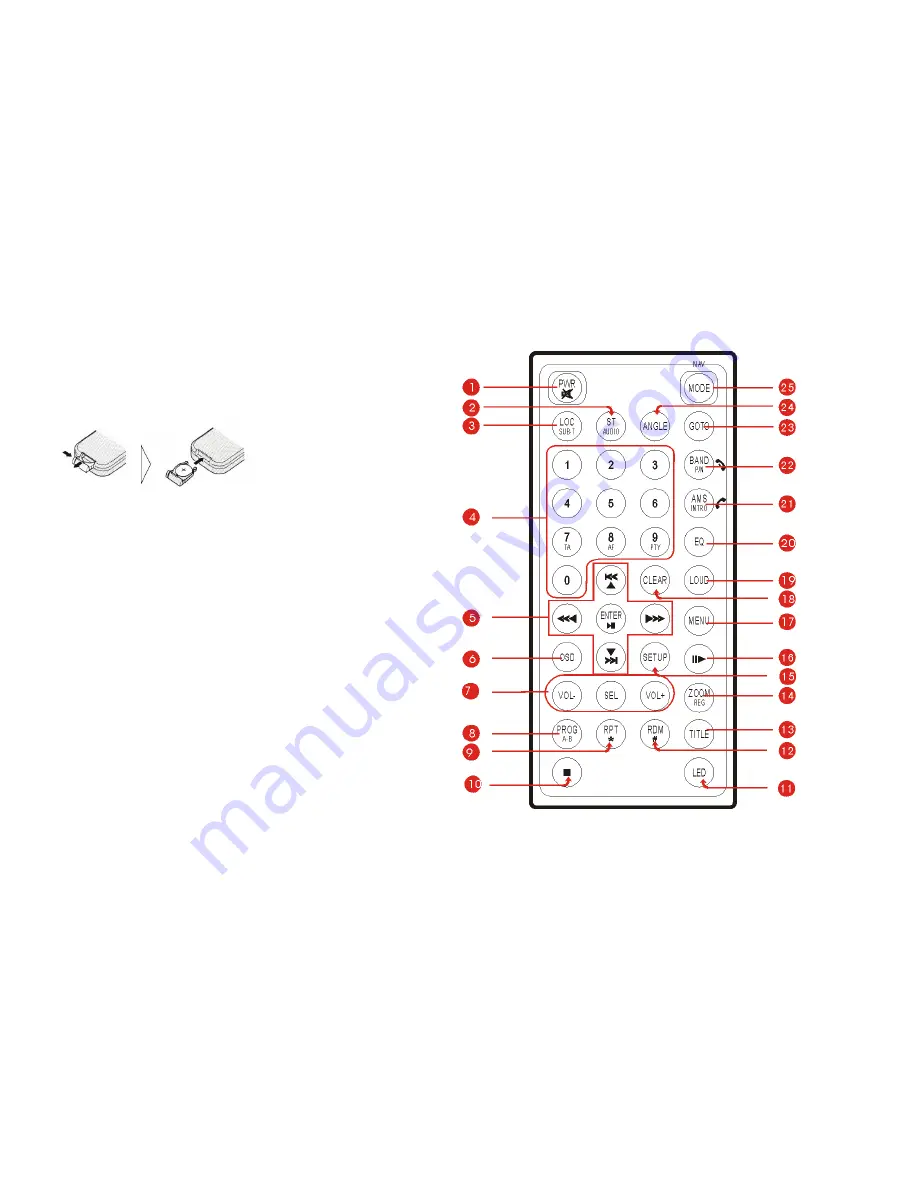
GB-11
REMOTE CONTROL
Installing the battery
Slide the tray out on the back of the remote control and
insert the battery with the plus (+) and minus (-) poles
pointing in the proper direction.
Use and care of the remote control
Point the remote control in the direction of the front
panel to operate to use it.
Notes:
Using batteries improperly can cause them to explode.
Take note of the following points:
* Keep the battery out of the reach of children. Should
the battery be swallowed, immediately consult a doctor.
* Use one CR2025 (3V) lithium battery.
* Remove the battery if the remote control is not to be
used for a month or longer.
* Do not short-circuit, disassemble or heat batteries.
* Do not dispose of batteries into fire or flames.
* Dispose of spent batteries properly.
* Do not let it fall onto the floor, where it may become
jammed under the brake or accelerator pedals.
REMOTE CONTROL













































