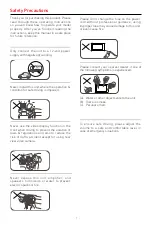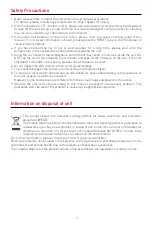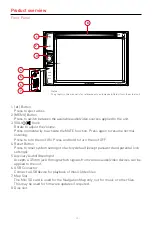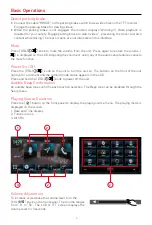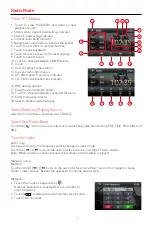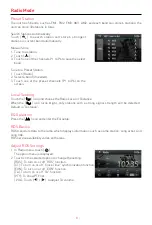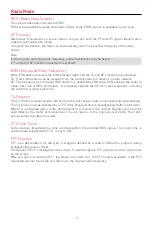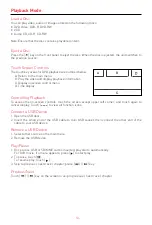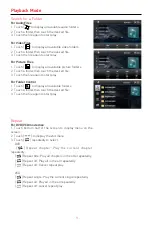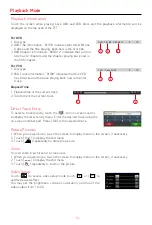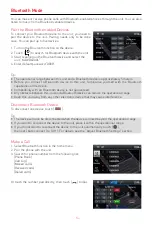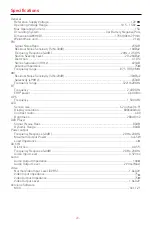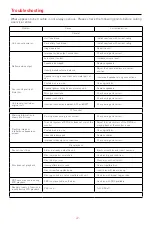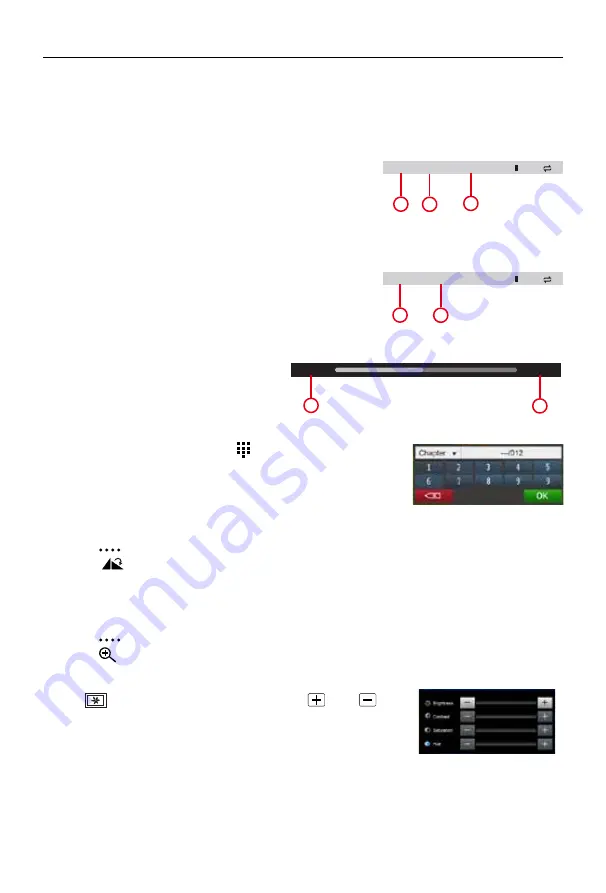
- 13 -
Direct Track Entry
To select a track directly, touch the [ ] icon on screen control
to display the direct entry menu. Enter the desired track using the
on-screen number pad. Press [ OK ] to the selected track.
Playback Information
Touch the screen when playing back DVD and VCD discs and the playback information will be
displayed on the top area of the TFT.
Playback Mode
For DVD
1. Disc type.
2. DVD Title information. “01/08” indicates that this DVD has
8 titles and the title playing back now is the first title.
3. DVD Chapter information. “005/012” indicates that current
title has 12 chapters and the chapter playing back now is
the fifth chapter.
For VCD
1. Disc type.
2. VCD Track information. “01/08” indicates that this VCD
has 8 tracks and the track playing back now is the first
track.
Elapsed Time
1. Elapsed time of the current track.
2. Total time of the current track.
DVD T:01/08 C:005/012
1
2
3
VCD Track:01/08
1
2
00:01:20
00:30:17
1
2
Rotate Pictures
1. When you view pictures, touch the screen to display menu on the screen, if necessary.
2. Touch [
] to display the 2nd menu.
3. Touch [
] repeatedly to rotate the picture.
Zoom
You can zoom in pictures for a close view.
1. When you view pictures, touch the screen to display menu on the screen, if necessary.
2. Touch [
] to display the 2nd menu.
3. Touch [
] repeatedly to zoom in the picture.
Video Setup
Touch [
] to access video setup mode, touch [
] or [
] to
set the desired effect.
You may set the brightness, contrast, saturation, and hue of the
video output from 1 to 20.
Содержание M-DVD6000L
Страница 1: ...USER MANUAL M DVD6000L...