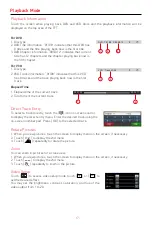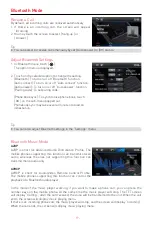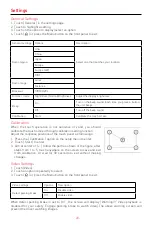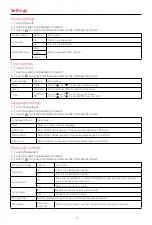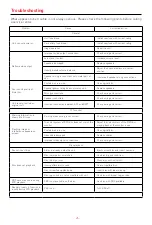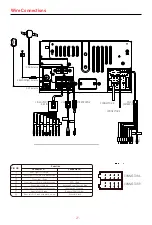- 19 -
Receive a Call
By default, all incoming calls are received automaticaly.
1. If there is an incoming call, the screen will appear
“Incoming”.
2. You may touch the screen to select [ hang up ] or
[ Answer ].
Bluetooth Mode
Tip
• You can select to receive calls manually by set [Auto answer] to [Off] status.
Adjust Bluetooth Settings
1. In Bluetooth menu,touch [
].
The option menu is displayed.
2. Touch on the selected option to change the setting.
∙ [Bluetooth]: To turn on or off “Bluetooth” function.
∙ [Auto connect]: To turn on or off “Auto connect” function.
∙ [Auto answer]: To turn on or off “Auto answer” function.
∙ [Pairing code]: To set paring code.
∙ [Phone book sync]: To synchronize phone book, touch
[ OK ] on the sub-menu popped out.
Phonebook sync may take several minutes to load on
initial setup.
Tip
• You can also adjust Bluetooth settings in the “Settings” menu.
Bluetooth Music Mode
A2DP
A2DP is short for Advanced Audio Distribution Profile. The
mobile phones supporting this function can transmit stereo
audio, whereas the ones not supporting this function can
transmit mono audio only.
AVRCP
AVRCP is short for Audio/Video Remote Control Profile.
The mobile phones supporting this function can control the
playback of a Bluetooth audio player.
In the mode of the music player working, if you want to make a phone call, you can press the
number keys on the mobile phone. At the same time the music player will stop. The TFT screen
will display “Calling”, after the call received, the voice will be transferred to the unit. When the call
ends, the screen will display music playing menu.
If there is an incoming phone call, the music player will stop, and the screen will display “Incoming”.
When the call ends, the screen will display music playing menu.
M-DVD6000DAB