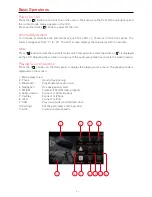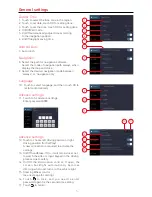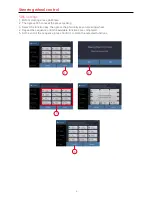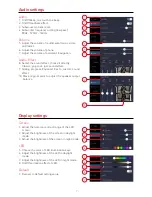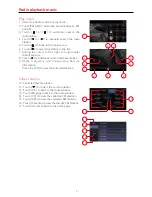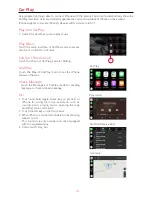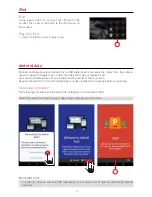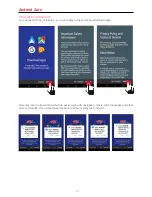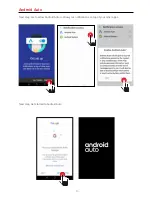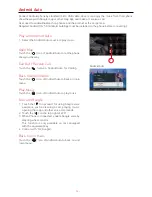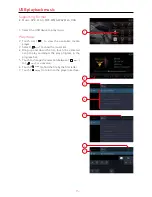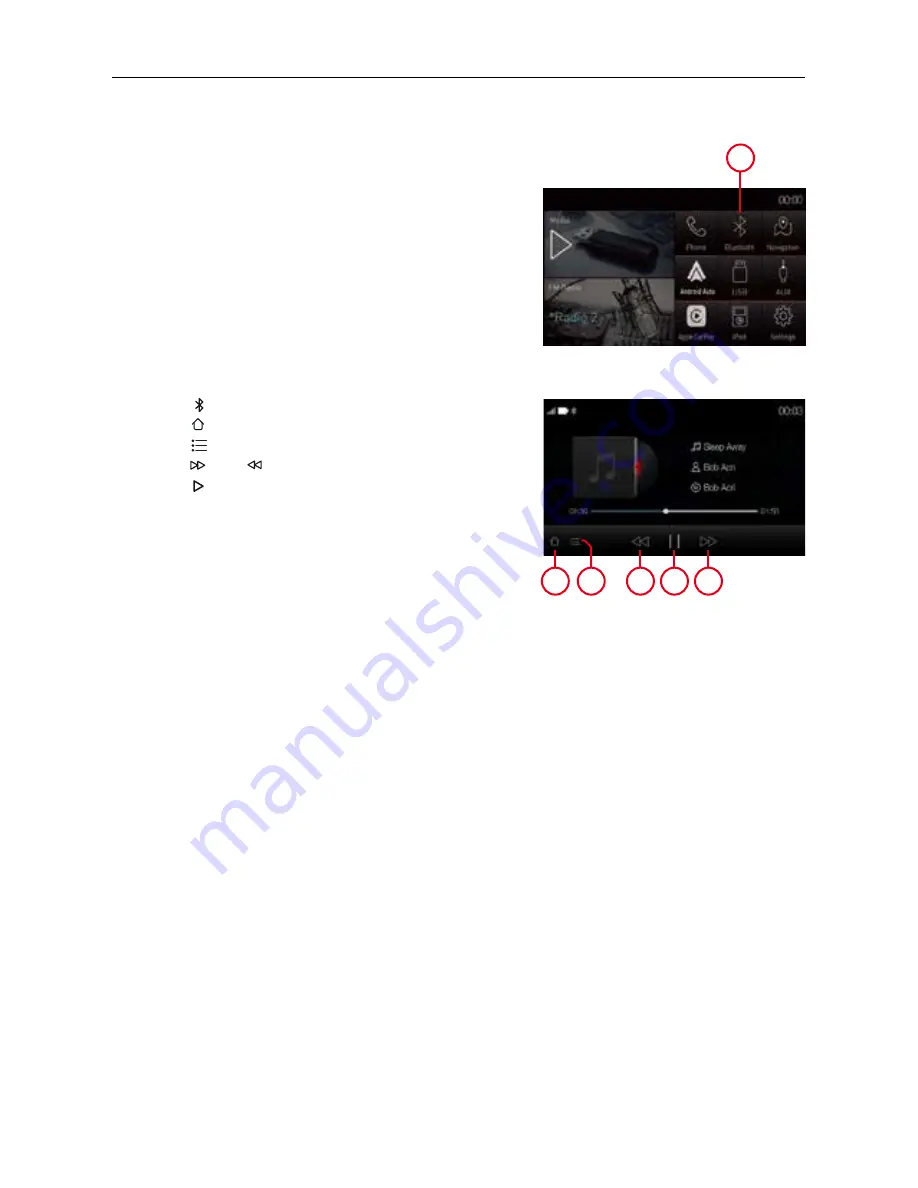
- 18 -
Supported format
The product supports A2DP, AVRCP, PBAP and HFP protocol.
Make sure Bluetooth device volume is turned to max.
Bluetooth audio music
1. Select the Bluetooth device to play music by
streaming.
1
Play song
1. Select ( ) to show play song from Bluetooth.
2. Touch ( ) to back to the main menu.
3. Touch ( ) to return to the list.
4. Touch ( ) or ( )to view previous or next song.
5. Touch ( ) to play or pause the song.
2
3
4
5
4
Содержание M-DL9000
Страница 1: ...USER MANUAL M DL9000...