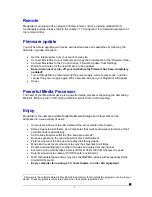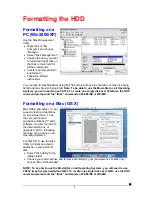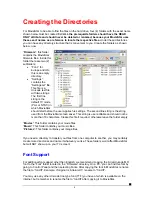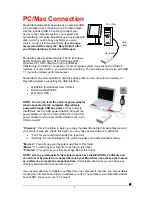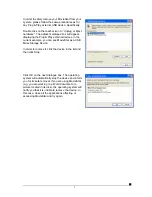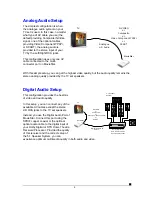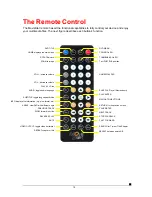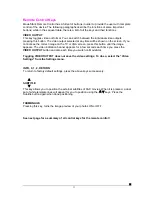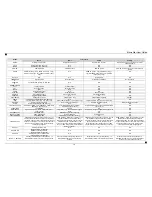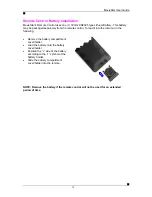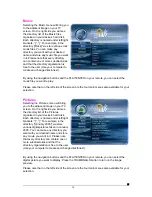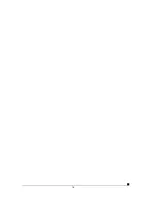V
IDEO
S
ETTINGS
These settings configure the provided
Video Output Format:
•
NTSC
Composite/S-Video
•
PAL
Composite/S-Video
•
NTSC
Component
•
PAL
Component
•
NTSC
SCART
•
PAL
SCART
•
High Definition TV at 480
•
High Definition TV at 720
•
High Definition TV at
1080
•
VGA (at 1024x768)
Use the
▲▼
navigation buttons to select your Video setting. Press PLAY/ENTER button to
activate it. Press the HOME button of the remote to save the setting. Once activated, the
video out will switch to the selected format.
Please note that you should have already
connected the correct cable before configuring the video settings; otherwise, it is the
TV screen may not display properly. For example, before enabling the “NTSC SCART”
option, you should have already connected the SCART cable.
In case of any setting errors (e.g. the simple Composite AV cable is connected and
you setup NTSC Component with no display on the TV screen), press the “VIDEO
OUTPUT” key on the remote control repeatedly until you see the correct display. You
can then choose the right Video via “Setting” and save it via the HOME button.
TV Type
Select one of the listed types of TV display physical aspect rations.
Press the HOME button on the remote to save the setting.
Screen Saver
Select the time interval to enable the screen saver when your MovieStar device is idle.
There are three (3) predefined time intervals of 5, 10, and 30 minutes, and one disable
setting you can select for your screen saver.
Use the
▲▼
navigation buttons to select your screen saver. Press the HOME button of the
remote to save the setting.
■
17
Содержание MovieStar
Страница 1: ...MovieStar User Guide Manual Version 1 3...
Страница 22: ...19...