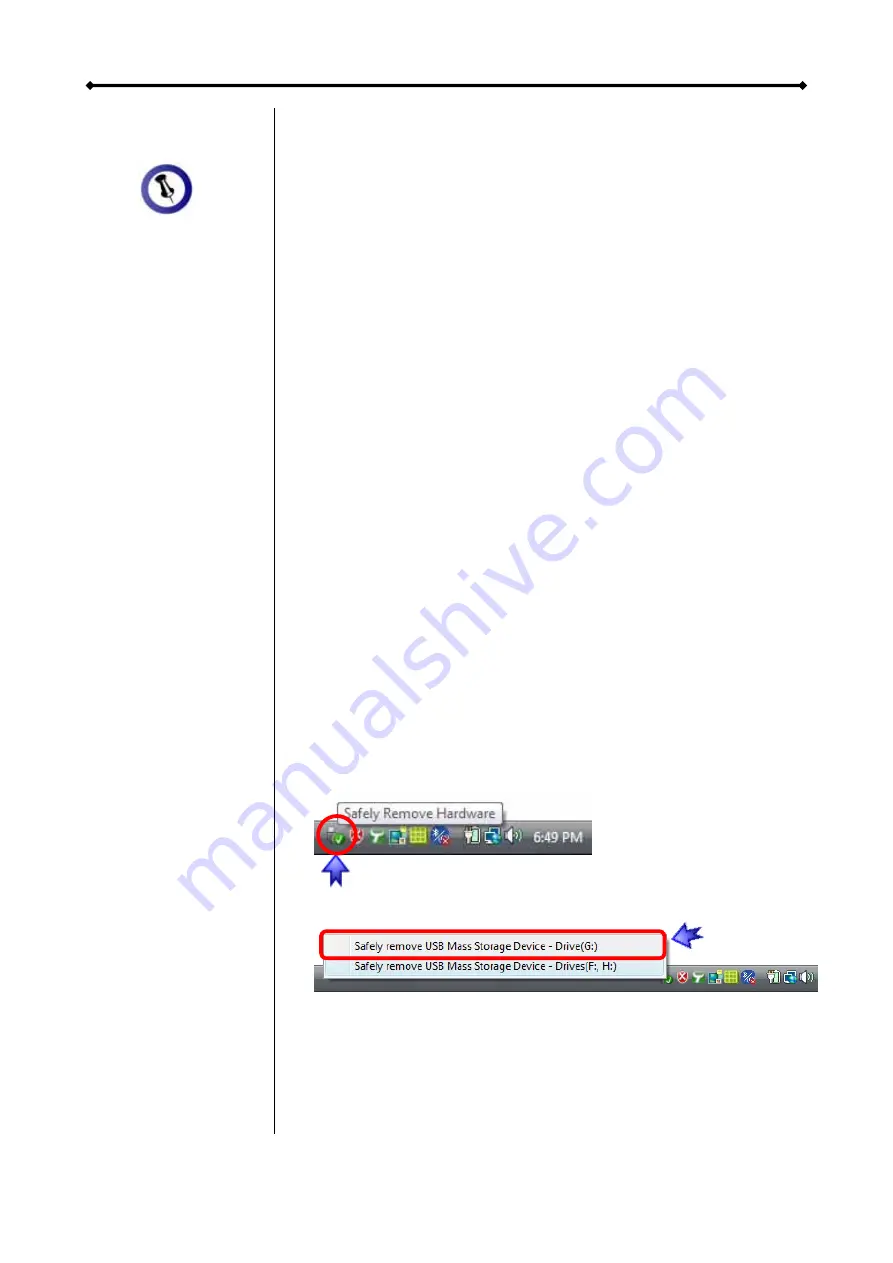
Hydra S2 User Guide
If the system
n
.
o
and start Windows.
•
Connect the Hydra and turn it on.
•
Let Windows search and install the driver automatically.
•
Open “My Computer” to see your external hard drive.
Note: For more info about formatting, see “Partitioning &
Formatting”.
Remove Procedure
assure that no data is
doesn’t recognise
the drive, turn o
the power first,
before connecting
the interface cable
or connect the
device before
booting your
Operating System
Installation on a PC
Before connecting the device, install the hard drives and set
your preferred RAID mode.
If the drives have been pre-installed and setup already, you d
not need to change anything, unless you prefer a different
setup.
•
Turn on your Computer
For the safe removal of your drive and to
lost, always follow the correct unplug procedure. Otherwise, an
error message will appear.
•
Click on the taskbar icon for external hardware
•
Choose your external hard drive and confirm to remove it
Page 12 / Chapter 3 - System Set Up




































