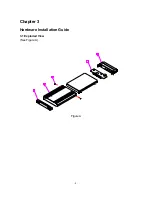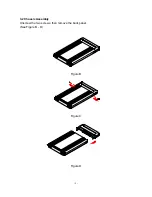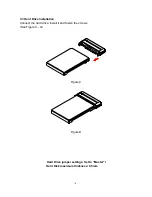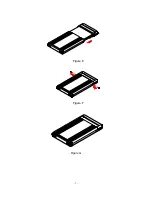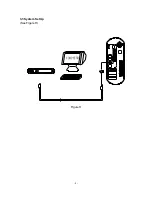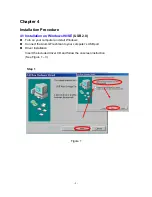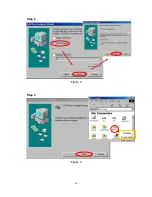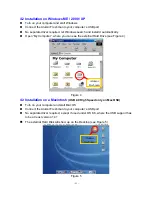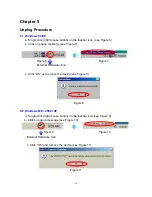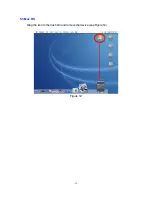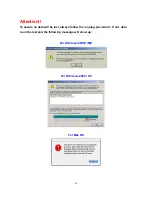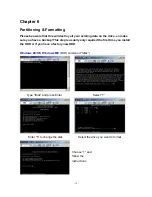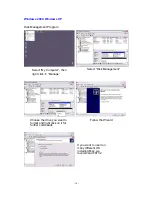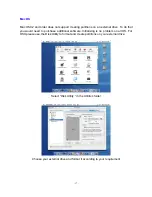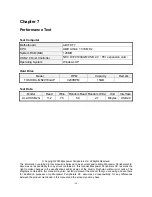- 18 -
Chapter 7
Performance Test
Test Computer
Motherboard ABIT
KT7
CPU
AMD Athlon 1.333 MHz
System RAM (MB)
128MB
USB 2.0 Host Controller
NEC D720100AGM USB 2.0
(
PCI expansion card
)
Operating System
Windows XP
Hard Drive
Model
RPM
Capacity
Remark
TOSHIBA -MK2018GAP
4200RPM
15GB
Test Data
Model
Read
Write Random Read Random Write
Unit
Interface
AL2-HUSB2G 11.2 7.5
5.0
2.7 Mbytes
USB2.0
© Copyright 2003 Macpower Peripherals Ltd. all Rights Reserved
The information contained in this manual is believed to be accurate and reliable. Macpower Peripherals Ltd.
assumes no responsibility for any errors contained in this manual. Macpower Peripherals Ltd. reserves the
right to make changes in the specifications and/or design of the Alumni Freshman without prior notice. The
diagrams contained in this manual may also not fully represent the product that you are using and are there
for illustration purposes only. Macpower Peripherals Ltd. assumes no responsibility for any differences
between the product mentioned in this manual and the product you may have.
Содержание Alumni Freshman USB 2.0
Страница 4: ...4 Chapter 3 Hardware Installation Guide 3 1 Exploded View See Figure A 1 2 3 5 4 Figure A...
Страница 7: ...7 Figure E Figure F Figure G...
Страница 8: ...8 3 3 System Set Up See Figure H COMPUTER Figure H...
Страница 10: ...10 Step 2 Figure 2 Step 3 Figure 3 Alumni Freshman...
Страница 13: ...13 5 3 Mac OS Drag the icon to the trash bin and remove the device see Figure 12 Figure 12...