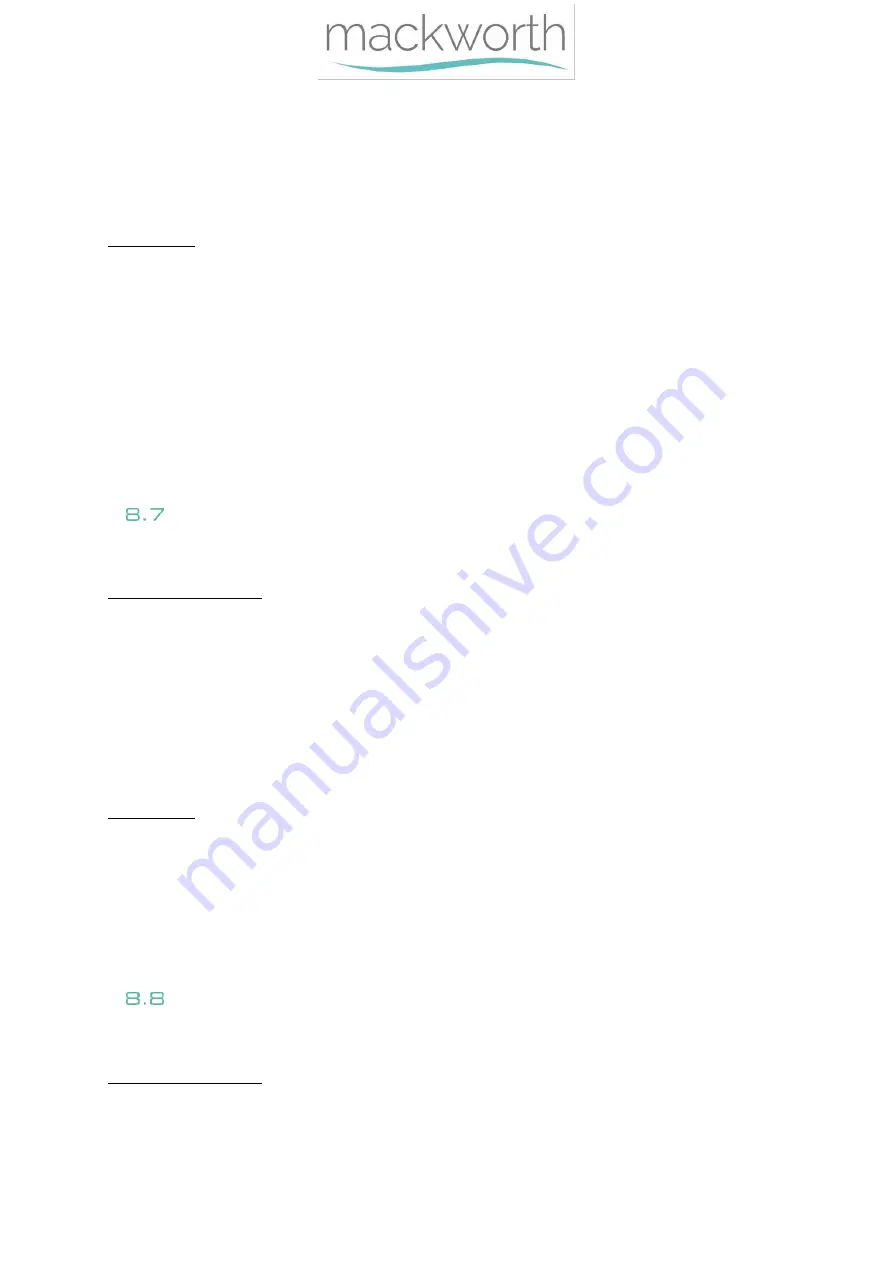
Page
21
of
63
3.
Check for lift tape fraying/wear that may be jamming the gears within the Hoist.
4.
Check Battery Voltage using Battery Tester as high current could be due to low battery.
5.
Check PCB for any damage, e.g. Blown components.
6.
Replace the Lift Motor.
7.
Replace the PCB.
Action Guide
1.
Follow section 3.1 on how to enter program mode to adjust load and ensure the PCB is set
to 24 Amps.
2.
Remove swarf from gearing if any. Replace Hub (section 9.8) and/or Lift Motor (section 9.4)
if necessary due to damage and wear.
3.
Replace the Lift Tape (section 9.19) and remove any frayed material jamming the gears.
4.
Charge Hoist if Battery Voltage is 24.5V or lower. Test Hoist once sufficiently charged.
5.
Replace the PCB, see section 9.2 for guidance.
6.
See section 9.4 to replace Lift Motor.
7.
See section 9.2 to replace the PCB.
Hoist doesn’t Lift –
No lim_sw!
Attempt to raise/lower Hoist
with handset, the LCD Displays message “No Lim_Sw!” and the Hoist
alarms a continuous beep. Follow the Troubleshooting Guide below.
Troubleshooting Guide
1.
Fully inspect the condition of the Limit Switch Block wires for cuts and breaks. For thorough
inspection, removal of the Limit Switch Block is recommended. See section 9.7 for guidance.
2.
Remove the Limit Switch Block and inspect the rollers for damage, e.g. a roller is jammed
and isn’t functioning as intended. Use your finger to press the rollers individually and listen
for the limit switch clicks.
3.
Check PCB for any damage, e.g. Blown components.
4.
Replace the Limit Switch Block.
5.
Replace the PCB.
Action Guide
1.
Replace the Limit Switch Block. See section 9.7 for guidance.
2.
Replace the Limit Switch Block if Block is damaged. See section 9.7 for guidance.
3.
Replace the PCB. See section 9.2 for guidance.
4.
See section 9.7 on guidance for Limit Switch Block replacement.
5.
See section 9.2 on guidance for PCB replacement.
Hoist is functioning but LCD and/or LED is inactive
Attempt to raise/lower Hoist with handset, the Hoist does perform commands but the LCD Display
does not respond or LED light has no colour. Follow the Troubleshooting Guide below.
Troubleshooting Guide
1.
Check LCD Display or LED externally for any impact damage, e.g. cracks or breaks.
Содержание TX440 Advanced PT
Страница 10: ...Page 10 of 63...
Страница 11: ...Page 11 of 63...
















































