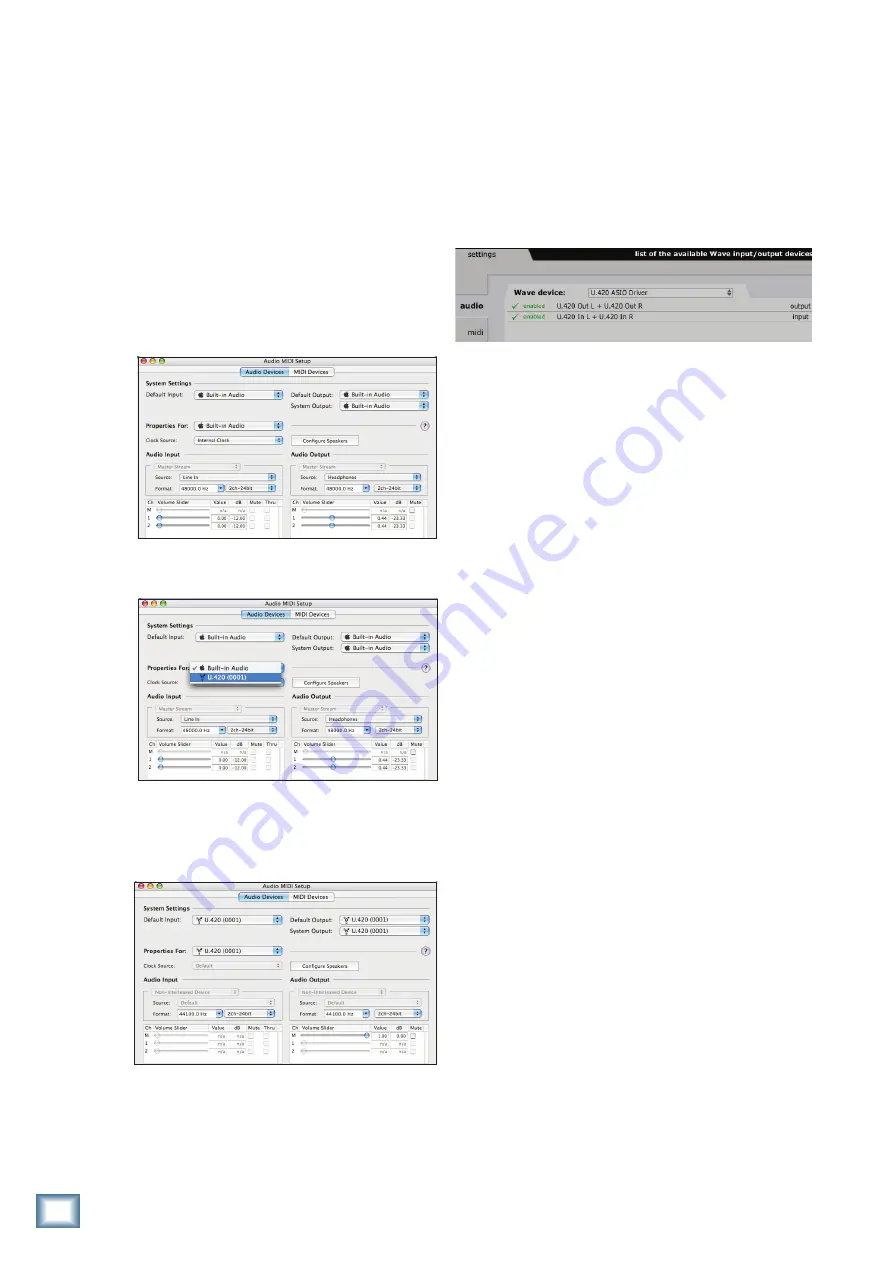
26
U.420 4-Channel Line Mixer
U.
4
20 4-Channel Line Mix
er
For the Mac:
Macintosh OS X Audio MIDI Setup
(version 10.3.9 or later):
Macintosh OS X does not require FireWire drivers
to be installed. OS X provides a dedicated setup utility
for audio and MIDI. You can use the Audio MIDI Setup
utility to change the default audio input and output and
general system settings on your Macintosh.
1. Go to the Applications folder and open the
Utilities folder.
2. Double-click “Audio MIDI Setup.”
3. Click the Audio Devices tab, and select U.420 in
the “Properties For” drop-down box.
4. Here you can see the settings for the U.420. You
can also choose the U.420 as your default input
or output, as well as designate it to be used for
the system sound output.
5. You’re ready to go with any Mac OS X Core
Audio host application (i.e., Tracktion, Logic,
Cubase, Nuendo, Live, Digital Performer, etc.).
Selecting the device (Mac/PC):
1. If you have followed the preceeding instruc-
tions for the PC or Mac, connect the U.420 to
your computer using the FireWire connection.
2. In your audio production software, such as
Tracktion, select the U.420 as your input and
output device. The screenshot below shows the
“Settings” area of Tracktion 3.
3. Play a source into the U.420 and verify that your
software is receiving the signals correctly.
4. Record audio and play it back to verifiy every-
thing is working nicely.



































