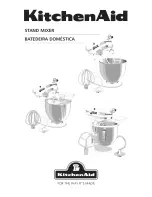7
Owner’s Manual
Owner’
s Manual
Front Panel
Although the functions of the knobs and
buttons on the MCU Pro will vary depending on
which software application is being utilized, this
section provides an overview of the control surface
and a general explanation of what it can do. Note
that not all controls are implemented by each
software platform. Check out the FAQ section on
the Mackie website for more information:
www.mackie.com/products/mcupro/mcupro_faq
Channel Strip
1. TOUCH-SENSITIVE FADERS
These 100mm, touch-sensitive, motorized
faders are used to control the channel’s levels, aux
returns, MIDI tracks, and master fader levels. The
eight faders move relative to the activity of the
currently selected bank of on-screen faders.
2. SELECT
This button selects the corresponding channel
for channel-based editing or assignment
commands.
3. MUTE
The MUTE button turns off the corresponding
channel’s output signal.
4. SOLO
Pushing a SOLO button isolates that channel’s
output signal to the mix bus in the DAW application.
Note:
When one or more SOLO buttons are
active, the RUDE SOLO LED next to the Time
Display lights to signal that one or more
channels are soloed.
5. SIGNAL
This LED illuminates when a signal is present
in the corresponding channel.
6. REC
This button arms or disables the corresponding
track for recording.
7. V-POT
The V-Pots serve a dual function on the Mackie
Control, acting as a push-button and a rotary
control. When a V-Pot is pressed, it may be used to
change modes of operation or to change what
appears in the display above the channel strips.
Depending on its assigned function, a V-Pot may
be used to adjust a channel’s pan, send level, or
plug-in parameters when rotated.
8. SCRIBBLE STRIP
This backlit LCD above the channel strips
displays track names, plug-in parameters, and
other information depending on the channel strips’
current mode of operation.
BANK
CHANNEL
SOLO
CYCLE
DROP
REPLACE
CLICK
SIGNAL
SIGNAL
SIGNAL
SIGNAL
SIGNAL
SIGNAL
SIGNAL
SIGNAL
FLIP
GLOBAL
VIEW
DISPLAY
MODIFIERS
AUTOMATION
UTILITIES
CONTROL
SHIFT
OPTION
READ/OFF
WRITE
TOUCH
LATCH
TRIM
CANCEL
SMPTE
BEATS
ENTER
SAVE
UNDO
/
ALT
NAME
VALUE
MIDI
TRACKS
INPUTS
AUDIO
TRACKS
AUDIO
INSTRUMENT
AUX
BUSSES
OUTPUTS
USER
F1
F2
F3
F4
F5
F6
F7
F8
8
7
6
5
4
3
2
1
MASTER
FADER BANKS
EQ
INSTRUMENT
PLUG-IN
TRACK
SEND
PAN/
SURROUND
VPOT ASSIGN
GROUP
MARKER
NUDGE
GLOBAL VIEW
5
U
5
10
20
30
40
50
60
10
dB
5
U
5
10
20
30
40
50
60
10
dB
+
0
–
5
U
5
10
20
30
40
50
60
10
dB
+
0
–
5
U
5
10
20
30
40
50
60
10
dB
+
0
–
5
U
5
10
20
30
40
50
60
10
dB
+
0
–
5
U
5
10
20
30
40
50
60
10
dB
+
0
–
5
U
5
10
20
30
40
50
60
10
dB
+
0
–
5
U
5
10
20
30
40
50
60
10
dB
+
0
–
5
U
5
10
20
30
40
50
60
10
dB
+
0
–
FUNCTION SELECT
UNIVERSAL CONTROL SURFACE
REC
REC
REC
REC
REC
REC
REC
REC
ASSIGNMENT
TICKS
SUB DIVISION
BEATS
BARS
SMPTE
BEATS
HOURS
MINUTES
SECONDS
FRAMES
RUDE
SOLO
ZOOM
SCRUB
REWIND
FAST FWD
PLAY
STOP
RECORD