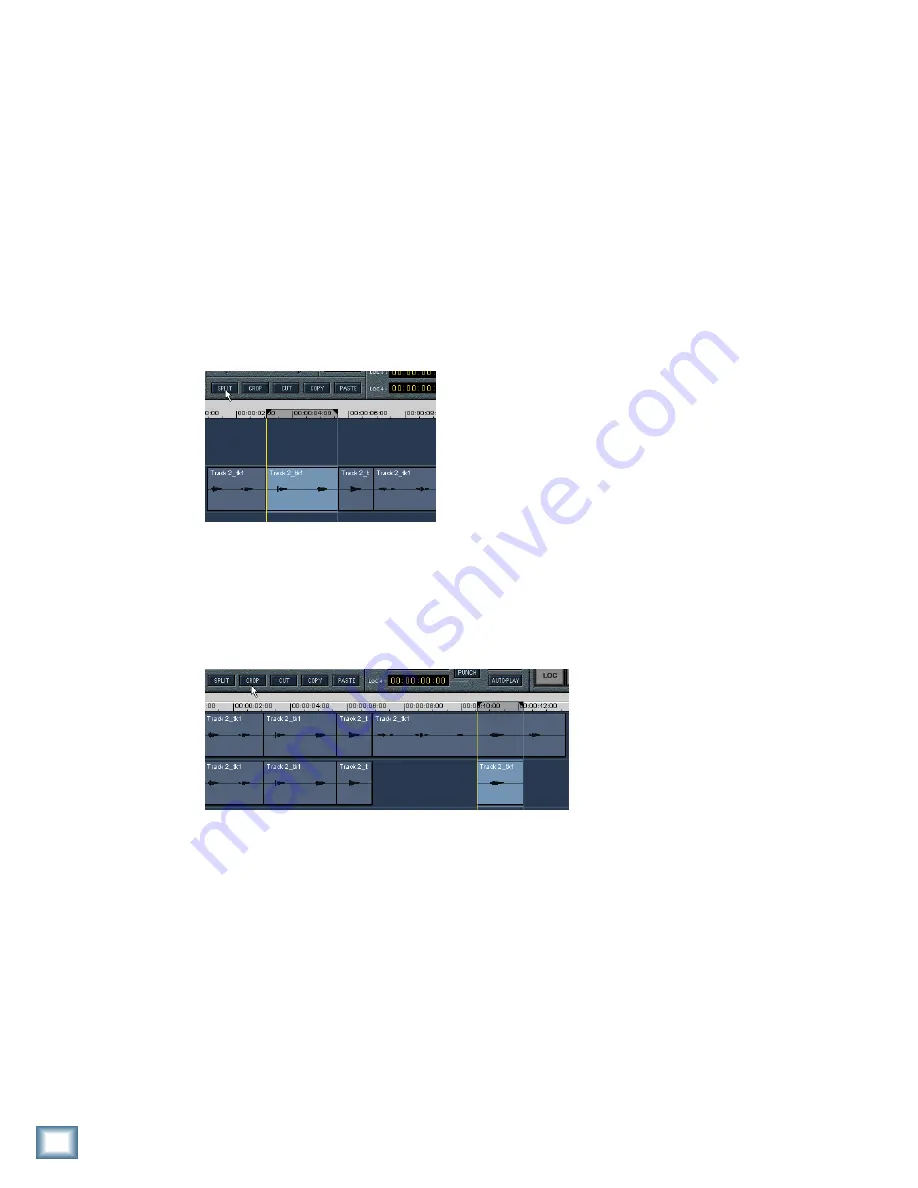
22
HDR 24/96
HDR 24/
96
Split
By playing the track or using the
Scrub
tool, locate the space between “five” and
“six”. Click in the time bar to drop the Current Time marker onto that space. Now,
click the
Split
button in the Tools panel. You’ve just split the single region into
two pieces, one containing the count 1-5, the other 6-10.
To better visualize what you’ve done, using the Hand tool, click in portion of the
track to the left of the split line and you’ll see that half of the large region
highlighted. Similarly, clicking to the right of the split line will highlight that
portion. Note that each portion of the region now has the track name and take
number in its upper left corner. Congratulations! You’ve taken your first step
toward editing.
Splitting a Selected Area
But suppose we don’t want to manipulate just
the first or last part of a region, but rather, a
chunk in the middle. Locate the counts “three,
four” in the first region. Using the
I-Beam
tool,
select that area of the region. Click
Split.
The
original region is severed at the start and end
points of the selection. Now, you’ve further
divided the original region into more, smaller
regions so that you have:
[1,2] [3,4] [5] [6,7,8,9,10]
Now, each of those regions can be independently moved, copied, deleted, or cut up
into tiny pieces and spread over the pizza.
Crop
Cropping is the reciprocal of
splitting. It’s used to keep a
portion of a region and
discard the rest. With the
I-beam tool, select “Nine”
from the 6-10 region. Click
the
Crop
button or use the
shortcut
CTRL+T
;
everything but “Nine” in that
region will be deleted, leaving just that one lonely number.
Undo and Redo
That crop job didn’t leave us with much to work with, so let’s put that region back
together again. From the
Edit
pulldown menu, select
Undo Crop
(“Crop” will
change from operation to operation to remind you of which operation you’re about
to undo) or use the shortcut
CTRL+Z
. See? Non-destructive editing!
The
Undo
command and
CTRL+Z
always undoes the last operation. Undo again
and you’ll undo the operation before that (Split). Since the previous operation we
performed before the Crop was a Split, pull down the Edit menu again and you’ll
see Undo Split.
You’ll also see
Redo Crop
, so if you decided that you really wanted it cropped, you
can crop it again, right in the same place. Of course if you wanted to crop it in a
Содержание HDR 24
Страница 28: ......





















