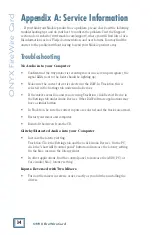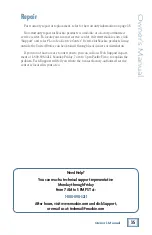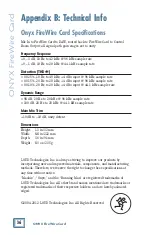33
Owner’s Manual
Owner’
s Manual
2.
Push the FIREWIRE button in the CONTROL ROOM/
PHONES SOURCE section of your Onyx mixer to hear
playback of the recorded tracks. Mute all the channels
except channel 1 (the overdub vocal part) on the Onyx
mixer.
3. Click the Record button in the bottom right section of
Tracktion to start recording (or press the R key on the
keyboard). You can monitor the playback tracks and the
second vocal part in the studio monitors, while the vocal-
ist monitors it through the headphones.
4. You can continue to overdub parts in this manner, adding
as many tracks as necessary. Tracktion has no limit on the
number of tracks you can record. It’s dependent on the
amount of horsepower your computer has.
Mixdown
For the mixdown part of the recording process, you can playback the tracks as
often as you like and make changes to the various parameters for each track (pan,
volume, effects, dynamics). These changes can be automated so that when you
have everything just right, all you have to do is hit Play, and your 2-track mixdown
is ready to record, just as you want it.
You can use the export feature in Tracktion to create a stereo WAV file of your
mix that you can use to burn to a CD. Click the "export" button and select "create
an audio file."
ALT 3-4
TAPE
CONTROL
ROOM/
PHONES
SOURCE
FIREWIRE
(OPTION)
ASSIGN TO
MAIN MIX
MAIN MIX