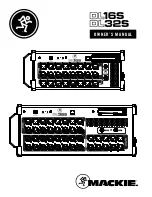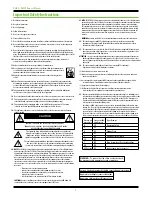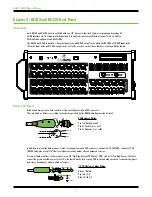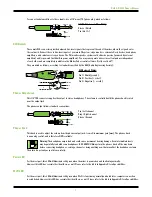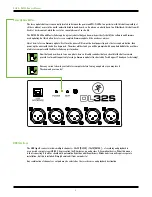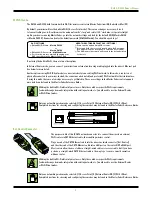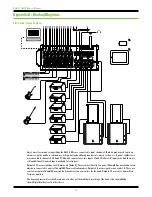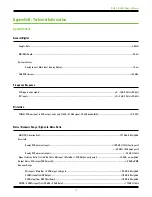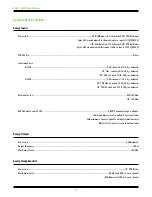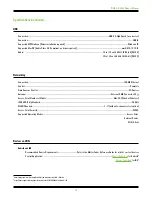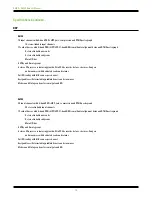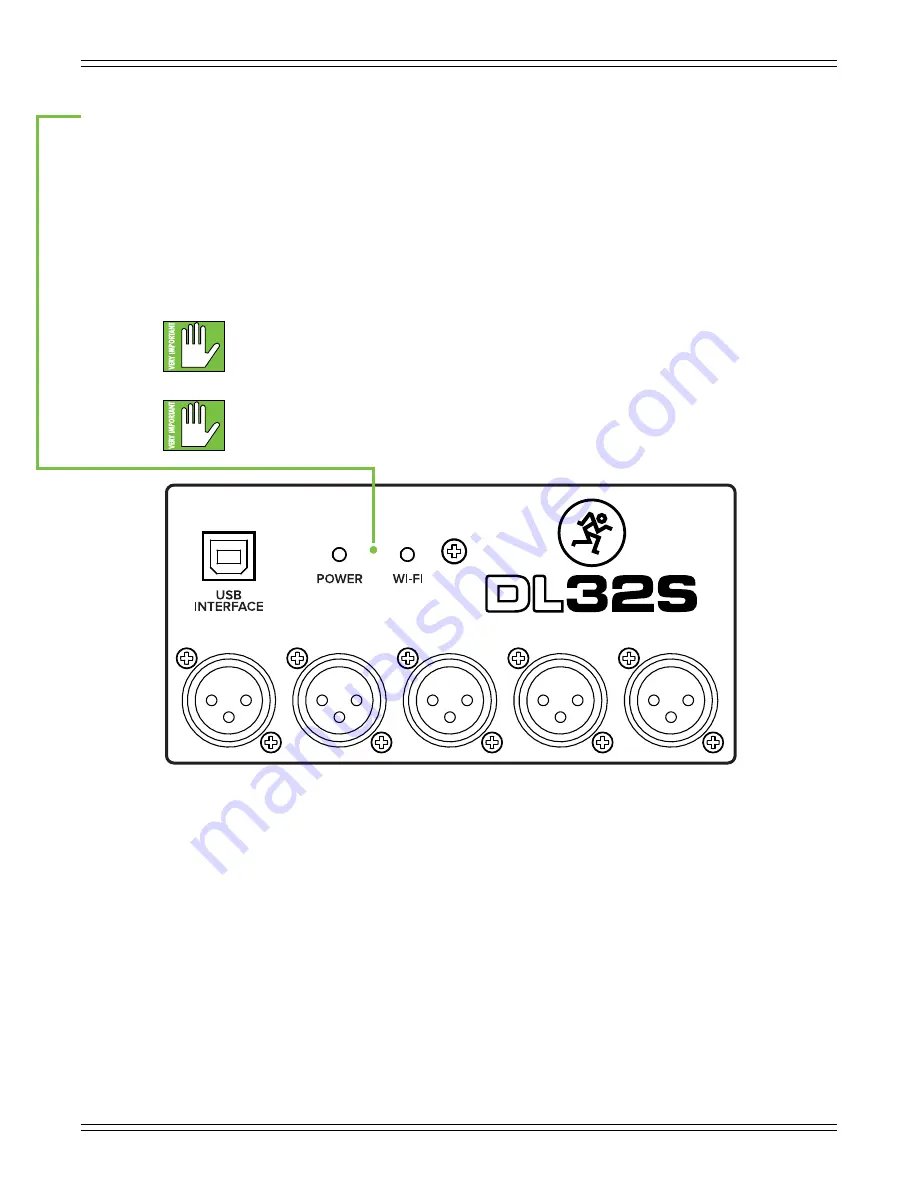
DL16S • DL32S Owner’s Manual
8
Force Update Button
The force update button is conveniently located in between the power and Wi-Fi LEDs. In a perfect world, this button would just
sit there without a care in the world, umbrella drink in hand, beach, surf and sun on a daily basis. In all likelihood, this button will
live his / her dream out, while the rest of us can only dream of such a life.
The DL16S, DL32S and Master Fader app do a great job at letting you know when either (or both) the software and firmware
need updating, but this button here forces a complete firmware update if the need ever arrives.
Here’s how to force a firmware update: first, turn the mixer off. Now, with a bent paperclip, poke the force update button, then
power up the mixer with the button depressed. The mixer will boot and you will be prompted with an update bubble the next time
a tablet or computer with the Master Fader app is turned on.
Now that you know how to force an update, here’s a friendly reminder that you should let the button remain
peaceful, calm and tranquil, only forcing a firmware update if instructed by Tech Support. Thank you for listening!
Save any current show to your tablet or computer before forcing an update or you may lose it.
The show and your sanity!
USB Interface
The USB type B connector allows multiple channels – 32x32 [DL32S] • 16x16 [DL16S] – of recording and playback to
a connected computer over USB 2.0 by presenting the DL mixer as an audio class 2.0 compliant device. What this means
installation, but this is included. Simply download it from our website!
Any combination of channels or outputs may be selected as the record source and playback destination.
Содержание DL16S
Страница 1: ...OWNER S MANUAL ...