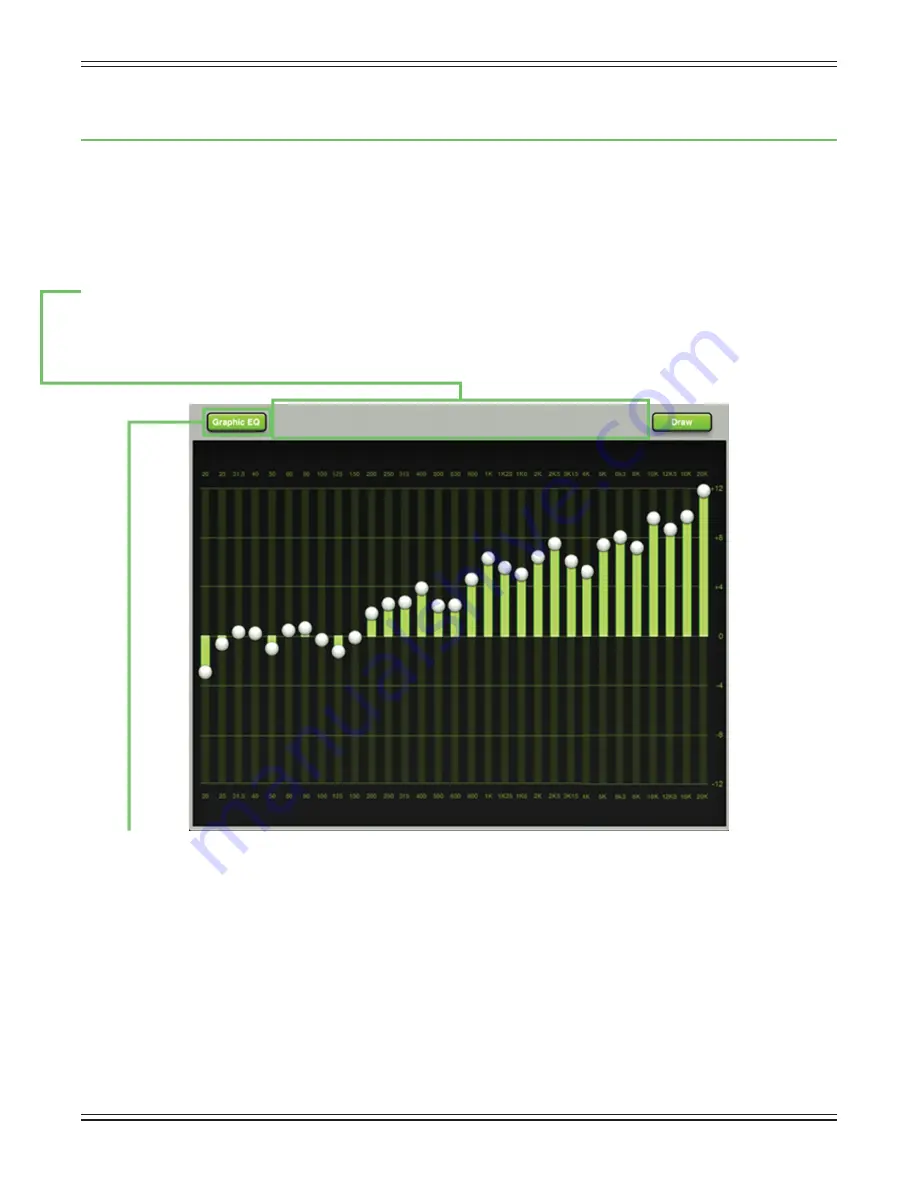
Mackie DL1608 Reference Guide V1.2
69
Chapter 12: Channel View : Graphic EQ
Introduction
Graphic EQ is a great tool for really dialing in the sound you’re looking for or to squelch feedback from
monitors. Arrival is easy. Simply tap the graphic EQ curve at the top of the master fader channel from
the mixer view or from any input channel view. The graphic EQ looks and works similarly to that of a
typical 31-band graphic EQ.
The Swipe Zone
Here in the graphic EQ view, swipe anywhere in the gray area outlined below. Swiping up or down displays
the output compressor / limiter view. Swiping left and right does nothing.
Graphic EQ On / Off
The graphic EQ button is located near the upper-left corner of the screen. This allows for true bypass of the
graphic EQ circuitry to ensure that there is no coloration of the signal if the graphic EQ is not needed. When
this button is disengaged, the graphic EQ controls have no eff ect on the signal. You may use this button to
make an A/B comparison between the EQ’d signal and the signal without graphic EQ. Press the graphic EQ
button to turn graphic EQ on or off . It will illuminate green when engaged and is gray when disengaged.
31-Band EQ
There are 31 graphic EQ balls ranging from 20 Hz to 20 kHz. Moving a ball vertically changes that
frequency’s gain by up to ±12 dB. Drag these sliders up or down until the desired sound has been
achieved. Tapping a band’s graphic EQ ball twice will zero it.
Содержание DL1608
Страница 1: ...Mackie DL1608 Reference Guide V1 2 1...
Страница 121: ...Mackie DL1608 Reference Guide V1 2 121...






























