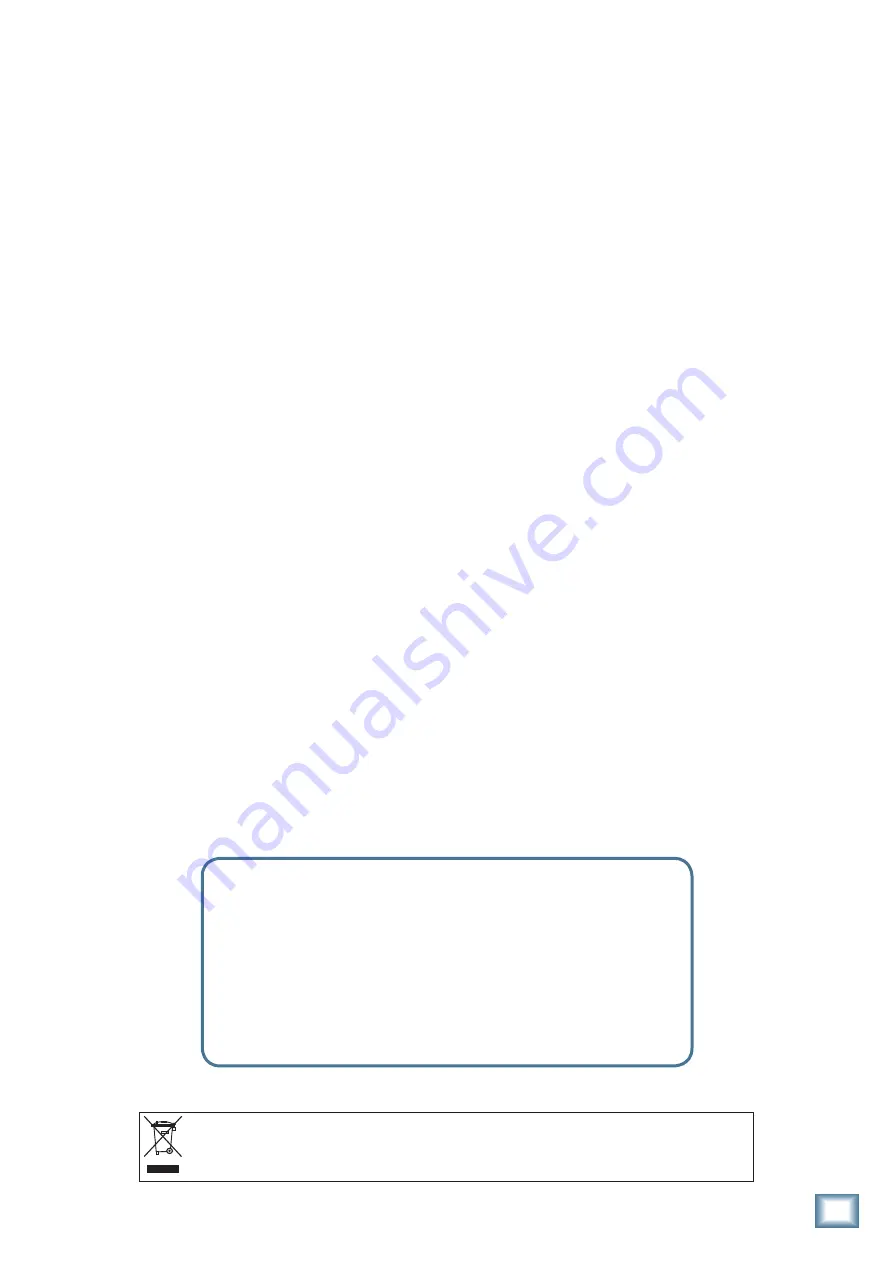
21
Owner’s Manual
Owner’
s Manual
Bad Sound
• Is the input connector plugged completely into the
jack?
• Is it loud and distorted? Make sure the input level
[29] control is set correctly. Reduce the signal level
on the input source if possible.
• If possible, listen to the signal with headphones
plugged into the input source device. If it sounds
bad there, it’s not the d.4 Pro causing the problem.
• If you are using a turntable with a phono-level
output, and the sound is low and distorted, check
that the line/phono [5] switch is set to phono. Note
that the phono section requires your cartridge to be
a moving magnet type. It may be too low to amplify
the low levels of a moving coil type.
Noise/Hum
• Turn down the aux return [41] knob. If the noise
disappears, it’s coming from whatever is plugged
into the aux returns [9].
• Check that your turntable’s audio ground wire is
connected to the phono ground [6] terminals.
• Turn down each channel, one by one. If the noise
disappears, it’s coming from whatever is plugged
into that channel. Check your whatever.
• Check the signal cables between the input sources
and the d.4 Pro. Disconnect them one by one. When
the noise goes away, you’ll know which input source
is causing the problem.
• It often helps to plug all the audio equipment
into the same AC circuit so they share a common
ground.
Recording to FireWire
• If you are recording vinyl music to your computer,
and the level seems low, set the FW out switch
[7] in the out position, so the FireWire outputs
come after the level and EQ sections. This will give
you the chance to boost the levels with the level
controls [29]. Set the source select switch [30] to
line/phono, and the line/phono switch [5] to phono.
• If you are using timecode vinyl or timecode CD,
then press in the FW out switch, so the Firewire
outputs come directly after the phono section. In
this way, you can have the timecode flowing to your
computer, and use the source selector switch to
play the computer output in that same program
channel.
Repair
For warranty repair or replacement, refer to the war-
ranty information on page 31.
Non-warranty repair for Mackie products is available
at a factory-authorized service center. To locate your
nearest service center, visit www.mackie.com, click
“Support” and select “Locate a Service Center.” Service
for Mackie products living outside the United States can
be obtained through local dealers or distributors.
If you do not have access to our website, you can call
our Tech Support department at 1-800-898-3211, Mon-
day-Friday, 7 am to 5 pm Pacific Time, to explain the
problem. Tech Support will tell you where the nearest
factory-authorized service center is located in your area.
Need help with your new d.4 Pro DJ Mixer?
• Visit www.mackie.com and click Support to find:
FAQs, manuals, addendums, and user forums.
• Email us at: [email protected].
• Telephone 1-800-898-3211 to speak with one of our splendid
technical support representatives, (Monday through Friday,
from 7 a.m. to 5 p.m. PST).
Correct Disposal of this product:
This symbol indicates that this product should not be disposed of with your household waste, according to the WEEE Directive
(2002/96/EC) and your national law. This product should be handed over to an authorized collection site for recycling waste electrical and electronic equipment (EEE). Improper handling
of this type of waste could have a possible negative impact on the environment and human health due to potentially hazardous substances that are generally associated with EEE. At the
same time, your cooperation in the correct disposal of this product will contribute to the effective usage of natural resources. For more information about where you can drop off your waste
equipment for recycling, please contact your local city office, waste authority, or your household waste disposal service.


























