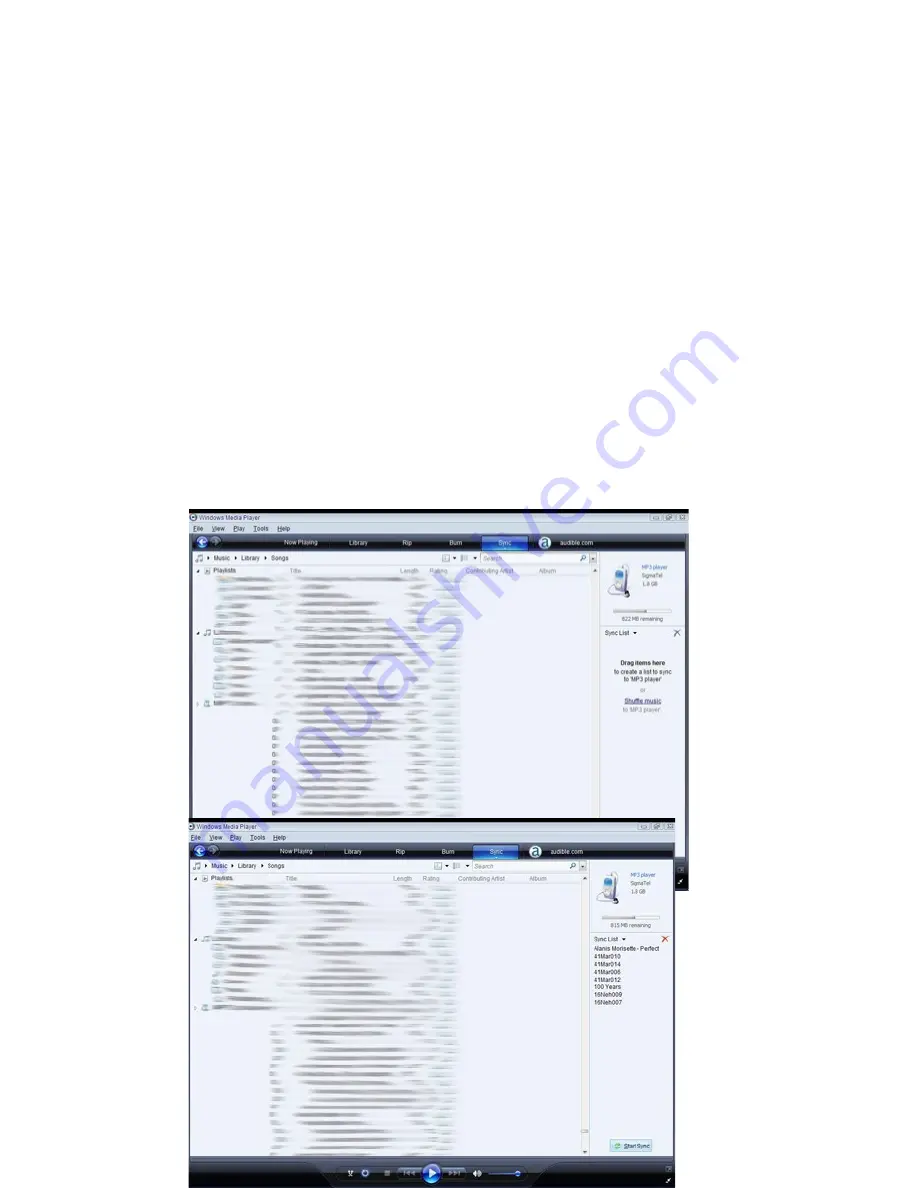
2. Once you have named your MP3 player, select Finish, and your Windows
Media Player will open to the Sync tab.
3.
Drag your music to the sync list (on the right of the screen) from the list on
the left. Once you have selected the music you wish to add to the player,
press Start Sync.