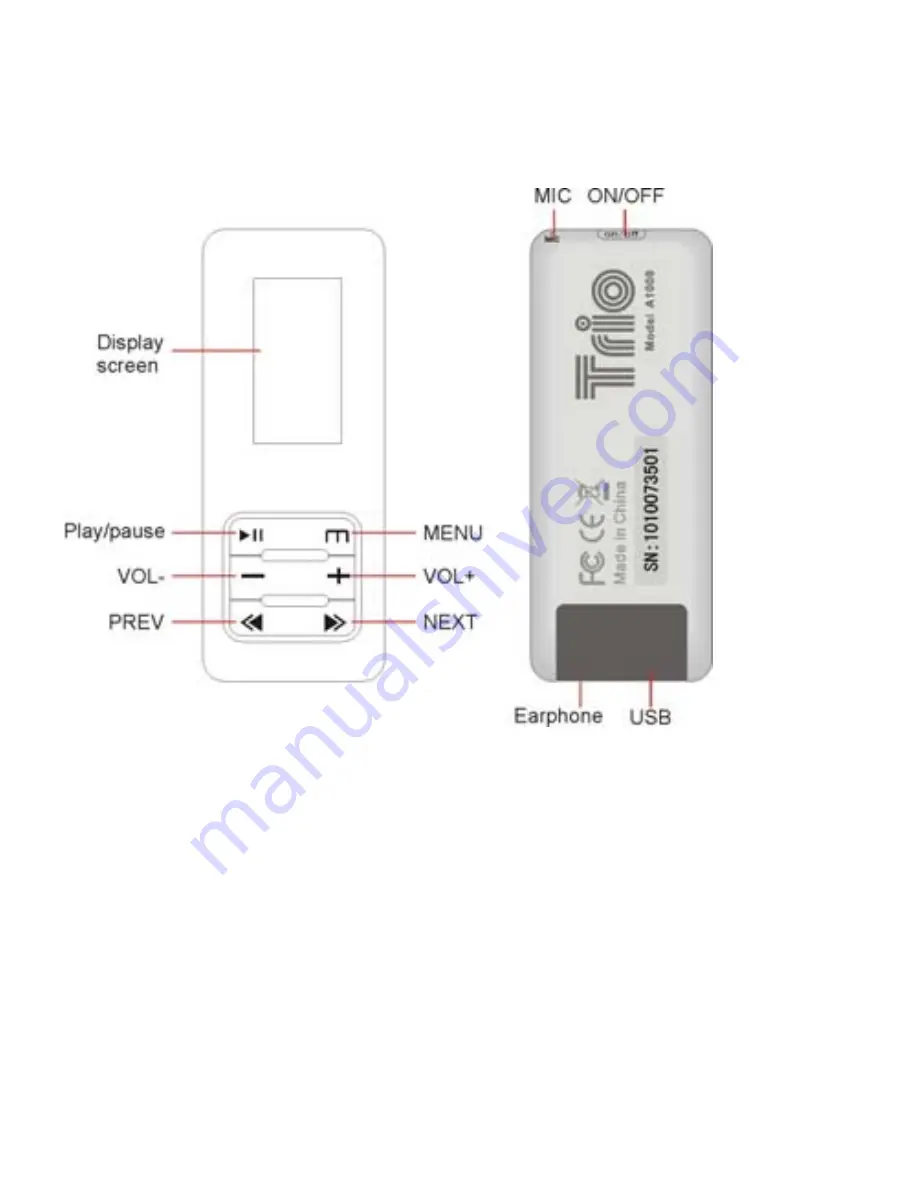
4
Appearance
Basic Operations
Powering on:
Set the ON/OFF switch to the ON position, then press
and hold the PLAY button for 5 seconds.
Powering off:
Press and hold the PLAY button for 5 seconds, until
the player powers off. Once the device is powered off, set the ON/OFF
switch to the OFF position.
Содержание Trio A1000 4GB
Страница 1: ...Model A1000 ...
Страница 20: ......




















