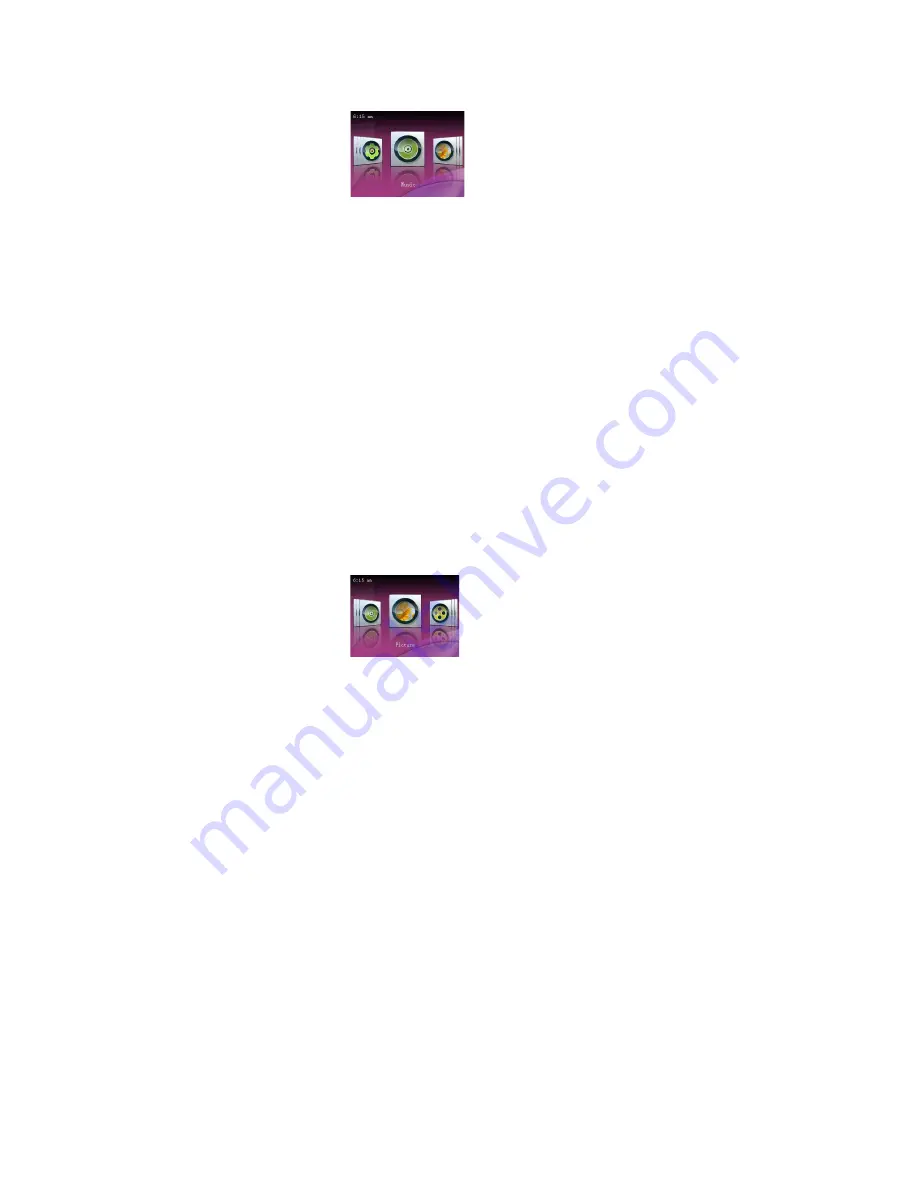
Music Mode allows you to play your MP3 and WMA audio files. After entering Music Mode, you will enter the Music selection screen, which
allows you to select which file you wish to play. Press [PREV] or [NEXT] to select category and press the [MENU] button to enter the category.
Once you have selected a file, press the [PLAY] button to begin playing the file. Briefly pressing the [NEXT] or [PREV] buttons will skip to the
next or previous track. Pressing and holding these buttons will fast forward or rewind the current track. While in the music mode, you can press
the [MENU] button to enter the music submenu.
Music Submenu
•
AB Repeat-
Allows you to begin playing an A-B selection of the music file. After selecting this feature, briefly press the [PLAY]
button to set the “A” point. Press [PLAY] again to set the “B” point. Press [PLAY} a third time to play between points A and B
•
Repeat
- Allows you to set the play mode. select either Sequence (plays each file once), Repeat one (plays a single file over and
over again), Repeat all (plays each file over and over), Shuffle (mix up the order of your audio files) and S Repeat
•
Select EQ
- Select one of 6 equalizer settings
•
Set Sound
- Set up a customized equalizer setting, or one of several sound effects
•
Replay Times
- Set the number of times you will play your A-B sequence when A-B mode is activated
•
Replay Intervals
- set the amount if time (in seconds) between replays of your A-B sequence.
Pictures
Picture Mode allows you to view your digital pictures in JPG, GIF or BMP formats. Please ensure that the file is 800x600 or smaller resolution.
Larger files will cause lockups and system instability when the player attempts to access them. Optimum resolution for picture files on this
player is 320x240. After entering picture mode, you will select the file you wish to view by highlighting the thumbnail of the picture suing [NEXT]
or [PREV] and pressing the [MENU] button. While viewing your pictures you can press the [MENU] button to enter the picture submenu, or
press [PLAY] to begin showing your pictures as a slideshow
Picture Submenu
•
Rotate
- Allows you to rotate the picture clockwise either 90, 180, or 270 degrees
•
Zoom-
Allows you to zoom in and out of the picture
•
Slide Gap
- Allows you to set the time a picture will be displayed before switching to the next in slide show mode
•
Slide effect-
Allows you to select one of several special effects displayed when a picture changes in slideshow mode
•
Set as desktop background
- Set the current picture as the background display on the player
•
Set as startup
- Set the current picture to display when powering up, instead of the normal logo
•
Set as Shutdown
- Set the current picture to display when powering down, instead of the normal logo
•
Delete the file
- Delete the current picture file
•
Information
- Displays the file name, resolution, and file size
Video













