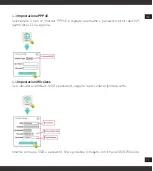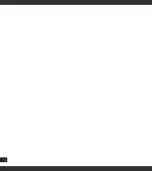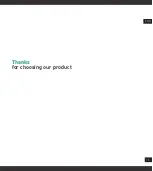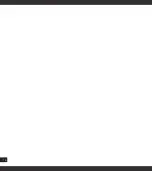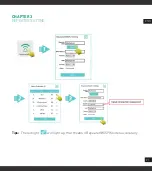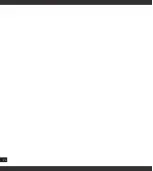25
CHAPTER 5
FAQ
1.
If meet speed or signal strength problem, check and change place position.
2.
Restore Factory Setting: Plug the device into socket, press RESET button for 8 se-
conds.
3.
If get trouble in configure, fail to connect network, please restore factory settings, then
re-configure as per above steps.
4.
Common problems of extender can not be searched
4.1
The distance between the extender and router is well situated, but the signal is
still unstable. This may be a signal interference between extender and routers, such as
washing machines, fridge, microwave ovens and so on, so it is recommended to adjust
the location of these devices if conditions permit.
4.2
The repeater is too far away from the router, If the distance between the wireless
router and the repeater is too far, it will cause the wireless signal unstable, so please
adjust the distance between them.
4.3
The issue of the wireless router. The signal of the wireless router is too weak to
cause the repeater unable to extend the signal. You can change another router to check
whether it’s the issue of the router.
4.4
The quality problem of wireless repeater. The repeaters themselves have problems
that can not be connected. At this time, you can consult the after-sale service.
5.
No content displayed on the repeater settings page.
Change another browser, checking with mobile and computer separately, connect the
original WiFi of the repeater such as input 192.168.188.1
ENG
Содержание WL-RE300N-074
Страница 1: ...USER MANUAL WIRELESS REPEATER 2 4 GHhz 300Mbps WL RE300N 074 ITA ENG...
Страница 2: ......
Страница 3: ...3 Grazie per aver scelto un nostro prodotto ITA...
Страница 4: ...4...
Страница 14: ...14...
Страница 15: ...15 Thanks for choosing our product ENG...
Страница 16: ...16...
Страница 26: ...26...
Страница 27: ......