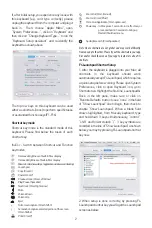2
If, after initial setup, you experience any issue with
this keyboard (e.g. can’t type correctly), please
unplug the keyboard from the computer and plug it
back in. Then, choose “Apple Menu”, open
“System Preferences…”, click on “Keyboard” and
then click on “Change Keyboard Type…” to run the
“Keyboard Setup Assistant” and re-identify the
keyboard as shown above.
The top row keys on this keyboard can be used
either as shortcuts (icons) to perform specific tasks
or as standard function keys (F1-F16).
Shortcut key mode
Shortcut key mode is the standard mode of this
keyboard. Please find below the tasks of each
shortcut key:
fn+Esc - Switch between Shortcut and Function
key modes
Note: Above shortcuts are not global and may work differently
from one app to the other. Please try out the shortcuts in your app
first and/or check the menu of your app to learn more about its
shortcuts.
F4 Launchpad Shortcut Setup
1. After the keyboard is plugged into your Mac, all
shortcuts in the keyboard should work
automatically except F4 Launchpad, which requires
a quick setup before working. Please open System
Preferences, click to open Keyboard icon, go to
Shortcuts tab. Highlight the first line, Launchpad &
Dock in the left pane, make sure or click on
“Restore Defaults” button to see “none” in the field
of “Show Launchpad” line to begin, then check to
enable “Show Launchpad”. When a blank field
shows highlighted, from Macally keyboard, type
and hold down 3 keys simultaneously, “control”,
“shift” and forward slash “/“. 3 key symbols are
recorded in the line of “Show Launchpad” as shown
below, you may try pressing F4 Launchpad shortcut
key now.
2. When setup is done correctly, by pressing F4
Launchpad shortcut key you will get the Launchpad
screen as below.
Decrease brightness of built-in Mac display
Increase brightness of built-in Mac display
Mission Control (view all open application windows and desktop)
Launchpad
Copy (Cmd-C)
Paste (Cmd-V)
Previous track (Cmd-Left Arrow)
Play/Pause (Spacebar)
Next track (Cmd-Right arrow)
Mute
Volume Down
Volume Up
Eject
Full screen capture (Cmd-Shift-3)
Screenshot: capture selected portion of the screen
(Cmd-Shift-4)
Print (Cmd-P)
Zoom Out (Cmd-(minus))
Zoom in (Cmd-(Plus))
Force Quit Application (Cmd-option-esc)
Power key - In Mac, press 1 second to turn off screen, or
press and hold 2-3 seconds to bring up
Restart/Shutdown menu
Spotlight search (Cmd-Spacebar)