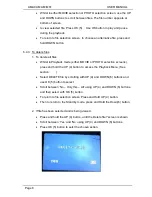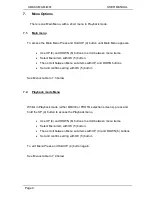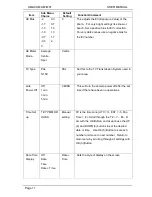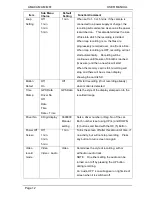AMACAM AM-M81
USER MANUAL
Page 6
6.2.
Mounting in the car
The mounting bracket (1) is fixed to the car
windscreen using the 3M adhesive sticker.
Peel off the film covering the sticker pad,
and then press onto the windscreen in the
desired position.
The camera slides into the connecting
position on the mounting bracket.
The camera can be rotated to any position
between 0 and 90° on the mounting ring, to
accommodate the slope angle of the car
windscreen.
The charging cable can be permanently
connected from the cigarette lighter to the
mounting bracket connection (9), allowing
the camera to be easily removed from the car when desired. The supplied
adapter should be used as this transforms the 12v car supply to 5 volts required
by the camera, Use of higher voltages will damage the camera.
Alternatively the power cable can be hard wired to the mounting bracket, but this
requires an auto-electrician to carry out the wiring work. Cables for this are not
provided, and a 12v/5v transformer will be required.
6.3.
Recording
6.3.1. In car operation
If set up as above with Motion detection set to “ON”, (See Main menu below) the
camera will start recording automatically when the ignition is switched on and the
car starts to travel. Recording will stop when the car ignition is switched off.
(See also ‘Auto Power Off’ in Main Menu)
Содержание AM-M81
Страница 1: ...AM M81 USER MANUAL Please Register Your AM M81 www amacam net product registration...
Страница 2: ......