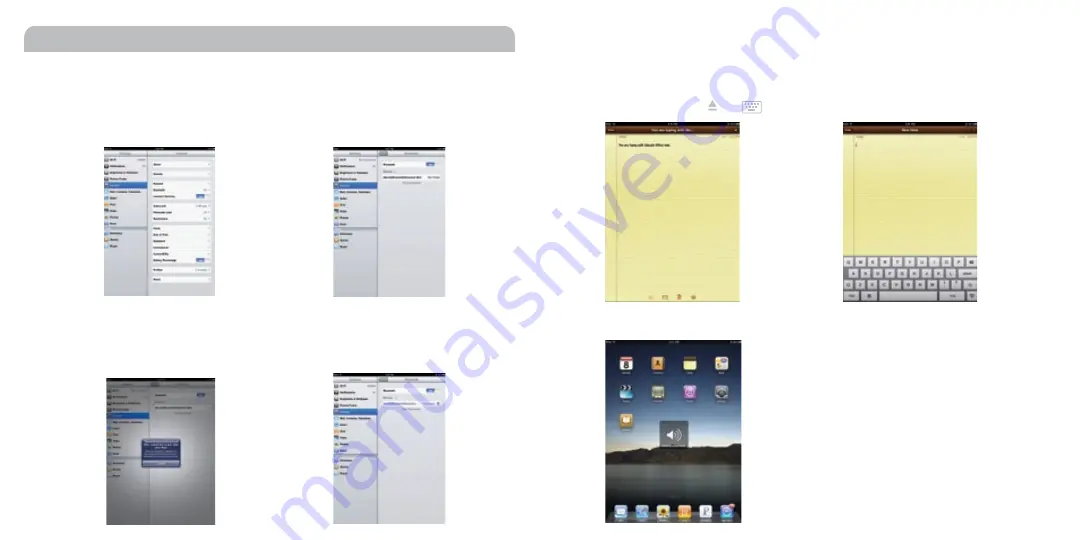
7. If desired, you can press or (keyboard switch key) to turn on and off the on-screen keyboard.
14
15
Pairing the keyboard with iPad/iPhone
Please pair the keyboard with your iPad or iPhone before the first time using.
1. Switch power button to ON. Press “pairing” button in the BTkey, and make sure “pairing”
LED flashes blue.
2. Bring your iPad or iPhone near by the keyboard. Open up “setting” and choose “General”. Open “Bluetooth”.
3. Turn on Bluetooth, under the “Bluetooth” menu, it will auto search for the new Bluetooth devices....
4. Once it finds and displays MacallyBluetoothKeyboard or similar name, select it to pair with
Macally Blue tooth Keyboard. Follow the on-screen instruction to enter the passkey from the
BTkey, then press return key in the BTkey.
5. Once pairing is successfully completed, it will show “Macally Bluetooth Keyboard.... connected”.
It is ready to be used with your iPad or iPhone.
6. You can open the “Notes” application to test typing with the BTkey.
Please Note:
1. iPad and iPhone do not support BTkey’s num lock and enter key in numerical keypad.
2. Certain keys such as function key F1 to F18 etc. are not defined in use with iPad and iPhone.
8. For example, you can easily control iPad/iPhone volume by pressing shortcuts as shown below.









