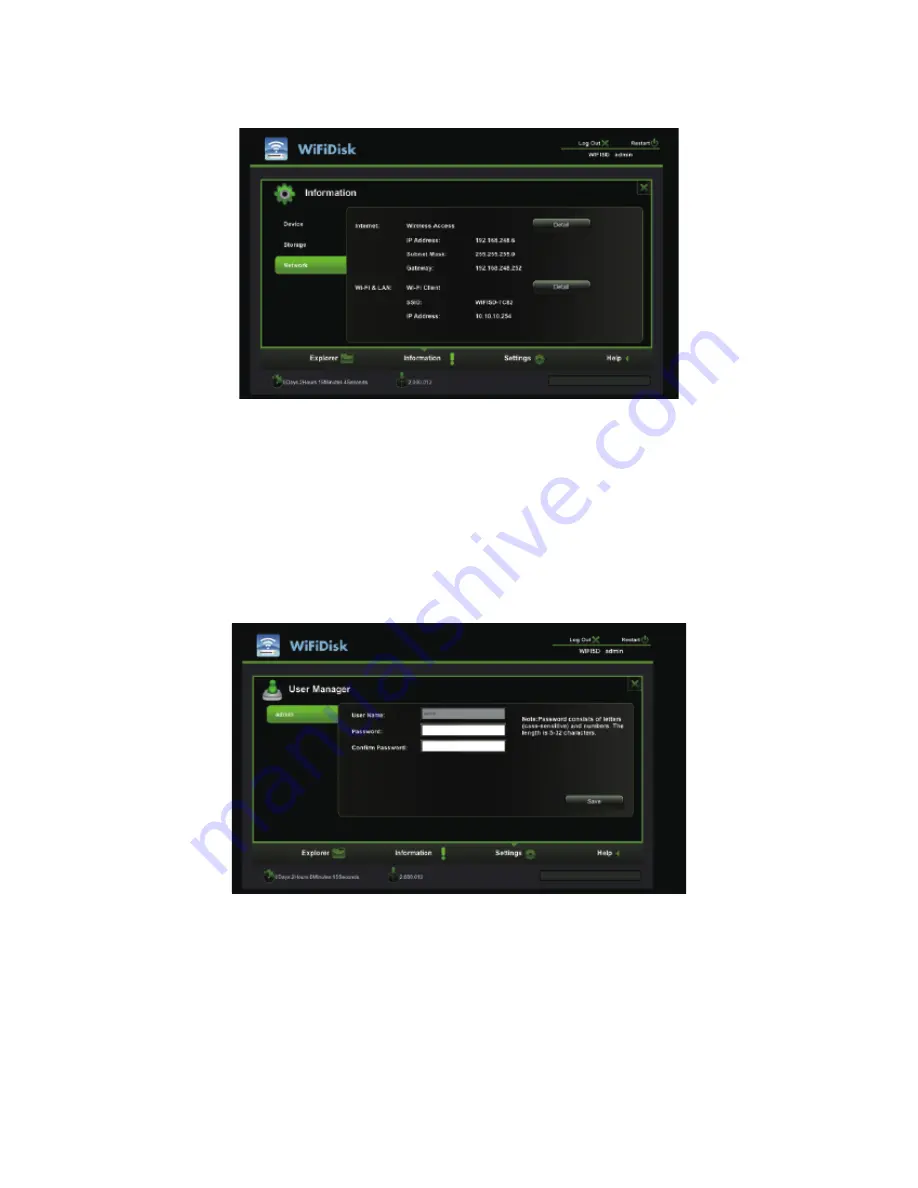
11.5.3. Network Information
IP address, gateway etc.
11.6. Settings
11.6.1. User Settings
Click on the “User” thumbnail. This window will allow you to modify the admin password as seen on the
screenshot below. The password should be at minimum of 5 characters to maximum 32 characters in
length. Click on the “Save” button the password has been changed.
7KHGHIDXOW8VHU1DPHLVDGPLQDQGWKHSDVVZRUGLVEODQNE\GHIDXOW&OLFNRQWKHq;rWRFDQFHODQG
exit.
11.6.2. Disk Settings
Click on the “Disk” thumbnail. This window provides information regarding the internal hard drive as
seen on the screenshot below. It provides detailed information including firmware version, serial number
and disk total capacity
60











































