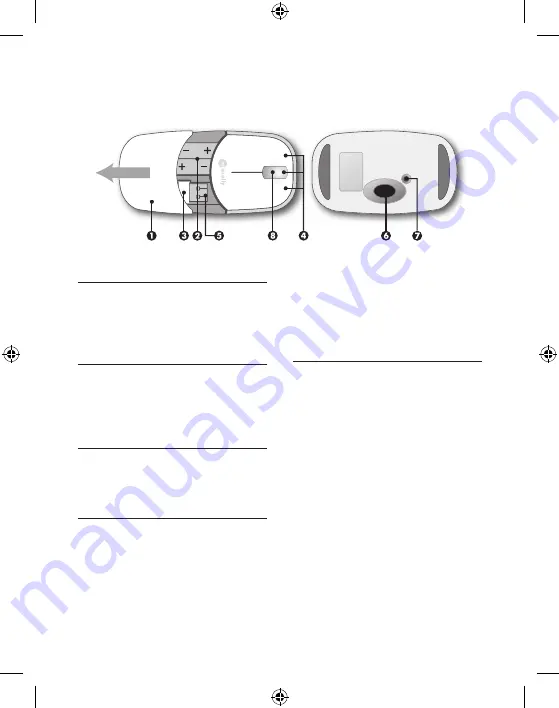
1
EN
QUICK GUIDE
to reconnect the mouse to the wireless USB
receiver while connected to the computer)
8. Status LED indicator (Flashes green for 10
seconds: pairing mode; Flashes red: please
replace the batteries)
To use the the MGlide
1. Push down on the top of the mouse cover, pull
forward in the direction of the arrow shown
above to open the battery cover;
2. Insert 2 AAA batteries (included) in the mouse.
Please refer to the diagram above for the pola-
rity of the battery;
3. Connect the wireless USB receiver to the USB
port of the computer;
4. Close the cover; and,
5. Turn on the mouse. You are ready to go!
The Macally MGlide is fully recognized by the ope-
rating system. The default button functions are:
•
Left button:
Set as single click
•
Right button:
Set as control plus mouse click
•
Wheel button:
Set as none
•
Wheel rotation:
Scroll speed is set as medium
Note: You can program the mouse buttons in Mac OS
with the “Macally Mouse” application. Please visit our
Introducing the Macally MGlide
Thank you for purchasing the Macally MGlide. This
Macally mouse is designed with lots of features
and flexibility and will greatly improve your pro-
ductivity.
Package content
• MGlide
• Receiver
• Batteries
• Quick guide
System requirements
• USB port
• Mac OS X v10.1.5 or later
• Microsoft Windows 2000 / XP / Vista
Hardware basics
1. Cover
2. 2 AAA batteries
3. Wireless USB receiver
4. left button, right button, scroll wheel/center
button
5. On/Off switch
6. 800 dpi optical technology
7. Connect button (if needed press it for 10 seconds












