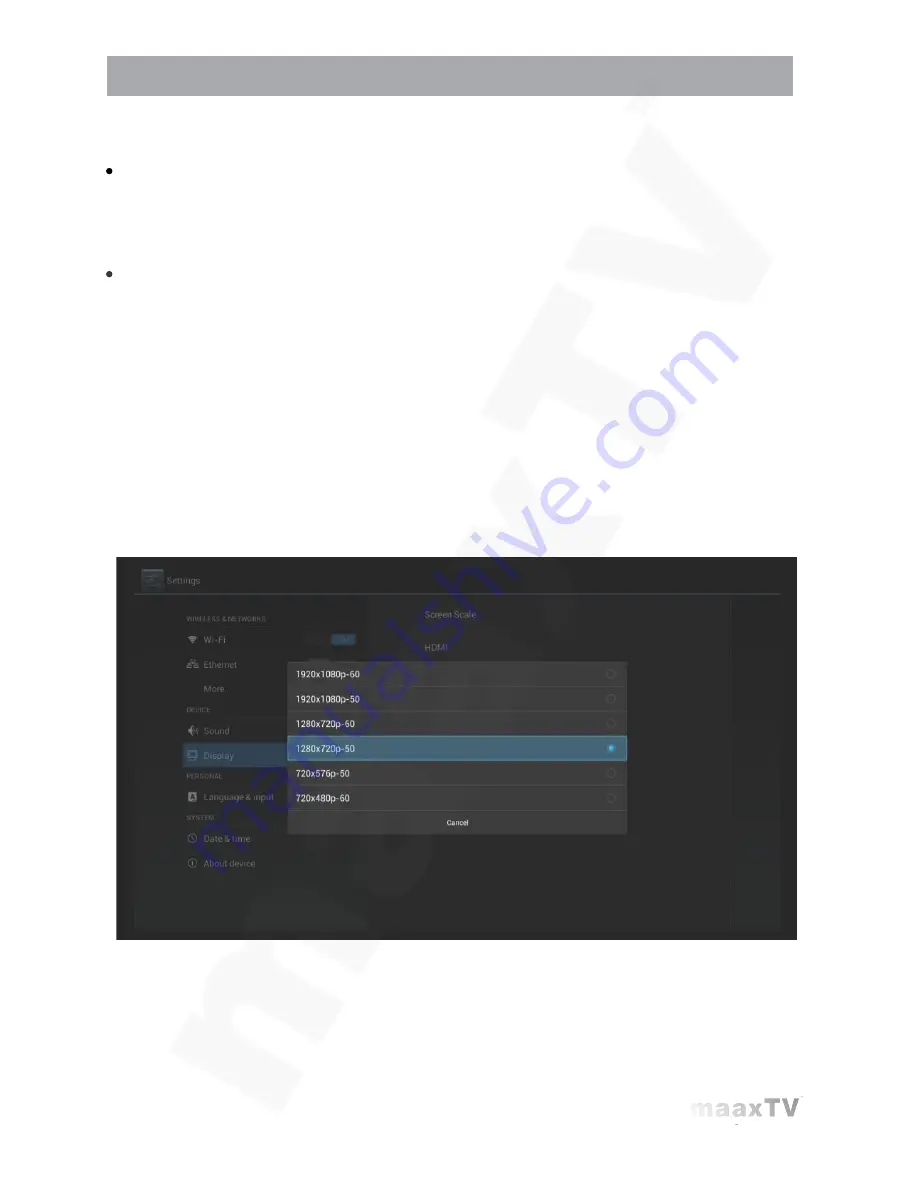
7 Video Settings
LN5000HD
-User’s Guide
13
7.1 Available Video Interfaces
Connecting to TV through HDMI cable
If the TV set has HDMI interface, the unit can be connected to the TV set with HDMI cable.
After connecting, turn on the unit. the LED on the front panel is turned on, the screen shows
boot logos and then enters the home screen after several seconds.
Connecting to TV through TV cable
Connect the AV cable to the AV OUT port, connect the yellow video input plug of the TV
set to the yellow CVBS video interface, and connect the white and red plug to the left and
right audio interfaces respectively. Turn on the TV, switch to AV input mode, turn on the unit,
the LED on the front panel is turned on, the screen shows boot logos and then enters the
home screen after several seconds.
Note: Not all models come with the special AV cable. Ask your supplier for details.
7.2 Video Output Settings
7.2.1 Resolution settings
Before operating for the first time, please adjust the screen resolution to achieve the optimal
display: In Settings, enter Display - Output Resolution:
This option is mainly intended for HDMI interface output.
If AV port output is used, enter Display - AV Output to set.
Note: When the selected resolution is not supported by TV-Set, the system will
automatically return to the latest good resolution. As an extra safety net, the “RES” button
on the remote control can be used at all times to change the resolution without having
visual contact with the setting menu.


















