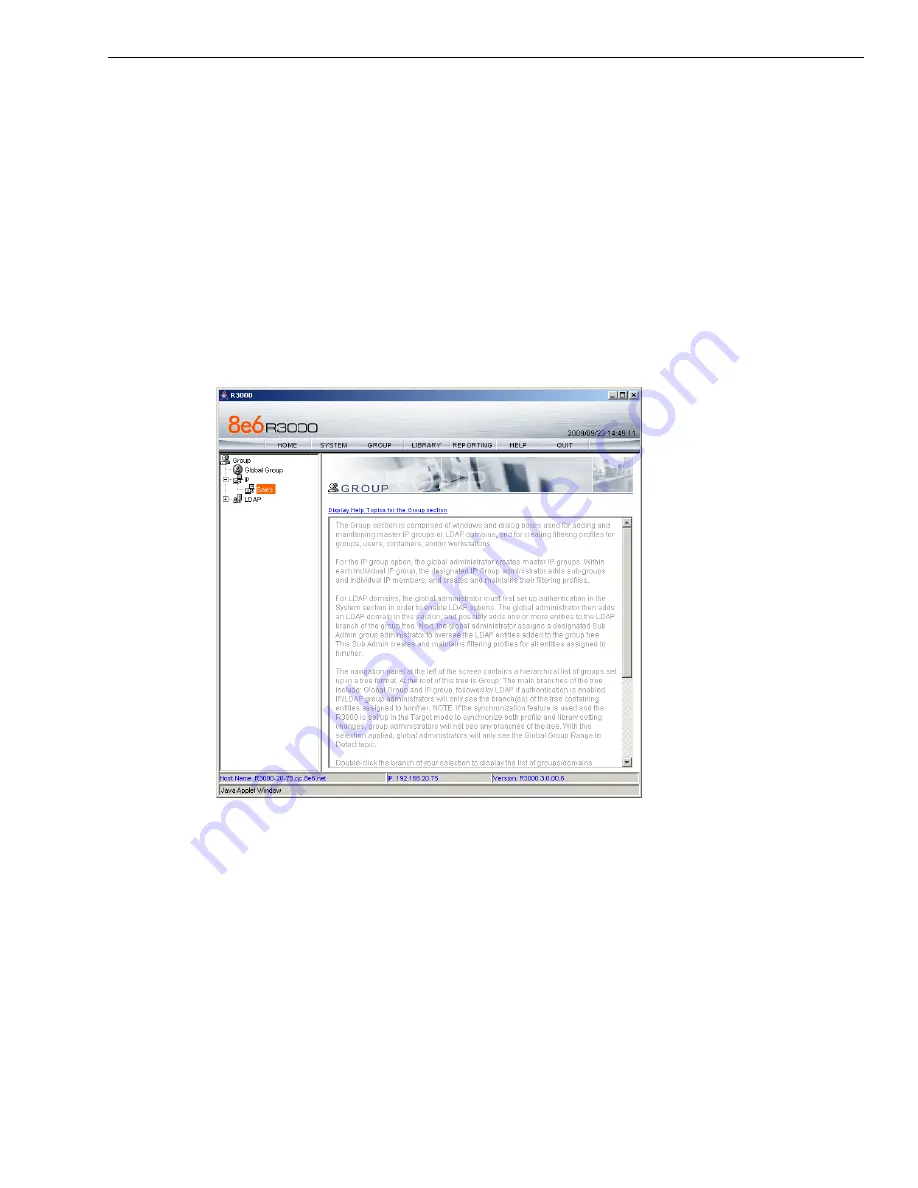
C
ONFIGURE
AND
T
EST
THE
R3000
G
ROUP
SETUP
FOR
DIFFERENT
USER
TYPES
ON
THE
NETWORK
M86 S
ECURITY
, R3000 E
VALUATION
G
UIDE
5
Group setup for different user types on the network
Apply different filtering levels for different types of users
Description
: There are two primary Groups to understand when administering the
R3000. The first, the
Global Group
, sets the default filtering policy for all users. In
other words, the Global Group’s set of filtering parameters (called a profile, to be
explained later) governs every user’s Internet access restrictions and permissions,
unless
a user or a group that user belongs to, has been assigned custom filtering
parameters. Those exceptions to the Global Group (and there can be many) are
simply called
Groups
. For example, setting aside an IP range for the sales depart-
ment and altering their filtering restrictions and permissions would be considered
creating a Group, likely called something as generic as Sales, and represented as
an IP subset in the Global Group tree.
The main Group screen
The
GROUP
administrative feature on the R3000 allows the administrator
maximum control over setting appropriate filtering levels across a broad spectrum
of users. In the work environment, this could be represented by sales, accounting,
research, marketing and shipping all sharing the same IP range, but requiring
different levels of filtering. The GROUP feature allows the administrator to set up
these groups, assign custom filtering parameters to each, and adjust those para-
meters as needed.
Configuration
: For the purpose of evaluating the ease and effectiveness of the
R3000’s group filtering, the following example addresses the most common config-
uration—grouping by IP address. The R3000 can also group by LDAP domains.
Should you wish to test the group features in one of these configurations, please
refer to the Authentication User Guide located in the DOCS directory on the CD
you were provided with your evaluation unit. The set up is not complicated, but
























