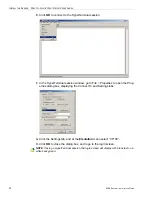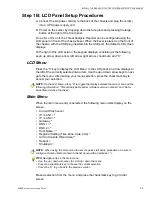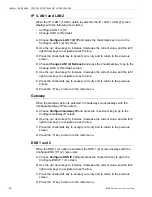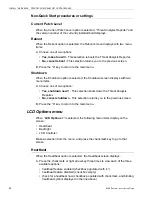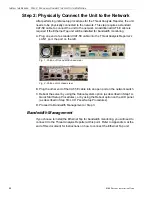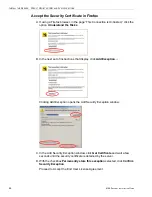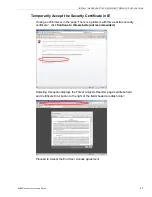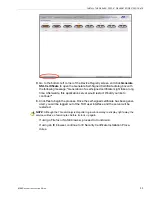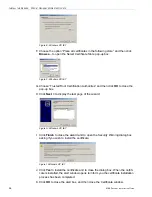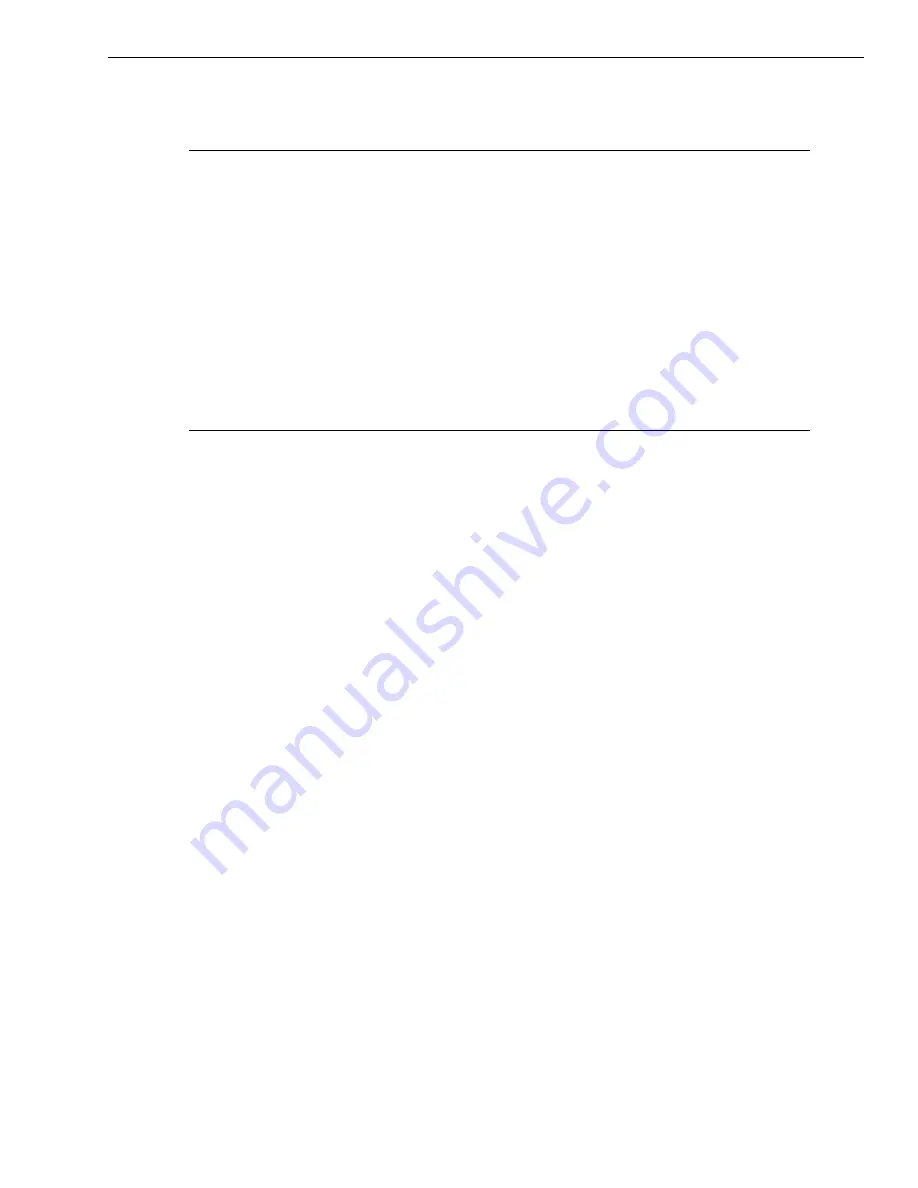
I
NSTALL
THE
S
ERVER
S
TEP
1B: LCD P
ANEL
S
ETUP
P
ROCEDURES
M86 S
ECURITY
I
NSTALLATION
G
UIDE
43
B. After making your selection, press the “X” key to return to the previous screen.
Backlight
When the Backlight option is selected, the Backlight screen displays.
A. Press the checkmark or right arrow key three times to view each of the three
available options:
• backlight feature enabled (checkbox populated with “x” and backlight turns
on)
• backlight feature disabled (checkbox empty and backlight turns off)
• display the backlight now (checkbox populated with checkmark, and backlight
turns on)
B. After making your selection, press the “X” key to return to the previous screen.
LCD Controls
When the LCD Controls option is selected, the LCD Controls screen displays with
the following menu items: Contrast, On Brightness, Off Brightness.
A. Choose one of the menu selections and press the checkmark key to go to that
screen:
•
Contrast
- In the Contrast screen, use the left / right arrow keys to decrease
/ increase the text and screen contrast.
•
On Brightness
- In the On Brightness screen, use the left / right arrow keys
to decrease / increase the brightness of a screen with a feature that is
enabled.
•
Off Brightness
- In the Off Brightness screen, use the left / right arrow keys
to decrease / increase the brightness of a screen with a feature that is
disabled.
B. After making your selection, press the “X” key to return to the previous screen.
C. Proceed to Step 2: Physically Connect the Unit to the Network.