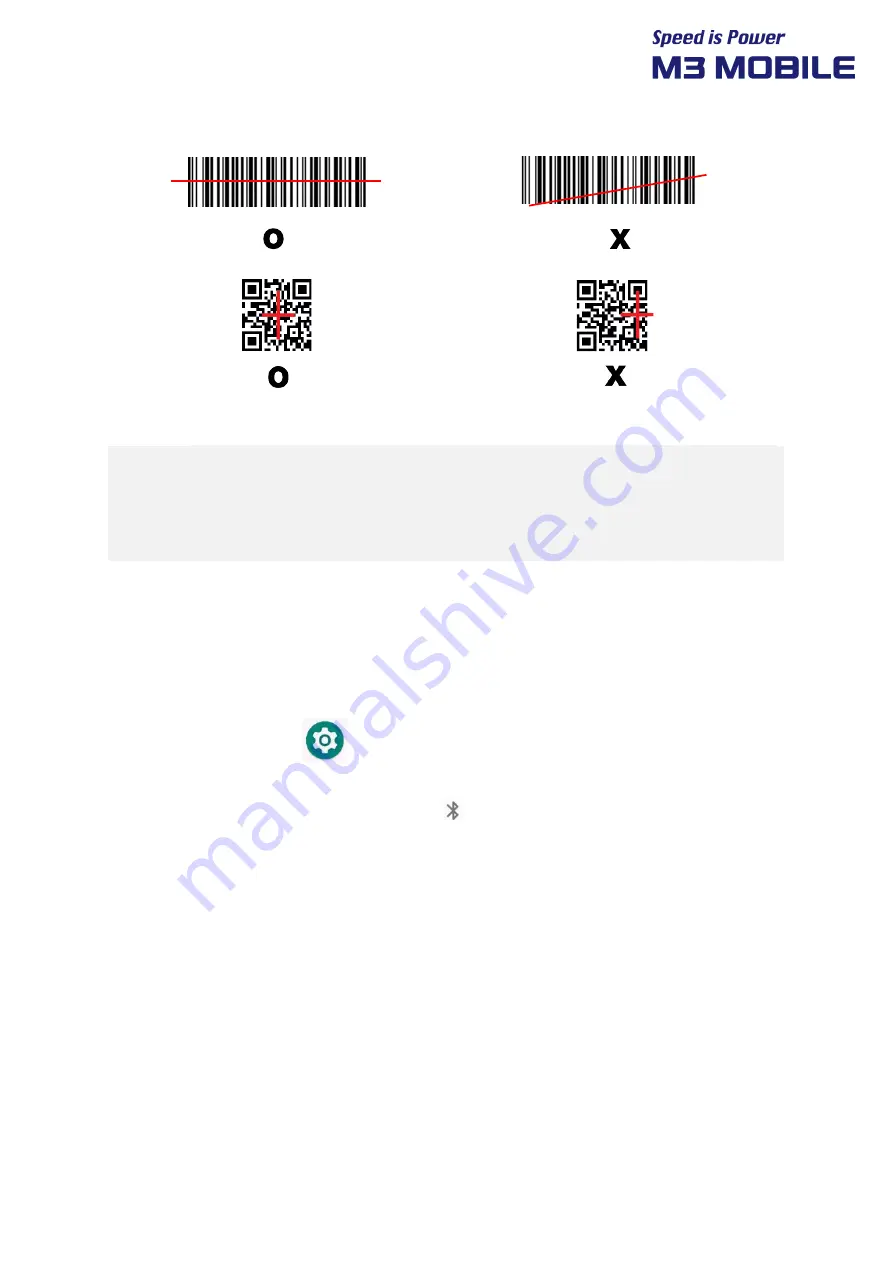
US20 Series
User Manual
32
The laser beam of the scanner should completely cover barcode as shown in the following.
<1D Scanner>
<2D Scanner>
Do not look at the laser beam directly.
(CLASS 2 LASER PRODUCT 1.0 mW, MAX OUTPUT: 650 nm)
If the device is used for purposes other than that described in this manual, a
user may be exposed to harmful electromagnetic waves.
3.4
Bluetooth
3.4.1
Setting the Bluetooth Feature
A Bluetooth device frequently used can be registered, or M3 US20 can be searched in another
device.
Activating the Bluetooth feature
Swipe the bottom
Click
Settings
Connected devices
Connection preferences
Bluetooth
+ Pair new device (List of devices available to connect to is displayed)
If Bluetooth signal is turned on, Bluetooth icon (
) is displayed in the Status bar indicating that
the Bluetooth feature is activated.




























