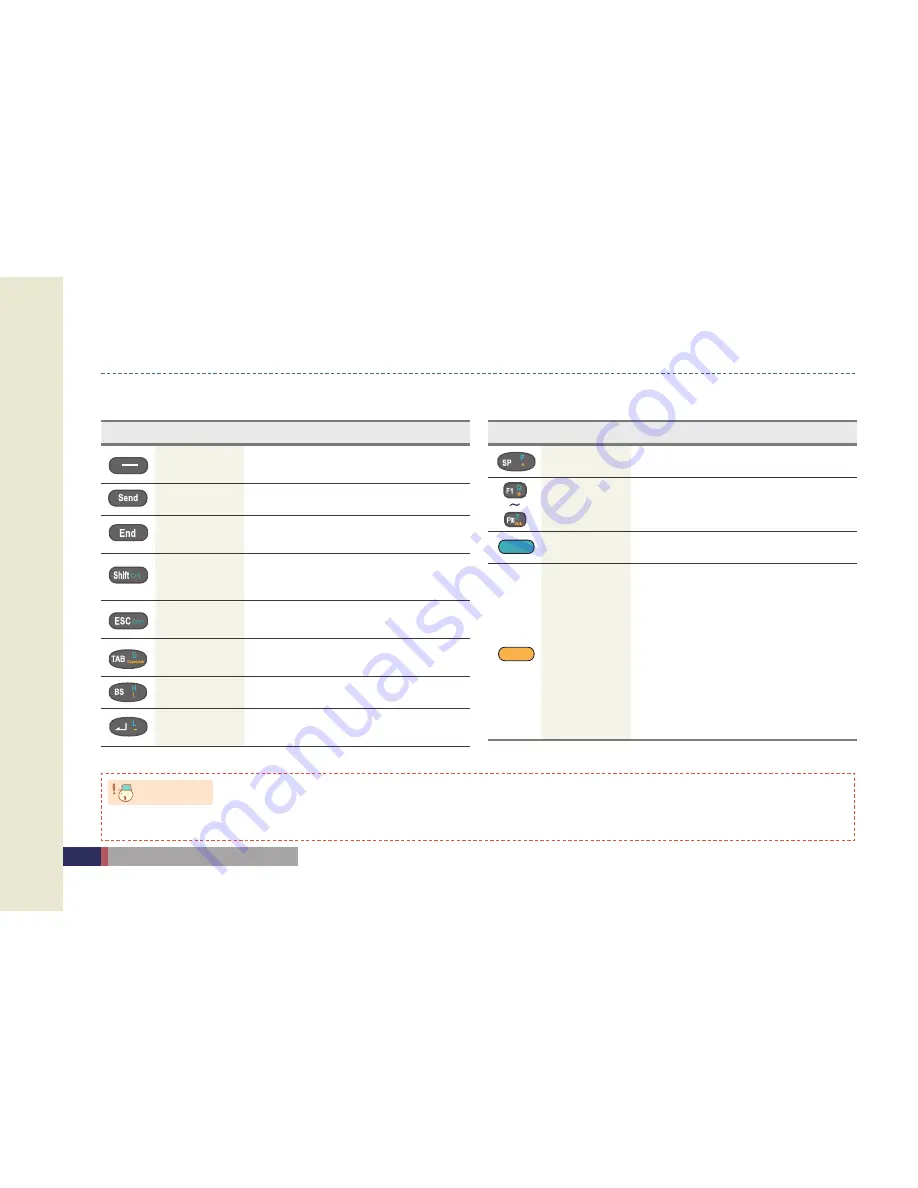
16
MM3
User Manual
Button Information
8BSOJOH
Some key functions might not be supported, depending on the option.
•
Button
Name
Function
Left, right func-
tion button
Run the left and right menus in the bottom
of Screen monitor.
Send button
Run the mobile phone program.
End button
After closing all programs that are imple-
menting, back to the main screen.
Shift
The same function as the shift key on the
keyboard. Press the button as pressing it,
and then a Capital letter will come out.
ESC
Go back to the previous step, or delete
the pop-up.
Tab
When entering the text, enter the space as
determined previously.
Bs
Delete the text.
Enter
Implement Command or move to the next
line when entering the text.
Button
Name
Function
Sp
Keep a space when entering a text.
F1 ~ F10
Implement the function as determined previ-
ously. (a program or makin g a call, etc.)
Green button
Enter English characters.
Yellow button
Enter the special characters.
Press 1: Empty circle – After entering it once,
restore to the original state.
Press 2: Circle – It’s available to keep enter-
ing English and special character.
Press 3: Go back to the original state.
* The different thing of two buttons is that you
should press the other key as pressing the
shift button, however, you should take your
finger off after pressing the green button, and
then press the other key.
41keys
•
Содержание MM3
Страница 21: ...Calibration Main screen Input Screen Basic Usage 2...
Страница 30: ...30 MM3 User Manual MEMO...
Страница 36: ...36 MM3 User Manual MEMO...
Страница 37: ...Via HSDPA Via Wireless WLAN Browsing the Web Site How to use Internet 4...
Страница 42: ...42 MM3 User Manual Configure DHCP Static IP Via Wireless WLAN 4 5 6 7 8...
Страница 48: ...48 MM3 User Manual MEMO...
Страница 57: ...To use the Camera Bluetooth Communication BTExplorer To use the GPS To use the Scanner Usage of Device 6...
Страница 75: ...MEMO 75 User Manual MM3...
Страница 76: ......






























