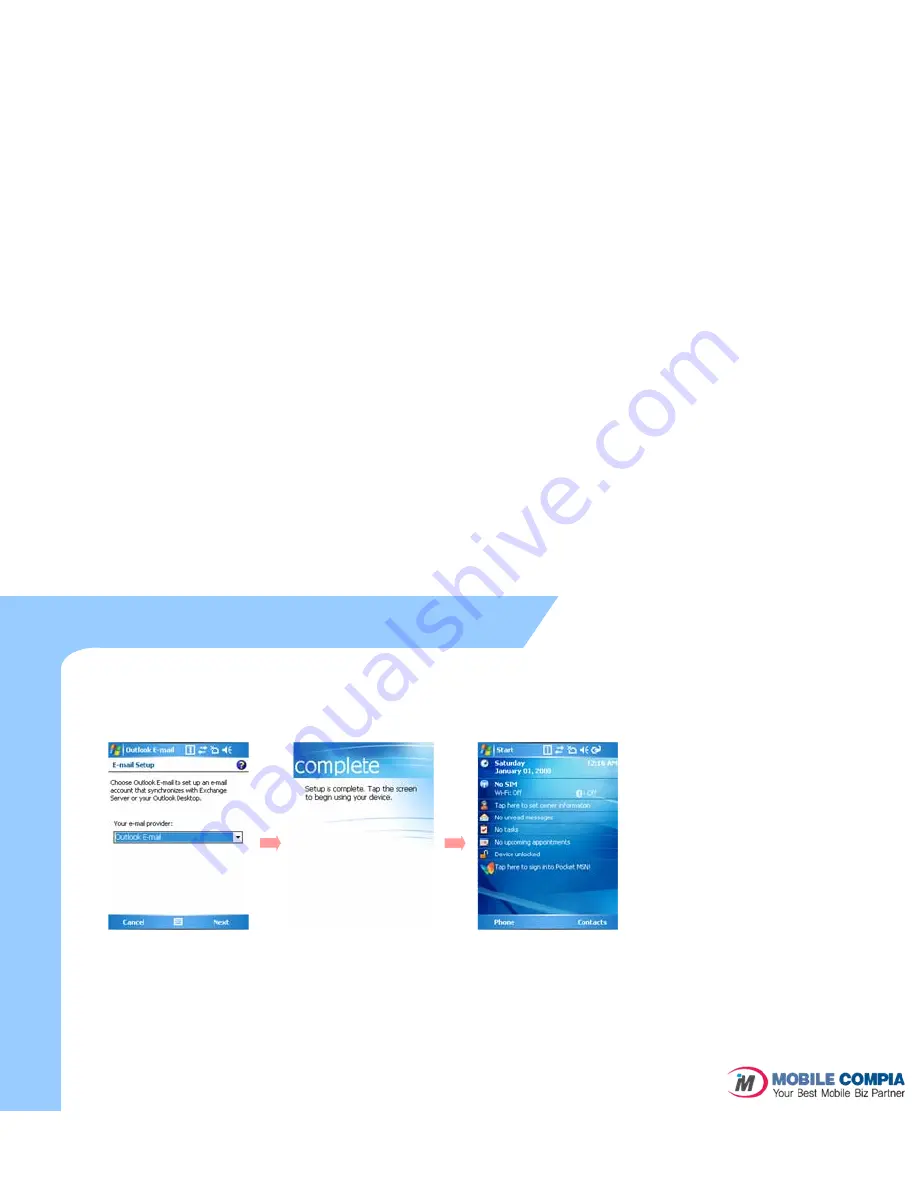
z
Calibration continue....
22
Calibration (3)
Basic Usage
Choose outlook e-mail to set up
an e-mail account and then tap
the 'Next'.(POP3/IMAP/Outlook
/E-mail)
If you choose outlook E-mail or
POP3/IMAP and then tap the
'Next', you should set up it step
by step.
When all processes are complete,
tap the screen to start system.
You can see the screen above
after the Calibration.
Содержание M3 Sky MC-7500S
Страница 1: ...Model MC 7500S User Manual M3 S K Y Free Version...
Страница 19: ...19 2 Basic Usage Calibration Main screen Input Screen...
Страница 29: ...3 ActiveSync ActiveSync Introduction Installing ActiveSync Synchronization of Data ActiveSync Troubleshooting...
Страница 33: ...Via GPRS EDGE Via Wireless LAN Browsing the Web Site 4 How to use Internet...
Страница 53: ...6 Usage of Device Camera Bluetooth IrDA GPS Scanner...






























