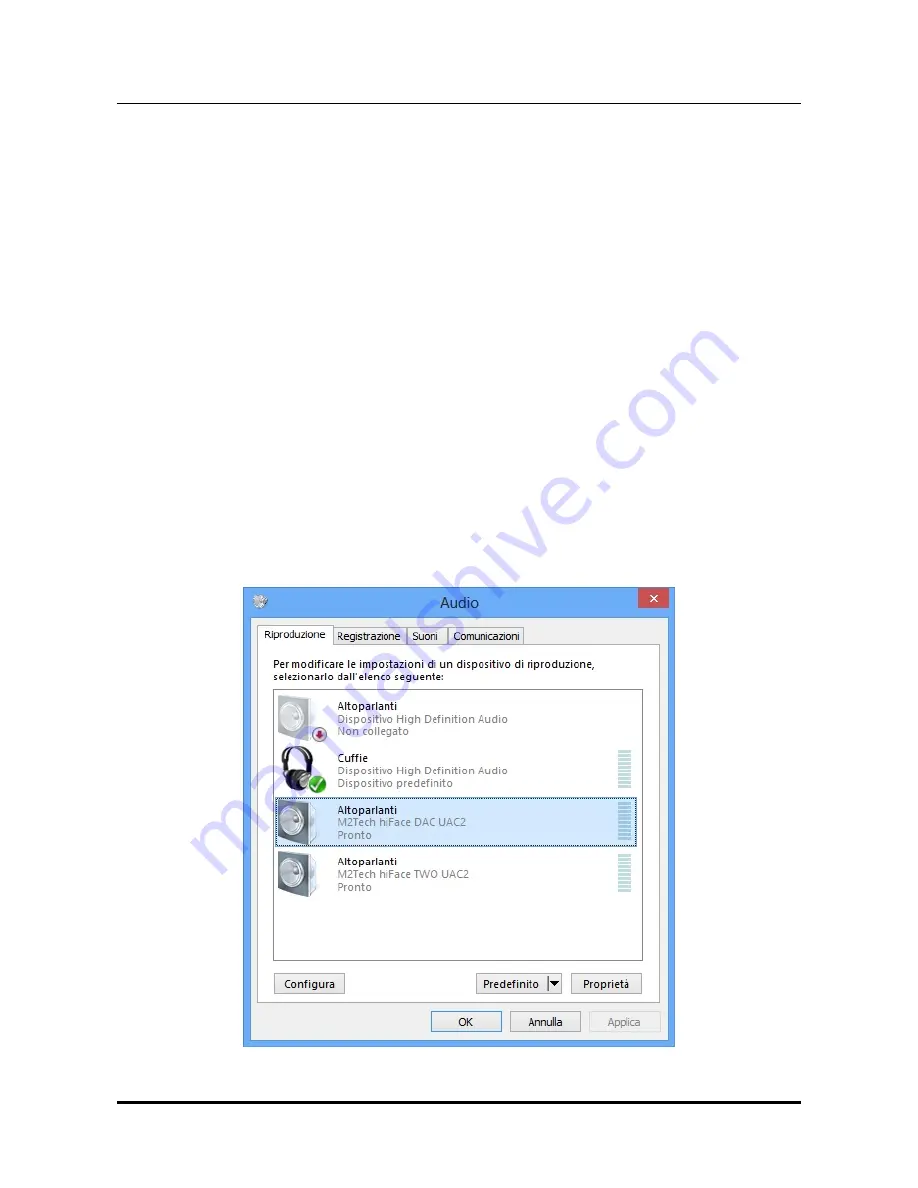
hiFace DAC
384
k
H
z
/32bit digital-TO-ANALOG CONVERTER
REVISION 1.1 – MAY 2013
Copyright © 2013, M2Tech Srl
23
M2Tec
h
6.2. Configuring a PC with Windows Vista, Windows 7 or Windows 8
A PC with Windows Vista or Windows 7 can use
hiFace DAC
in four different ways:
Direct Sound (DS)*, Kernel Streaming (KS), WASAPI and ASIO. DS is suitable for players
which can’t operate in Kernel Streaming mode nor with WASAPI or for Internet streaming;
KS can be chosen (for better performance) with players which can operate in Kernel
Streaming mode (such as FooBar, Winamp, Monkey Media, JRiver). WASAPI (Windows
Audio Standard API) is a standard interface for audio players which allows to get the same
performance of KS with applications which can’t operate in KS mode, at the cost of higher
CPU load. Much the same can be told about ASIO.
*Please note that DS mode doesn’t allow for hi-end performance, as the various audio
streams from various sources (OS synthetizer, Windows sounds, audio player…) are
mixed together. This mode is nevertheless
mandatory
when enjoying streaming material,
such as Youtube videos or Spotify programmes.
6.2.1. Configuring for Direct Sound with Windows Vista, Windows 7 or
Windows 8
Open control Panel and select Hardware and Sounds. Under Audio, click on Manage
Audio Devices. The following windows will appear, in which
hiFace DAC
is listed. Set
hiFace DAC
as predefined device. Then, click on OK.
Figure 18
Содержание HiFace DAC
Страница 1: ...M2TECH HIFACE DAC 384KHZ 32BIT DIGITAL TO ANALOG CONVERTER USER MANUAL...
Страница 2: ...REV 1 1 5 2013...

























