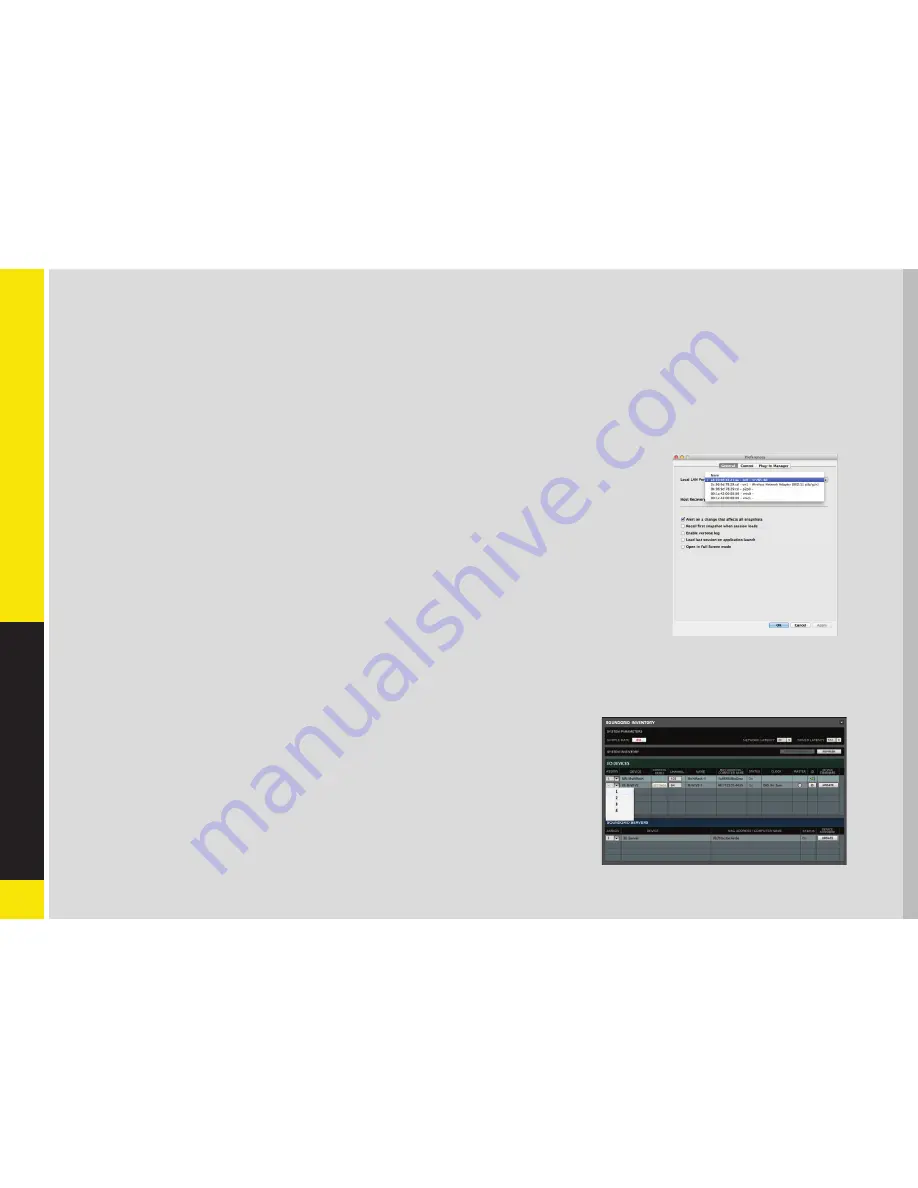
9
M
-W
A
V
ES A
U
D
IO I
N
T
ER
FA
C
E
2.2 Configuring the M-Waves in MultiRack SoundGrid
Access the M-Waves control panel via the Inventory window in the MultiRack SoundGrid application.
1. Launch the MultiRack SoundGrid application.
2. Enter the Preferences window by typing Ctrl+P (Windows) or Cmd+ (Mac), or from the appropriate application menus.
3. Under Local LAN Port, choose the adapter connected to the SoundGrid network and the M-Waves
card. Network adapters are displayed as MAC addresses and port names.
4. When you select the correct port, the message “SoundGrid Network Found” will appear on the
panel. Close this window.
5. Open the SoundGrid Inventory window from the Audio Menu (F2). The SoundGrid Inventory
window displays all SoundGrid I/O devices connected to your network.
6. Assign SoundGrid drivers in the Assign column. Use consecutive numbers for multiple devices, with
the first unit assigned as number 1.
7. Assign SoundGrid DSP servers in the Assign column. The primary SoundGrid DSP server will be assigned as number 1. If you are using
a redundant SoundGrid DSP server, assign it as number 2.
8. Assign your M-Waves card/s in the Assign column. Use consecutive numbers for multiple
devices, with the first unit assigned as number 1.
9. Click Settings to open the M-Waves Control Panel window.
USO
RESTRITO



















