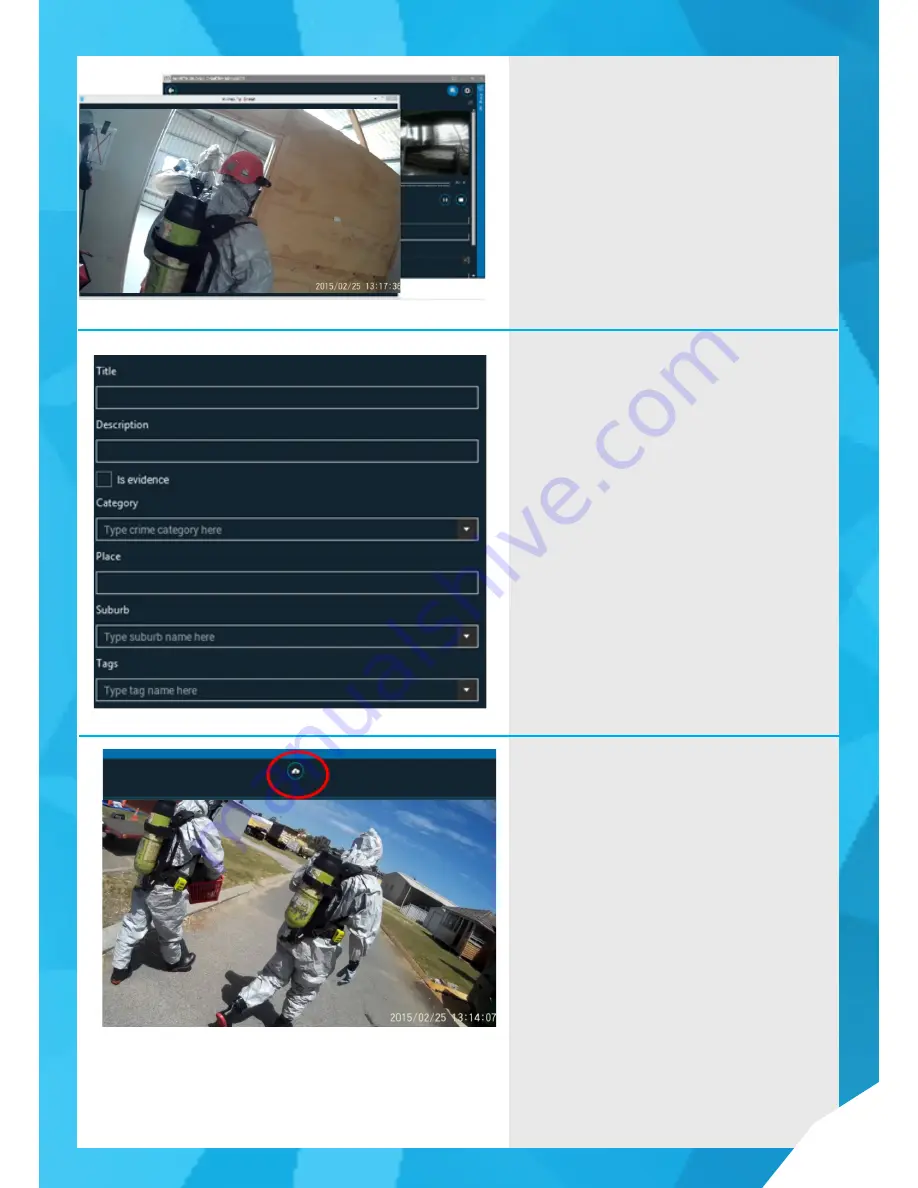
• 1
15
Clicking on the player pops out the player in a separate window
Clicking on the pop-out window activates full-screen
mode viewing.
Add Metadata to Files
Select a file to add metadata to by clicking on it in the list
The available Metadata fields are setup for your organisation.
Add metadata by inputing text or selecting from drop-down
lists of categories.
The Suburb Field will look-up the Suburb name and postcode
as you type.
All fields are auto-saving, there is no need to save your work
as you go.
Uploading Files to the Server
When ready to transfer files to the central server,select one
or more files in the list
Hold Control key to multi-select, or hold Shift key to select
a number of sequential files.
Click Upload button at top-centre to upload the file(s) to
the server along with metadata.
The status bar at the top of the page changes to show
total number of files, and progress of each individual files.
NOTE: Files will be stored under the user account that is
used to upload the videos. Each user should log-out after
they finish reviewing/uploading to ensure files are assigned
to the correct user accounts. Ensure that each user closes
the Oncall Camera Manager application after they have
finished, and the new user launches the app by connecting
the camera and logging in him/herself.
Содержание OnCall Wi-Fi Pro
Страница 1: ...M VIEW USER GUIDE ONCALL WI FI PRO FOR ANDROID V 1 0...
Страница 18: ...17...

















