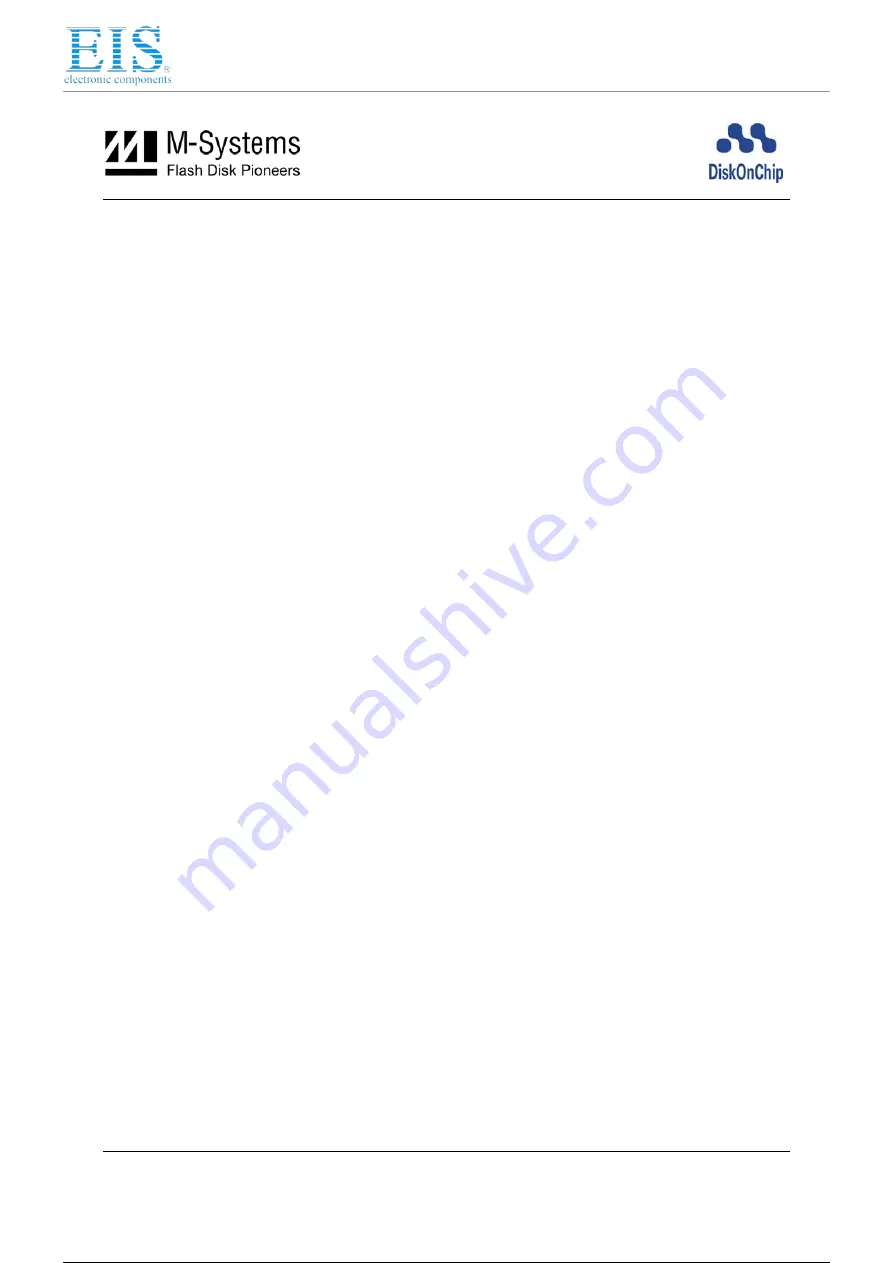
Distributor of SanDisk: Excellent Integrated System Limited
Datasheet of BGA9X12-ZIF-ADPT - SOCKET ADAPTER BGA TO 32DIP
Contact us: [email protected] Website: www.integrated-circuit.com
8
User Manual DiskOnChip PCI-G Evaluation Board
02-UM-0704-00
5. I
NSTALLING AND
C
ONFIGURING THE
PCI-G EVB
When installing the DiskOnChip PCI-G EVB as a bootable drive in operating systems other then
DOS, make sure to place the relevant systems files on DiskOnChip (i.e., execute according to
Section 5.1, then install the systems files and continue with Section 5.2).
In Windows systems, the
New hardware found
message is displayed each time you boot with
the PCI-G EVB plugged in. To suppress this message, select the option to install a driver, then
select the DOC_PCI.INF file located in the PCI_G_EVB directory of the DiskOnChip software
utilities. This will NOT install a driver, but will inform Windows of the new hardware and
prevent the message from being displayed during boot-up.
When working with the PCI-G EVB in environments other then PC, you must use the
DiskOnChip BDK to enable your boot code to access DiskOnChip and load your OS and drivers.
Additional information, scenarios, and advice regarding using DiskOnChip as a bootable drive
are available in the
DiskOnChip Software Utilities
user manual.
5.1. Installing DiskOnChip as an Additional Disk Drive
DOS Example:
1. Mount the DiskOnChip second-floor adapter(s) on the PCI-G EVB in the appropriate socket.
2. Insert the PCI-G EVB into a free PCI slot (make sure your host is powered off).
3. Power on your computer (host). You may now access the PCI-G EVB as an additional drive.
Note: TSOP and FBGA devices require formatting before the PCI-G EVB can be accessed as an
additional drive (refer to the
DiskOnChip Software Utilities
user manual on our website).
When using other operating systems, you may need to first install the DiskOnChip driver (see the
DiskOnChip OS-specific installation manuals).
5.2. Using the PCI-G EVB as a Boot Device (DOS)
The PCI-G EVB may be used either as an additional hard drive or as the system’s boot device
(drive [C:]). When shipped, DiskOnChip default settings cause it to be installed as the next
available drive. This will typically be drive [D:] if the system already includes another drive. To
convert it into a bootable DOS drive, perform the following:
1. Boot the system and ensure that the PCI-G EVB is correctly installed as an additional drive.
2. Copy your system files to DiskOnChip by typing
FORMAT D:
/S
or
SYS D:
(assuming
DiskOnChip is registered as drive [D:]).
3. Remove your hard drive or type
DFORMAT D: (or /WIN:segment) /FIRST
/S:DOCnn.EXB
/UPDATE
. Observe the following rules:
o The
/S
flag must be used when the
/FIRST
flag is used.
DOCnn.EXB
stands for the
DiskOnChip firmware file name.
9 / 13
9 / 13













