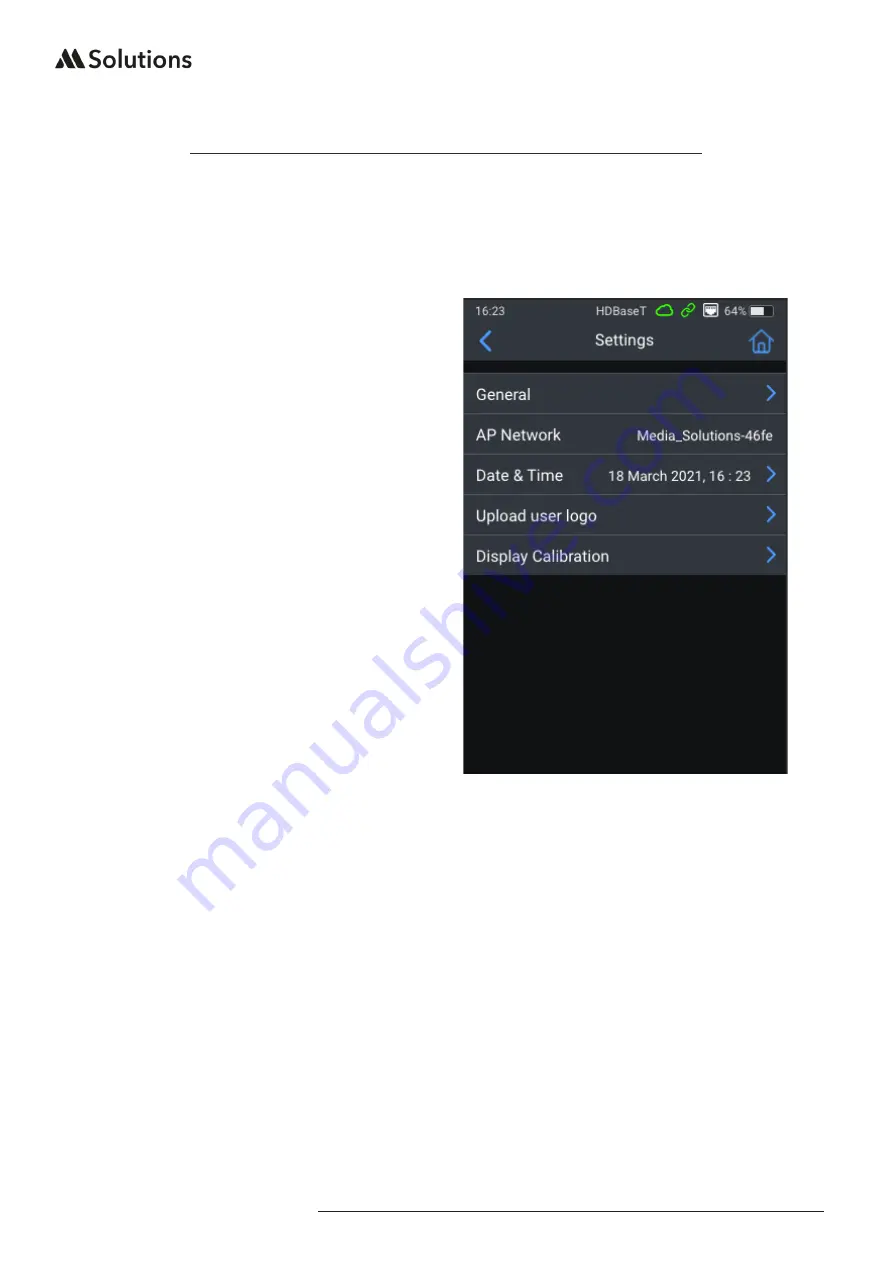
MS-TestPro USER GUIDE
13
|
www.m4sol.com
WiFi / LAN Connectivity
The MS-TestPro MS-104B features LAN connectivity allowing for a user to connect the
MS-TestPro to the network directly (via hardwired LAN), directly to the unit from a PC
(hardwired - DHCP), or using the built in AP to connect a mobile device, tablet or laptop
computer where no hard-wired LAN connection is available.
Connecting to the built-in AP:
Use this method where there is no
hard-wired connection to a LAN, or the
customers network.
• Click on the ‘Settings’ icon in the top
right of the home screen to access the
WiFi details
• The access point of the unit is noted in
the ‘AP Network’ field
• Search for this AP in the list of available
wireless networks
• Connect to the unit - no password
required
• Enter the default IP address of 192.168.11.1
into your browser to communicate with
the unit directly
Connecting the unit to a LAN:
Use this method when ther eis a hardwired LAN connection. Use the RJ45 connection on
the top of the MS-TestPro to connect to the network. The LAN Connection icon will appear
at the top of the display (see GUI Home Page for further details).
• Click on the ‘Settings’ icon
• Click on the ‘General’ menu at the top fothe list (as shown above)
• The IP address of the unit will be displayed under ‘Local IP’
• Insert this IP address into the browser of a smart phone, tablet or laptop that is
connected to the same LAN as the MS-TestPro




























