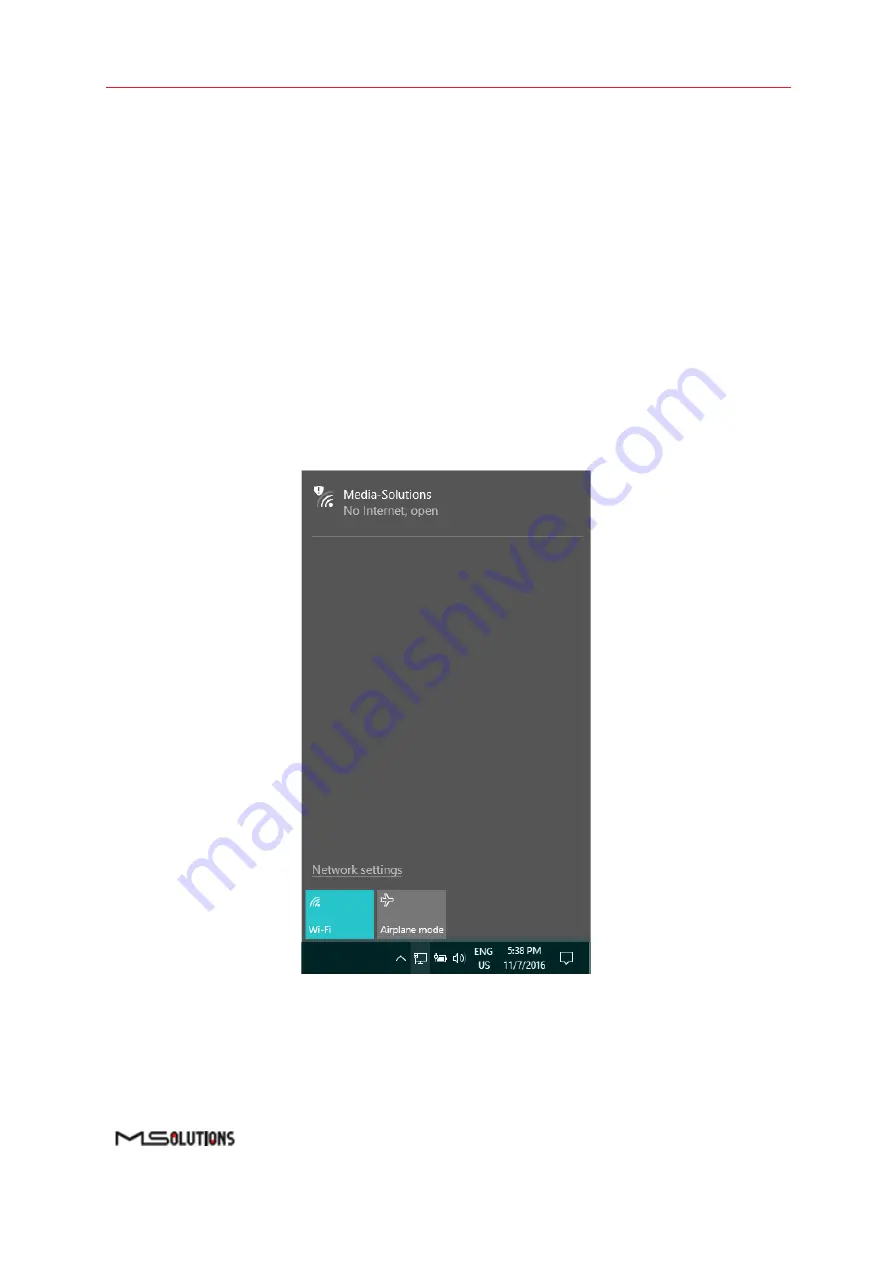
MS-TestPro
User’s Manual
Page 56 of 113
5.
Operating the Wi-Fi Client
You can manage the MS-TestPro test unit using a Wi-Fi enabled computing device (mobile phone,
tablet, PC) equipped with a browser. The device connects as a client to the web server software
embedded in the test unit.
5.1
Connecting the Wi-Fi Device
The following steps describe how to connect your Wi-Fi client device to the MS-TestPro test unit.
➔
To connect your Wi-Fi device to the MS-TestPro test unit:
1.
Power on the MS-TestPro test unit.
2.
Using your Wi-Fi enabled device, scan for Wi-Fi networks. The
"Media-Solutions"
network
should appear on the scanned list, as shown in Figure 70 below.
Figure 70: Scanning for Available Wi-Fi Networks
Содержание MS-TestPro MS103TDs
Страница 1: ...MS TestPro Test Device Model MS103TDs MS104B User s Manual Revision A15 ...
Страница 39: ...MS TestPro User s Manual Page 39 of 113 Figure 45 Log Report ...
Страница 60: ...MS TestPro User s Manual Page 60 of 113 Figure 74 Information Menu ...
Страница 109: ...MS TestPro User s Manual Page 109 of 113 Figure 135 Sample HDBaseT Certification Report Page 1 User Data ...
Страница 110: ...MS TestPro User s Manual Page 110 of 113 Figure 136 Sample HDBaseT Certification Report Page 2 Transmitter Data ...
Страница 111: ...MS TestPro User s Manual Page 111 of 113 Figure 137 Sample HDBaseT Certification Report Page 3 Receiver Data ...






























