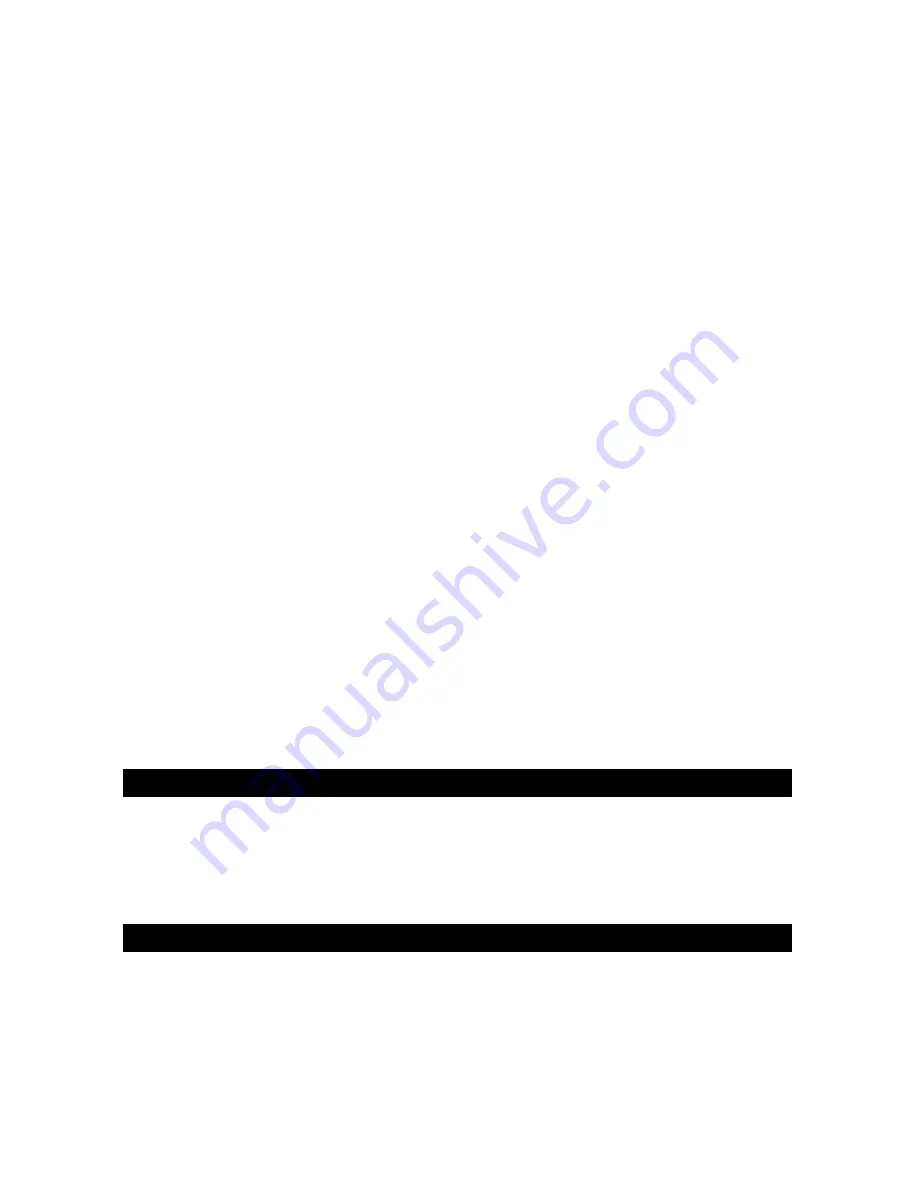
8 • English
8. If Windows reports the drivers have not been digitally signed, click on ‘Continue Installation’.
9. Select the drive once more.
10. Click OK and you are ready to go.
Installing Drivers For Apple Mac OS 9.x
If you do not have OMS installed, please run the OMS installer first. Otherwise jump to “Installing the X-Session OMS
Driver” on page 8.
To install OMS:
Make sure that all programs are shut down before you begin the installer. Also make sure you have removed any
dongles you may be using.
1. Insert the X-Session Installer CD-ROM.
2. Double click on the X-Session Installer CD-ROM icon on your desktop
3. Double click on the OS 9 folder.
4. Double click on Install OMS 2.3.8
5. Follow the on-screen instructions
6. OMS will now take a few moments to install OMS. When it has finished it will ask you to restart the computer, click
’Restart’.
Installing The X-Session OMS Driver
1. Click and drag the USB Drivers Installer from the OS 9 window it is currently in, to the desktop.
2. Double click on the icon. If a window appears, click ’Open’.
3. Double click on the newly created USB Drivers Installer on your desktop.
4. Click ’Install’.
The installer automatically places the drivers in the correct system folders.
5. Once the installer has finished installing the drivers, click ’Restart’.
6. Switch on the X-Session control surface.
OMS Setup
You now have to run the OMS Setup program:
1. Open the Hard Drive, then the ’Opcode’ folder, the ’OMS Applications folder’, and then ’OMS Setup’.
2. If you get a message to switch Appletalk on or off, choose either options. This will make no difference to the OMS
Setup.
3. In the next window, click ’OK’.
4. Click ’Search’.
5. Click ’OK’
6. Then ’OK’ again.
7. Click ’Save’.
8. If it asks you, click ’Replace’.
You should now have a final window showing your current Studio Setup.
If ’Quicktime Music’ is crossed out, you should double click on it, then click in the ’on’ circle to enable it. Then click
’OK’.
You’re ready to go. Now just make sure your X-Session control surface is selected as the MIDI input in your music
software.
Using An External Power Supply
You can also use a mains adapter (not included) with the following specification: 9V DC output, 250-300mA, centre
positive.
Make sure you are not powering the X-Session already via USB, then simply plug in the power supply to the socket
labelled DC 9V (16) and switch the power on (15).
Note:
Do not leave the adapter plugged in for long periods of time if the unit is not in use.
Getting Started With Ableton Live XS
Live XS is one of two powerful programs we have included so you can get started with your DJing straight away.
Live XS is designed as the ultimate DJ instrument featuring 6 simultaneous elastic audio tracks, volume, pan, effect send,
ping pong delay, 4 band parametric EQ, chorus, 12 audio scenes, individual triggering of any of 72 audio clips, cross
fader between tracks assigned to A or B groups, 400 Mb of audio clips and of course complete MIDI control from the
X-Session control surface.
To install Ableton Live XS insert the X-Session Installer CD-Rom in to your CD-Rom drive, and double-click on the Ableton
Live installer. Follow the on-screen instructions.
Содержание X-Session UC-17
Страница 12: ...041115_XSession_QS_01...












